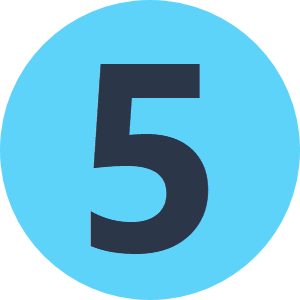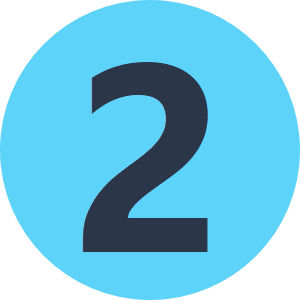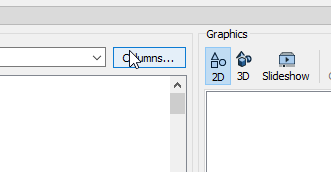Hi all,
In the attribute of my data, there is sometimes newlines and I want to trim them. I am using the AttributeTrimmer however it is not working.
The data looks like this:
{33}SCHOOL, BUS ONLY 8-10AM 12-4PM EXC SAT-SUN-HOL SEPT
THRU JUNE,
I want to trim it like this:
{33}SCHOOL, BUS ONLY 8-10AM 12-4PM EXC SAT-SUN-HOL SEPT THRU JUNE,
Is my setting not correct?
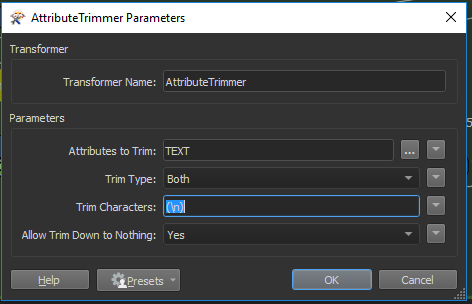
Best