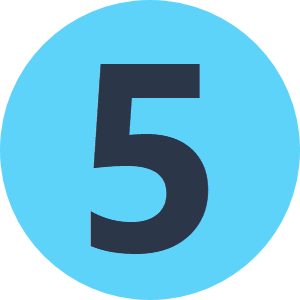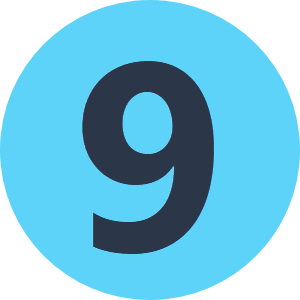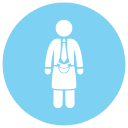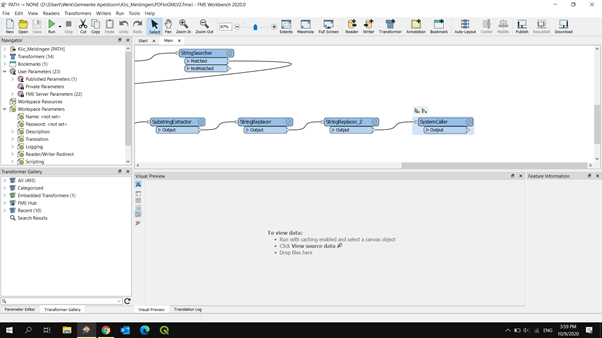I extracted a zipped folder and searched within this folder for a PDF with an address. I would like to rename my unzipped folder with this address. At the moment I stored this address in an attribute.
Is there a way in FME I can rename the unzipped folder with this attribute value? Probably I need a Python Caller for that?