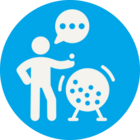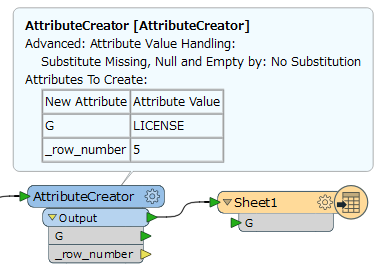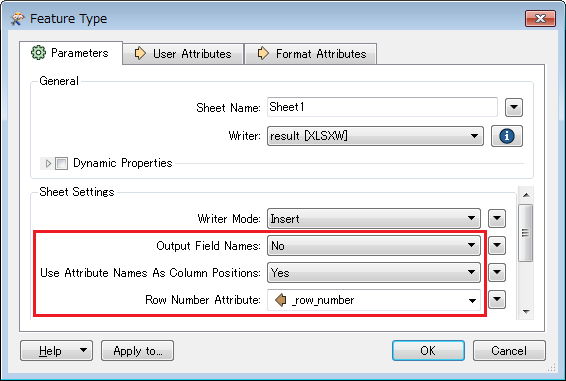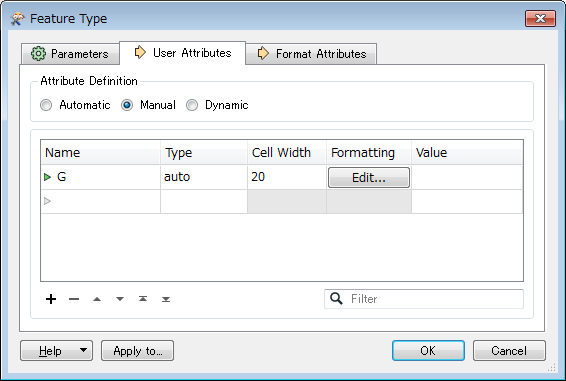Hey Safers,
I was wondering if it was possible to position an attribute to an exact row/column position!
Using the image below as an example I want to designate an attribute 'LICENSE' to the cell indicated by the red arrow, let's say its at G-5
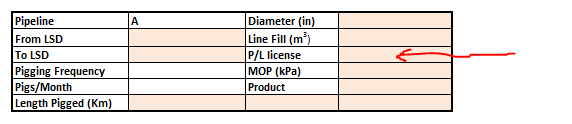
Is there a formula I could use?
The spreadsheet can't reference a raw data table as its a fan out of many pipelines in one workbook (a,b,c,d)
Thanks,
Patrick