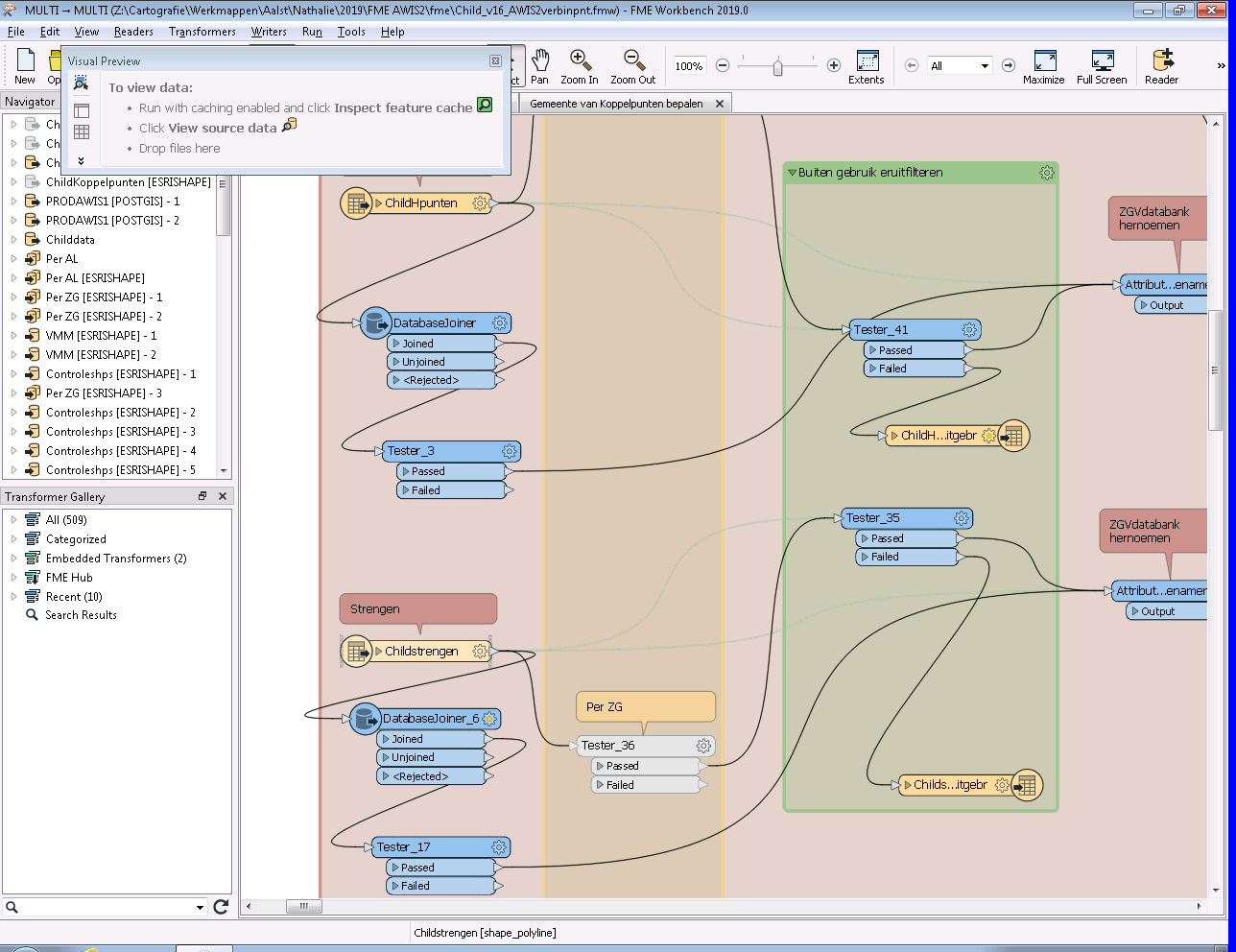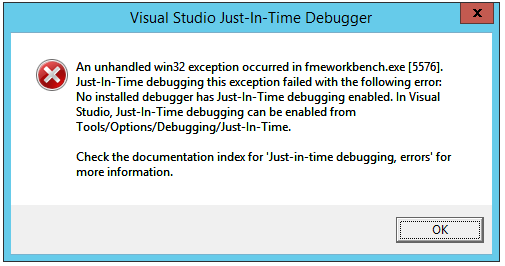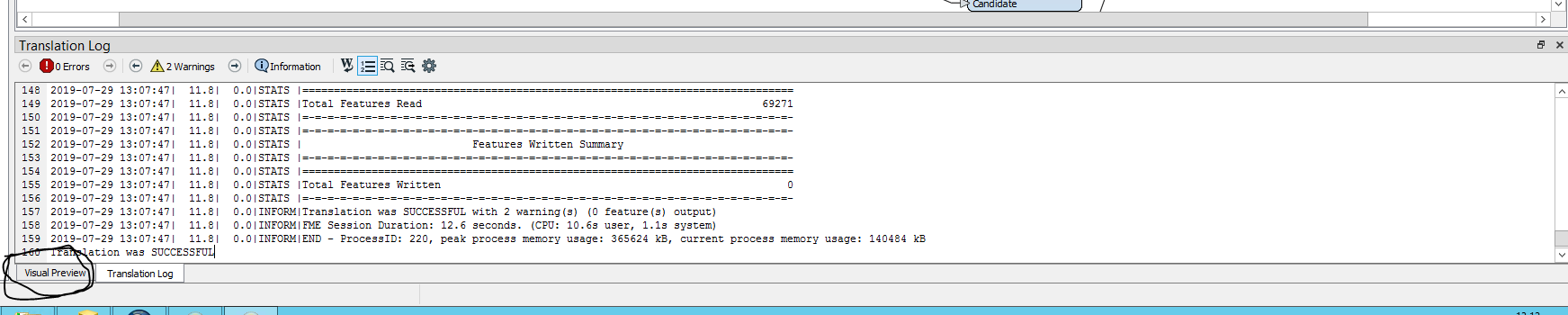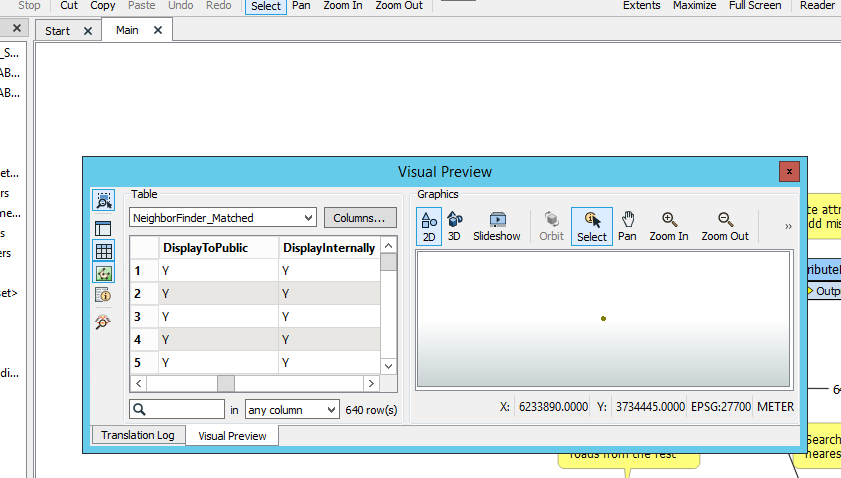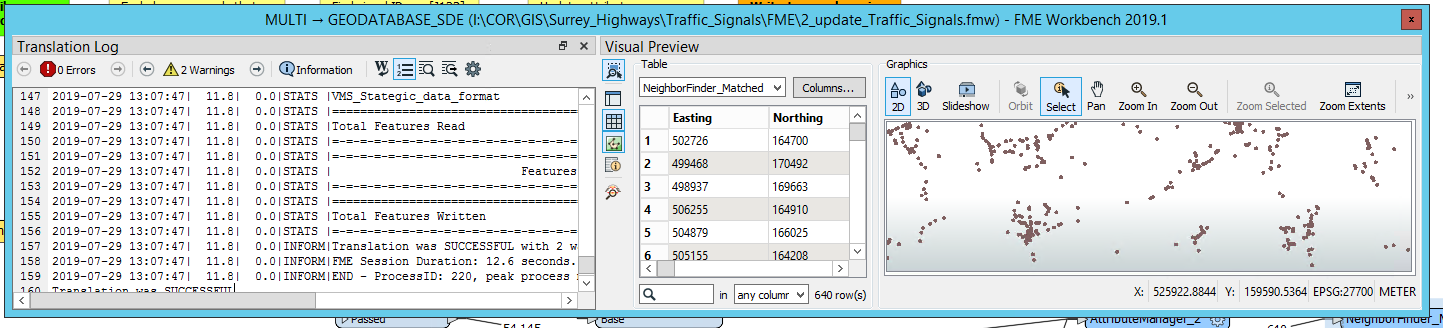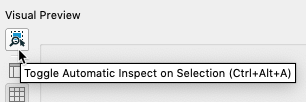Hi,
Another small but annoying problem is that when I put the visual preview on a different screen and I accidentally close it with the cross, I cannot retrieve it in any way, the checkmark remains under views, windows next to it. The only way to get it back is to save and close the workspace and then reopen it . De window then appears in miniature somewhere at the top.
Are there still people having this?
Nathalie







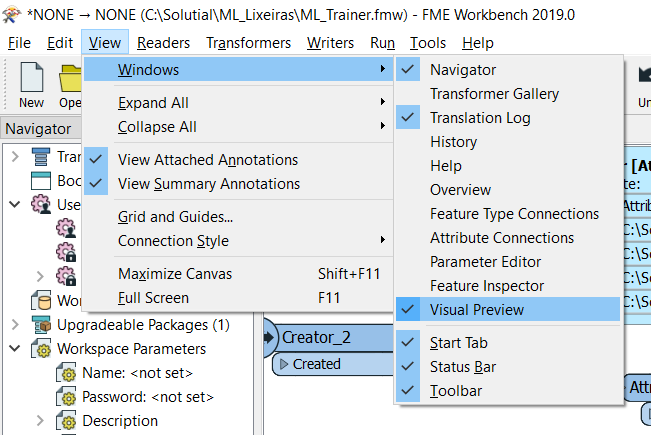
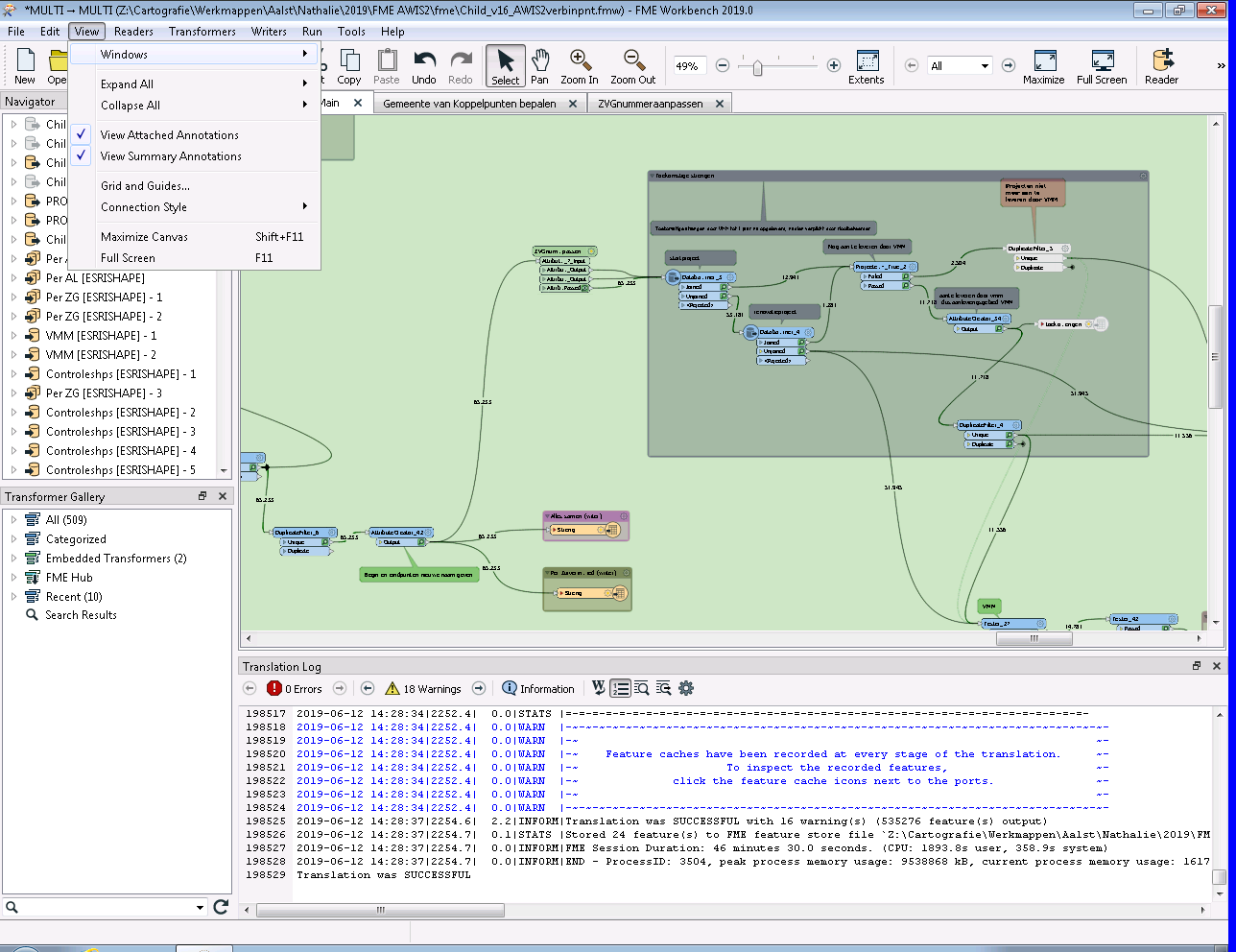
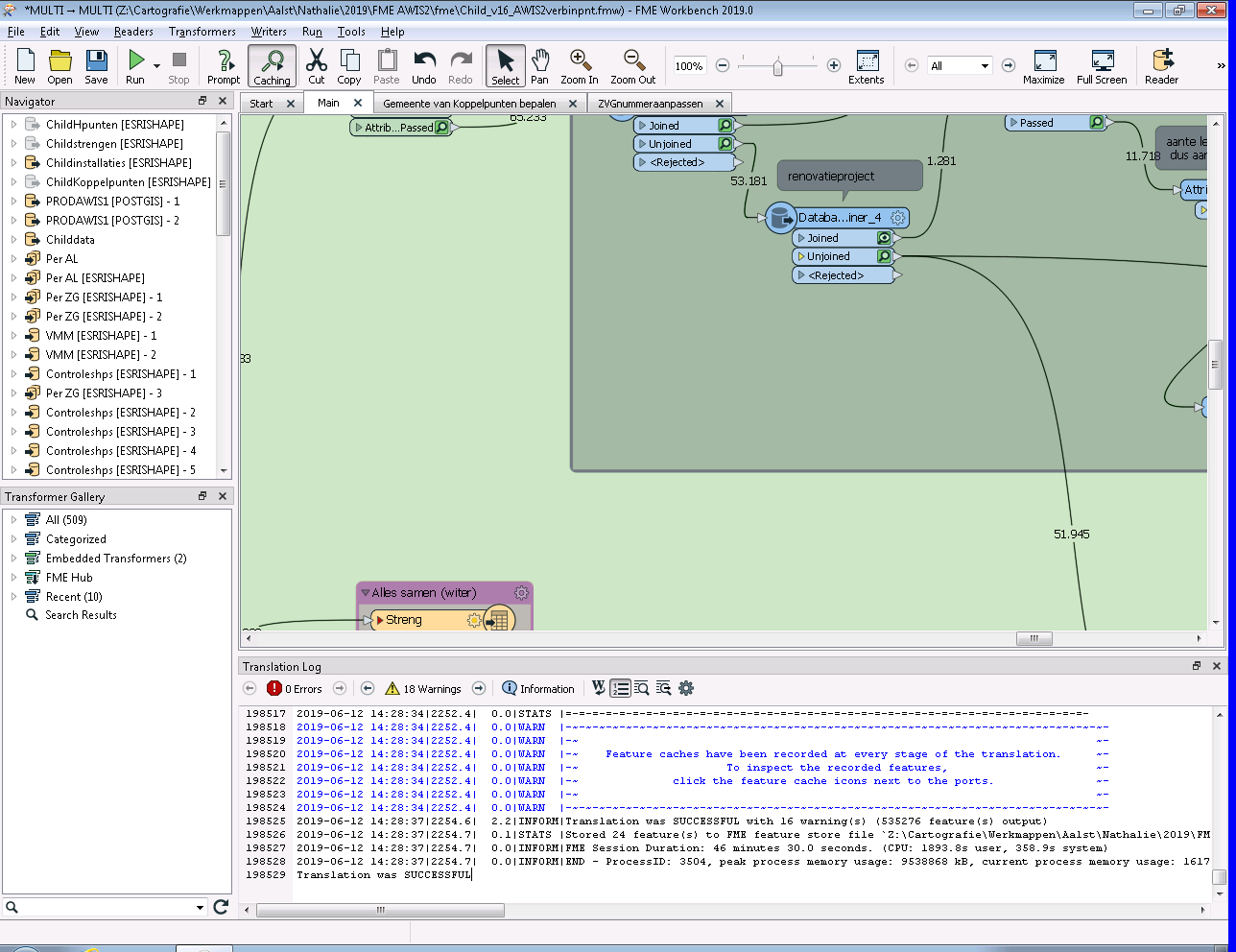 into an eye but no visual preview.
into an eye but no visual preview.