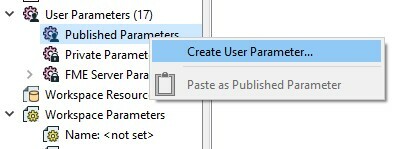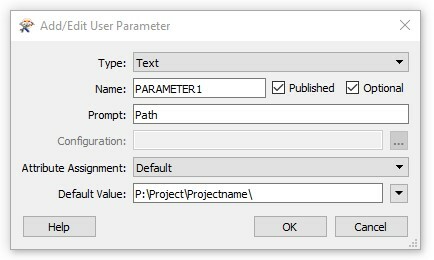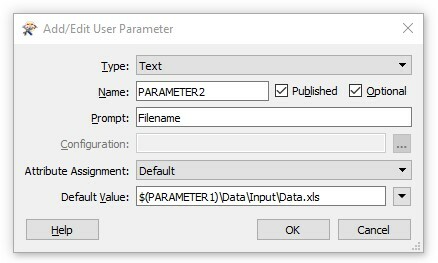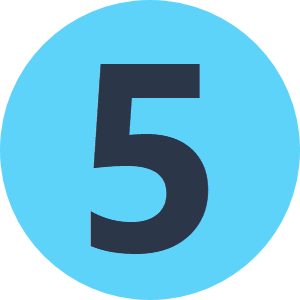I have a workbench set up on a desktop PC that is reading numerous data sets from folders on that computer. The workbench is also saved locally.
I have moved a copy of the data and workbench in the same folder structure onto our shared network where the start of the file path is different.
eg.
C:\\Data\\Workbench.fmw & C:\\Data\\Input\\Data.xls
becomes
P:\\Project\\Projectname\\Data\\Workbench.fmw &
P:\\Project\\Projectname\\Data\\Input\\Data.xls
How can I set up the workbench so I only need to change the folder path to data sources once, and all the others know that the relative path has changed?
Thanks!