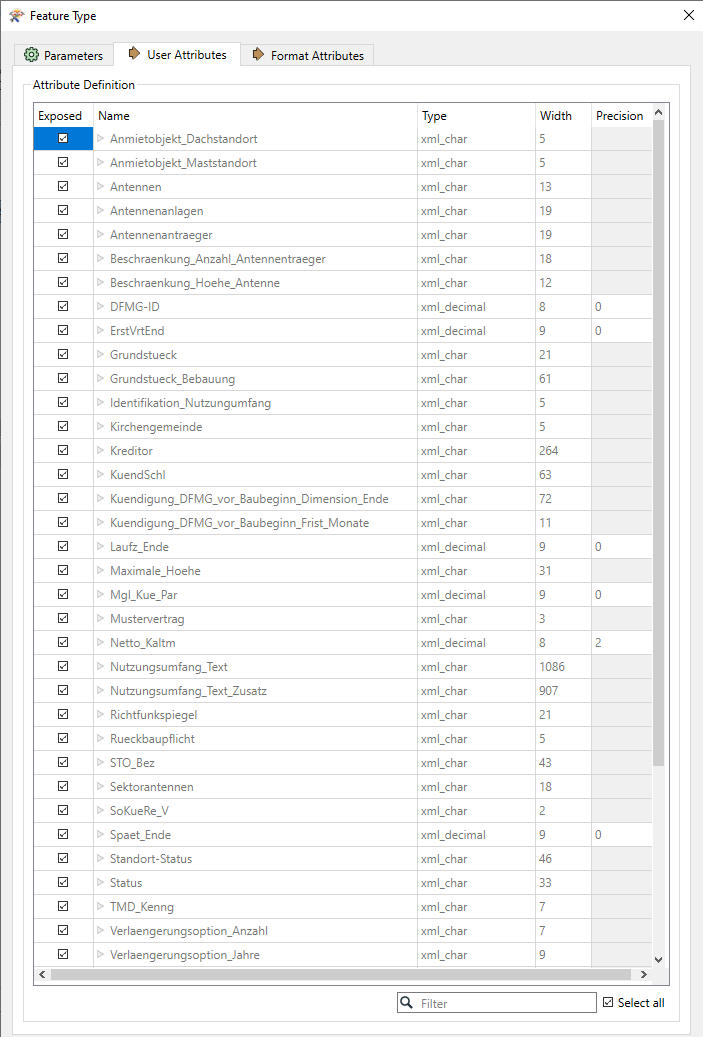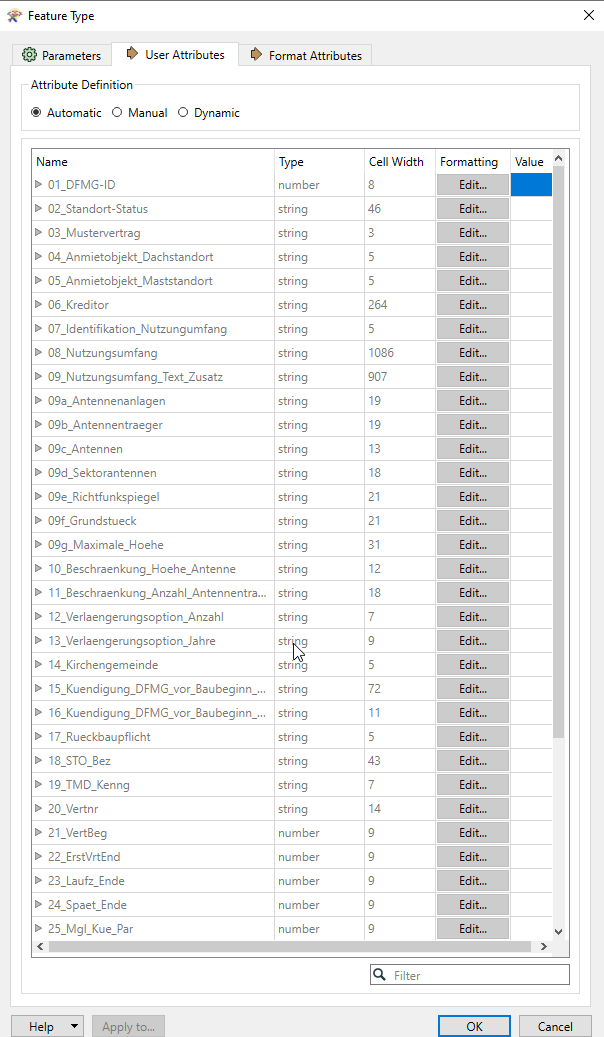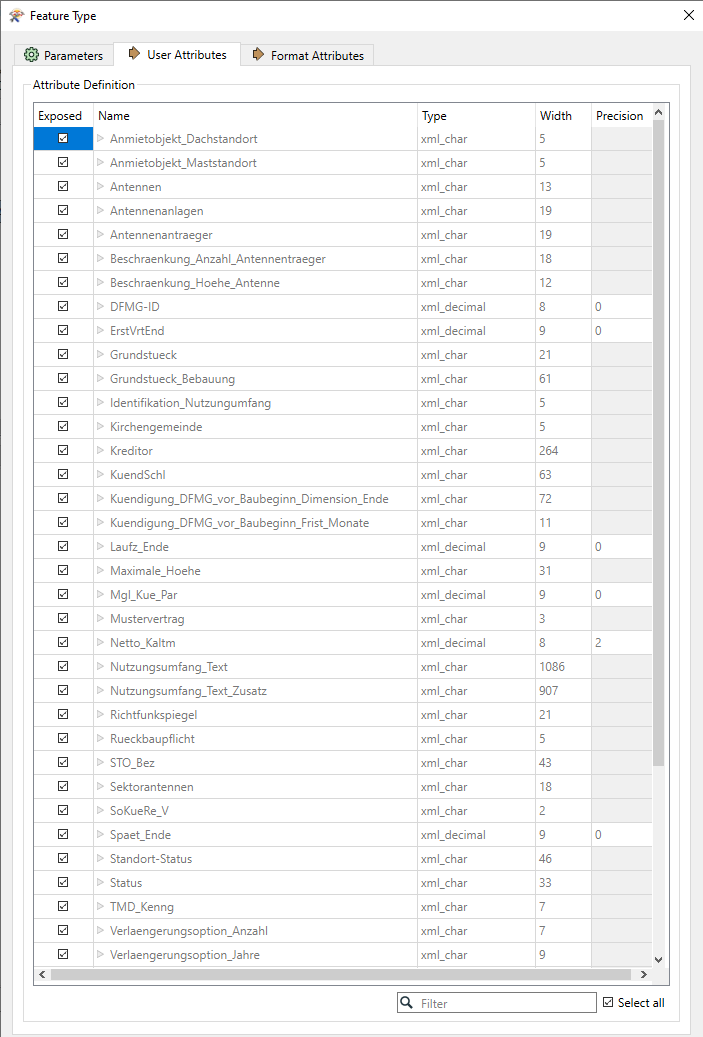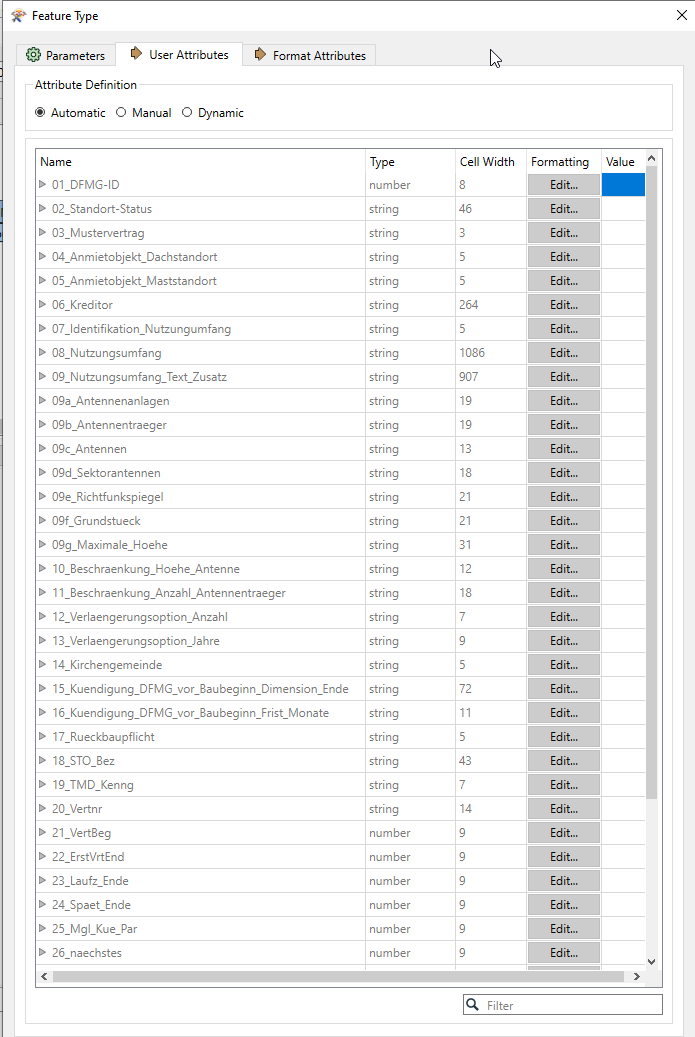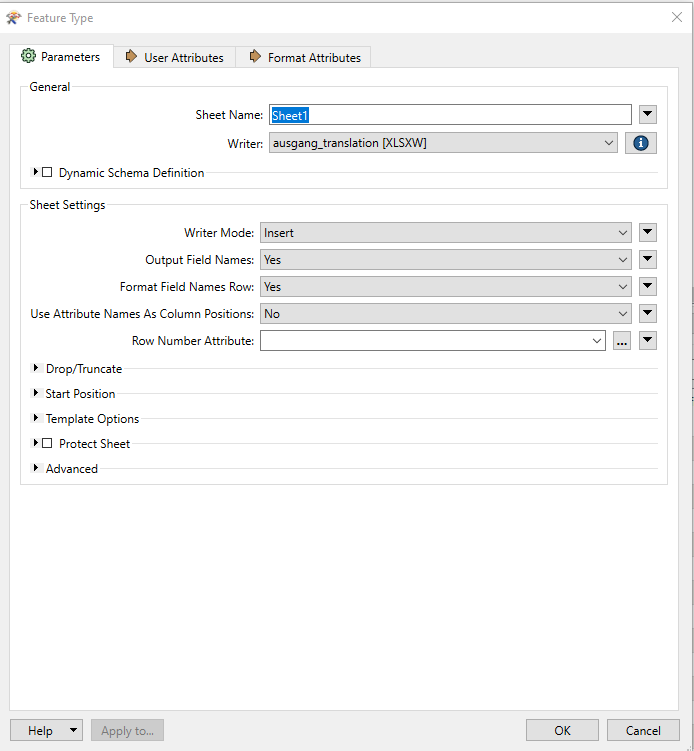Hmm, I am struggling with this for a day now and I tried the tutorials, but it seems I am doing something wrong.
So, basically I have an xml file out of which I want to put certain elements into an Excel output. But here is the issue.
I want those outputs in a certain order - and no matter what I do, FME will always write the columns into alphabetical order. Which just will not do for this application.
The transformation is a simple one:
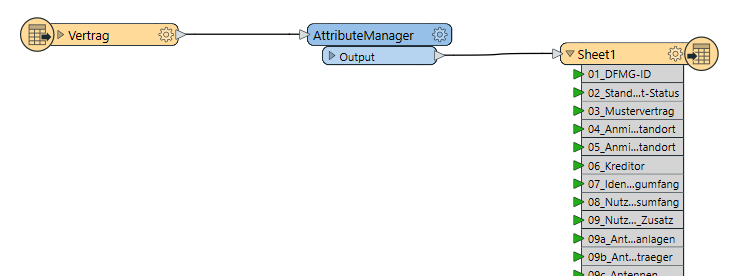
But somehow I always end up with the same output.
As You can see, I already renamed the attributes with the numbers, trying to sort it that way, but no matter what I do, the output then looks like this:
 (Also with those weird widths for those columns)
(Also with those weird widths for those columns)
Can this be somehow changed?
Thanks so much in advance.