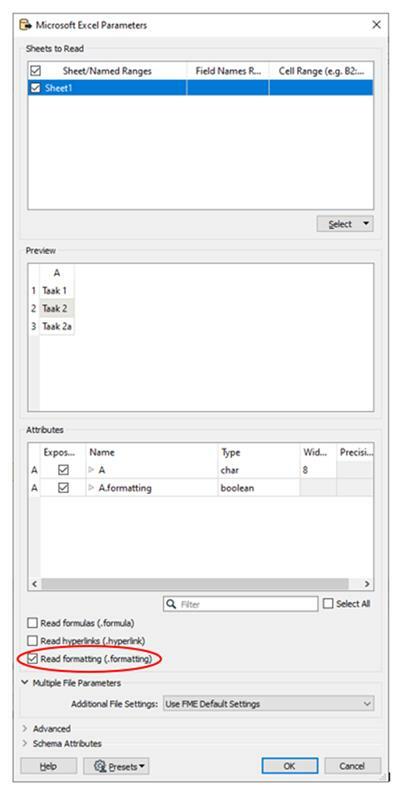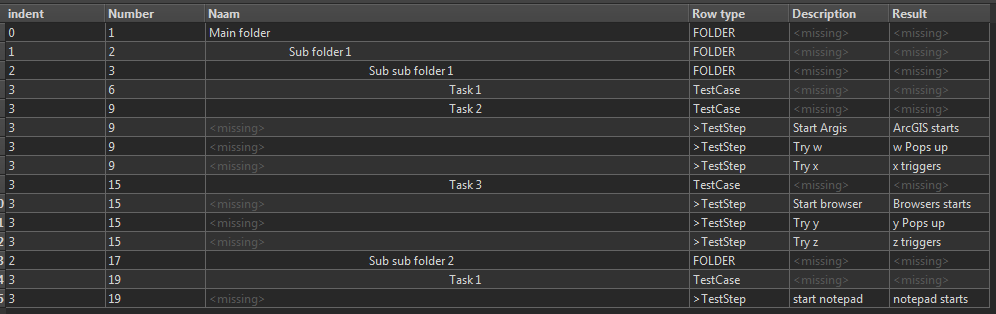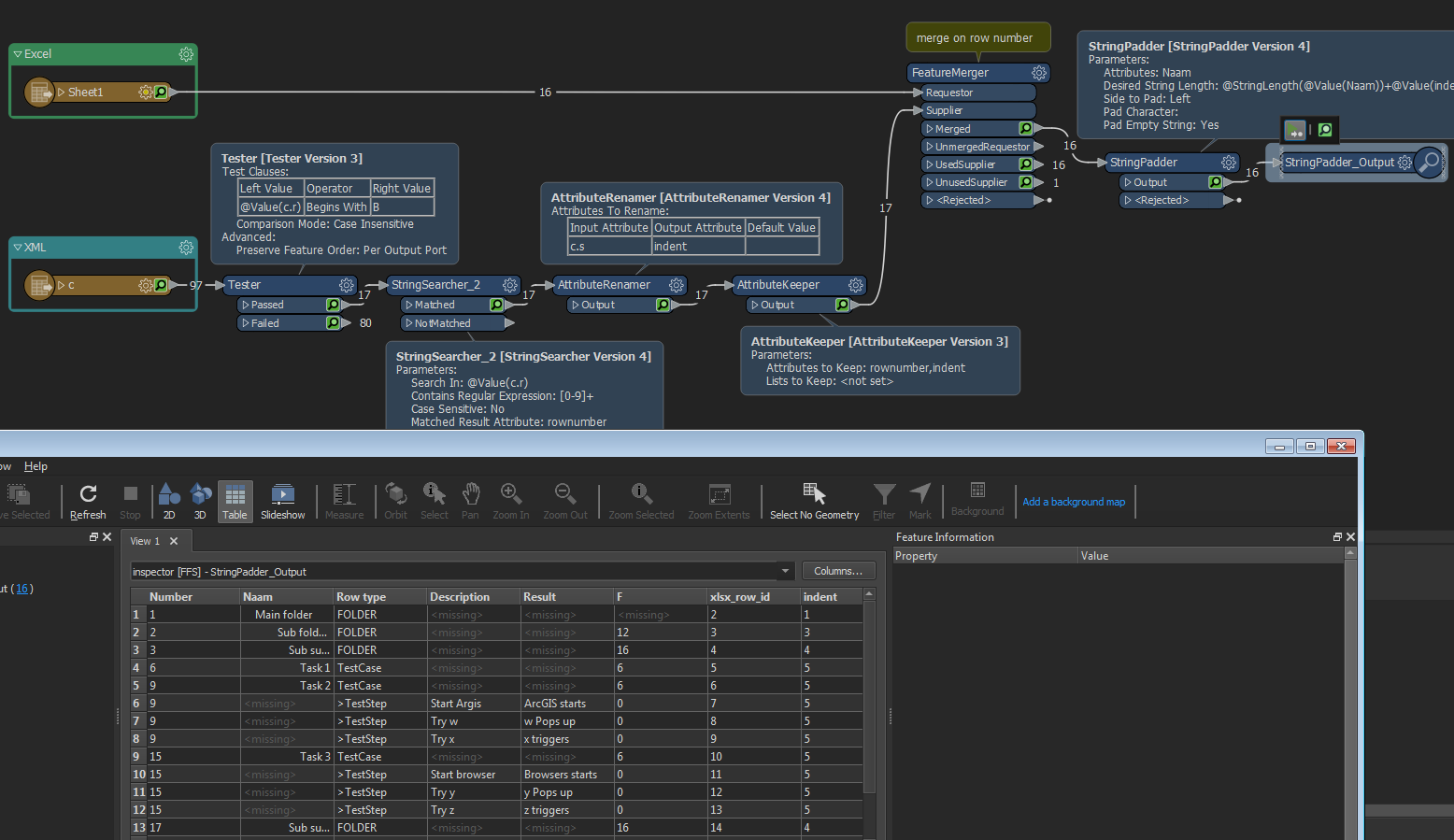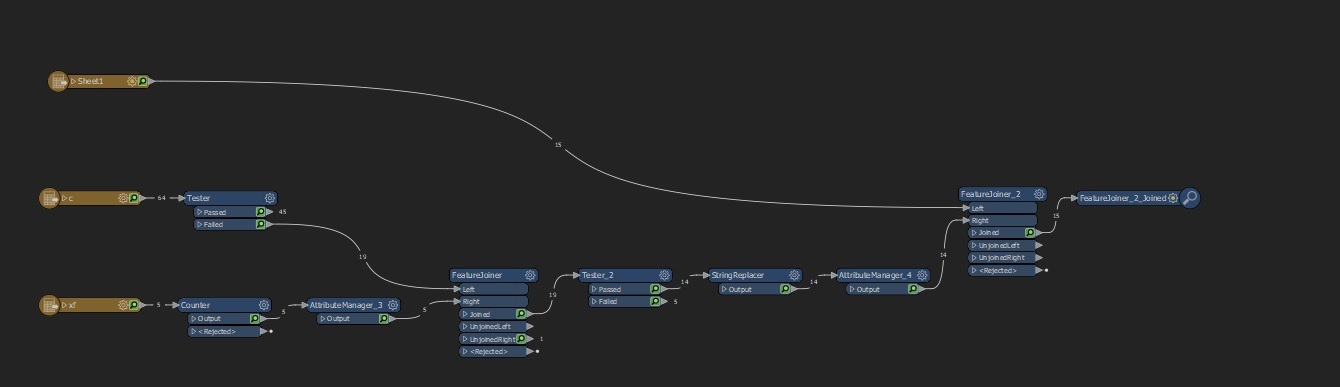I'm having some difficulties with an translation of an Excel file that contains a some sort of layered structure and needs to be transformed to a sort of folder/path attribute structure in Excel. The input is as followed:
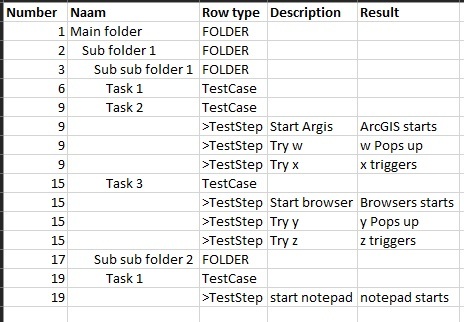
The first problem I encounter is the use of indentation in Excel, it looks like FME does nog recognize this kind of setting/formatting.
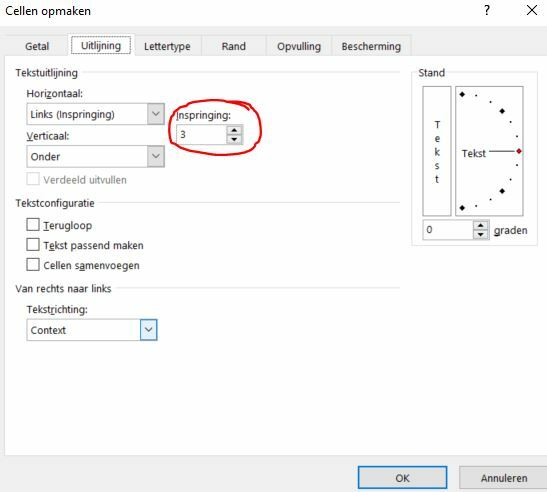
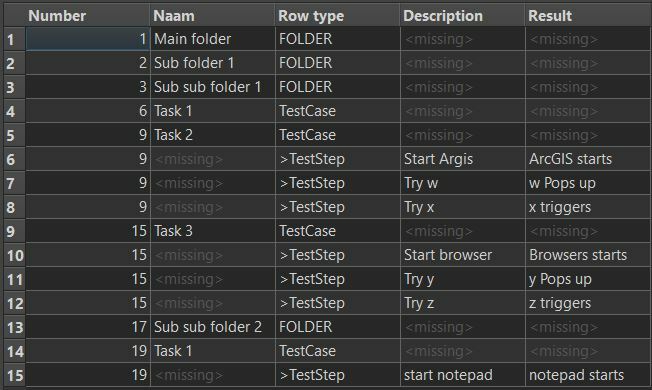
This issue makes it a lot harder to transform the layered structure of attribute "Naam" to a path structure with an "folder" and "name" attribute. As shown below:
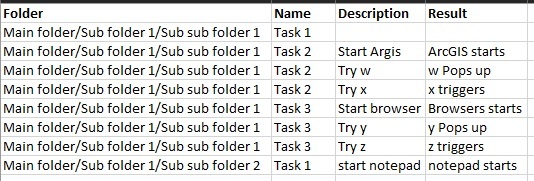 I already have a solution separating the steps and merging them back when the structure is OK. I can do this by splitting the steps using the Sampler with a Group By number with sample rate (N) 1 and sample type first N with no randomization. All steps will be in the NotSampled area and can be merges back later based on the number getting the structure from the Sampled part of the flow.
I already have a solution separating the steps and merging them back when the structure is OK. I can do this by splitting the steps using the Sampler with a Group By number with sample rate (N) 1 and sample type first N with no randomization. All steps will be in the NotSampled area and can be merges back later based on the number getting the structure from the Sampled part of the flow.
So is there a way to use the indention or anther way to merge these rows into path and name attributes shown in the output example?