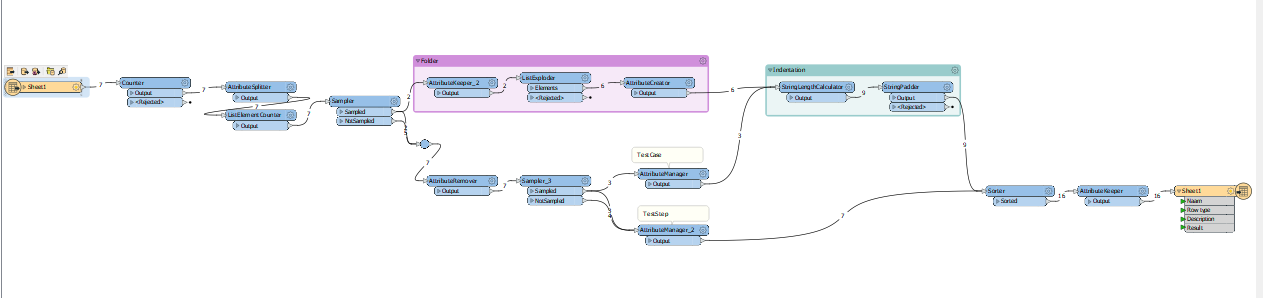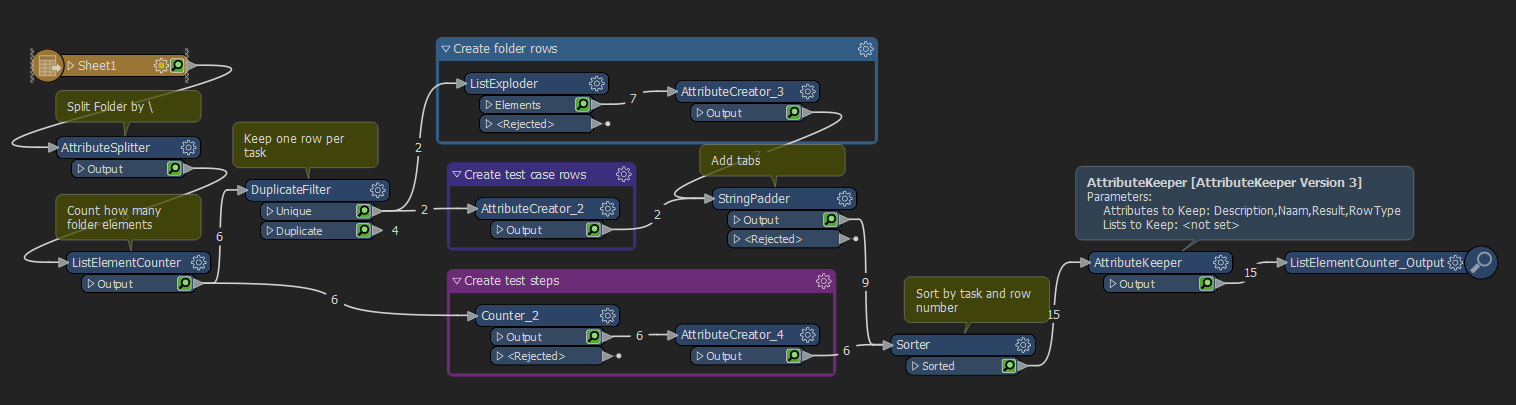I'm having some difficulties with an translation of an Excel file that contains a normal table kind of structure and needs to be transformed to another more layered kind of structure (Kind of reminds me of a xml) in Excel. The input is as followed:
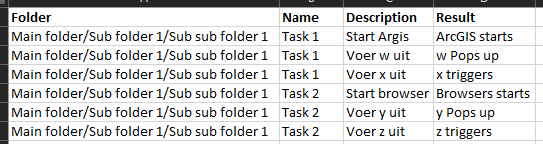
And needs to be transformed to this output:
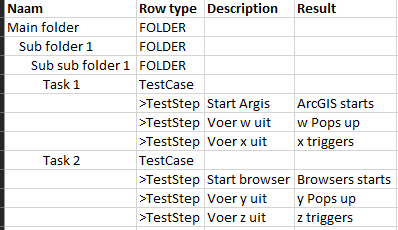
I managed to get a semi result using the AttributeSplitter and work my way from there but it is way to hardcoded to be useful. If a Sub folder 2 or another task is added it needs extra work to correct it. When done i would like to add some extra tasks later so best to prepare for it now. How can i loop through the folder and name attribute and build up the structure so i can add the description and result in?
Any ideas on how to tackle this problem?
And is there a way to use the indentation option in Excel like the result above?