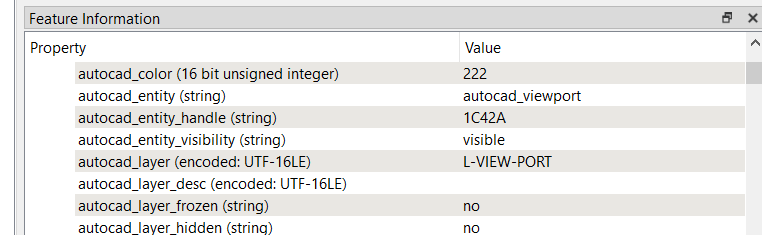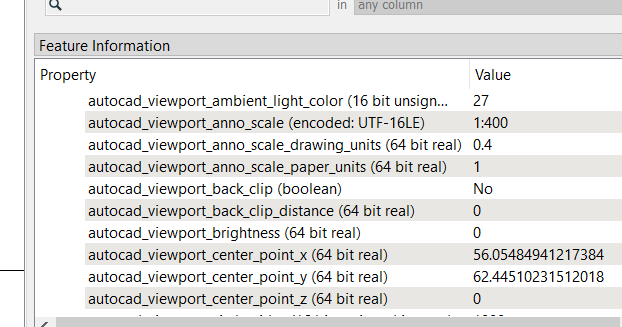I am having trouble in FME to find the correct scale in model space to find the correct size of text when there are multiple annotative scales and viewports.
In Autocad the text element has Paper text height and Model text height, as shown below in the screenshot
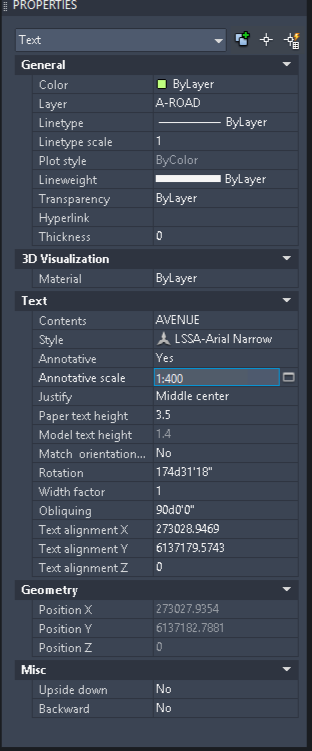 This text element is in multiple viewports at different annotative scales.
This text element is in multiple viewports at different annotative scales.
When viewing the 2 different viewports in paper space, one size is correct (in this example 3.5 at 1:400) and one is incorrect (when looking at the 1:200 viewport). FME sets the text size in model space using the model text height value, but we have no way to know which Annotation Scale was used to calculate that which I can see?
It looks like to workout the original value we need to be able to find the model space annotative scale (set in the bottom bar of AutoCad see image below)

or alternatively we need to know the paper text height value (which is consistent when changing Annotative Scale in AutoCAD).
Are either of these values saved as an attribute when loading a dwg? I've been searching but have been unable to find it.
Any help would be appreciated we need to be able to display the text at the right height when there are multiple annotative scales associated to it.
Thanks!