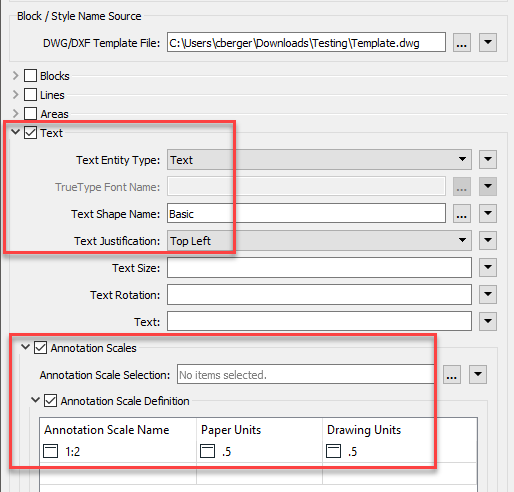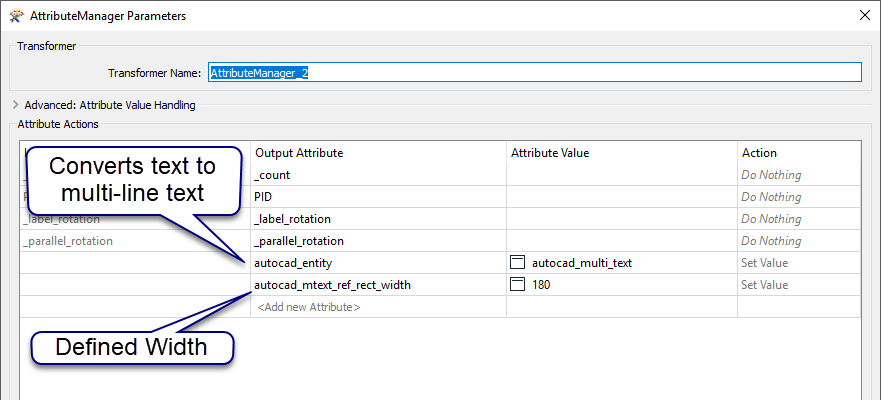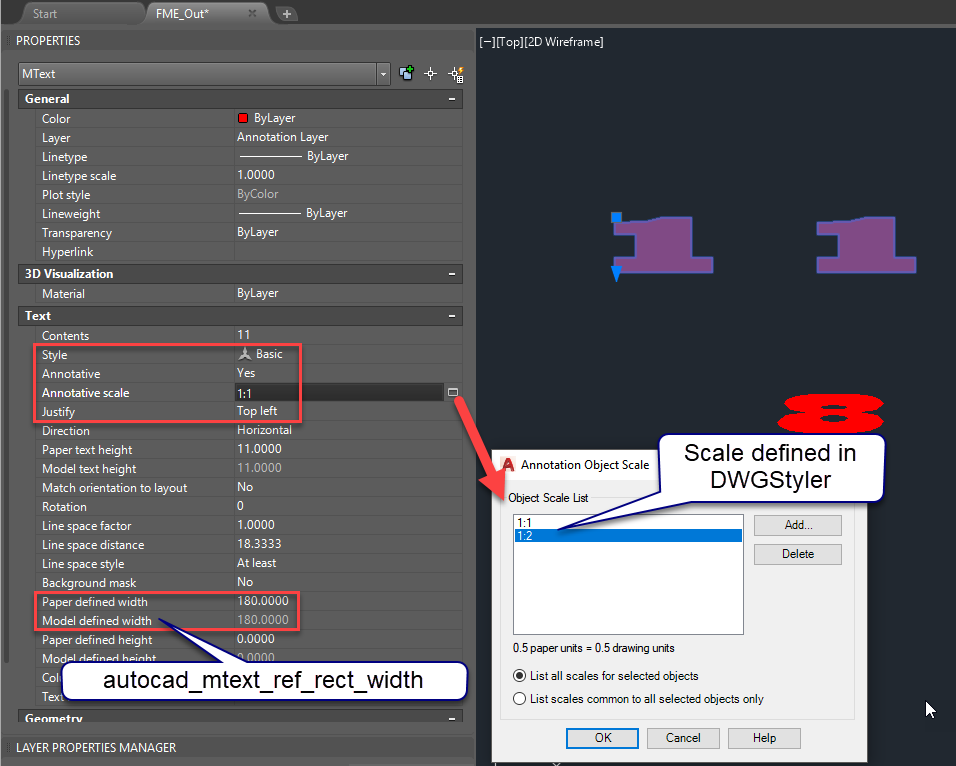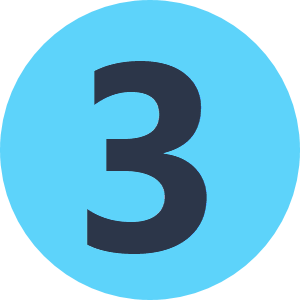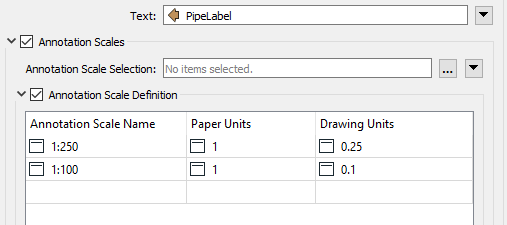I have a workspace that converts a DWG file to a new DWG utilizing a template file. However, I am unclear on how the text styles saved in the template file interact with multi text features written to the output DWG. I understand that the template file will overwrite any styling you set in the workspace for lines, polygons, and blocks. Does this also apply to text?
Here are the details, In my workspace I set the text style with the property autocad_shape_name to a corresponding style in the autocad template file. Also, the multi text features are put on a layer that exists in the template file. I have been trying to modify two attributes in the text features that are found in autocad (Annotative, and Defined Width), see the image below showing these properties highlighted in AutoCAD.
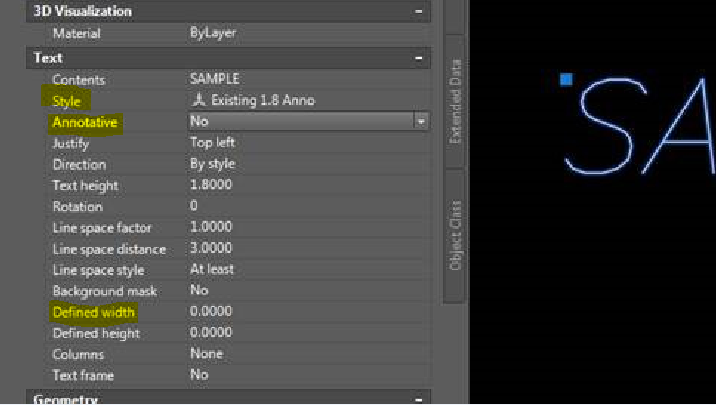
However, I can't seem to set these attributes at all. Theoretically, if fme utilizes text styles from a template file, the "Annotative" property should be set correctly in the ouput (it's not) by the text style I have set. Also, I am not sure what the fme attribute equivalent of "Annotative" is, if there even is an equivelant. Is there some way these two attributes are getting overwritten by a Style or a layer saved in the template file? Any insight you can provide to working the text styles in AutoCAD template files would be greatly appreciated, or any insight into setting the Annotative property or the Defined Width property.