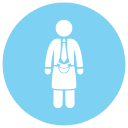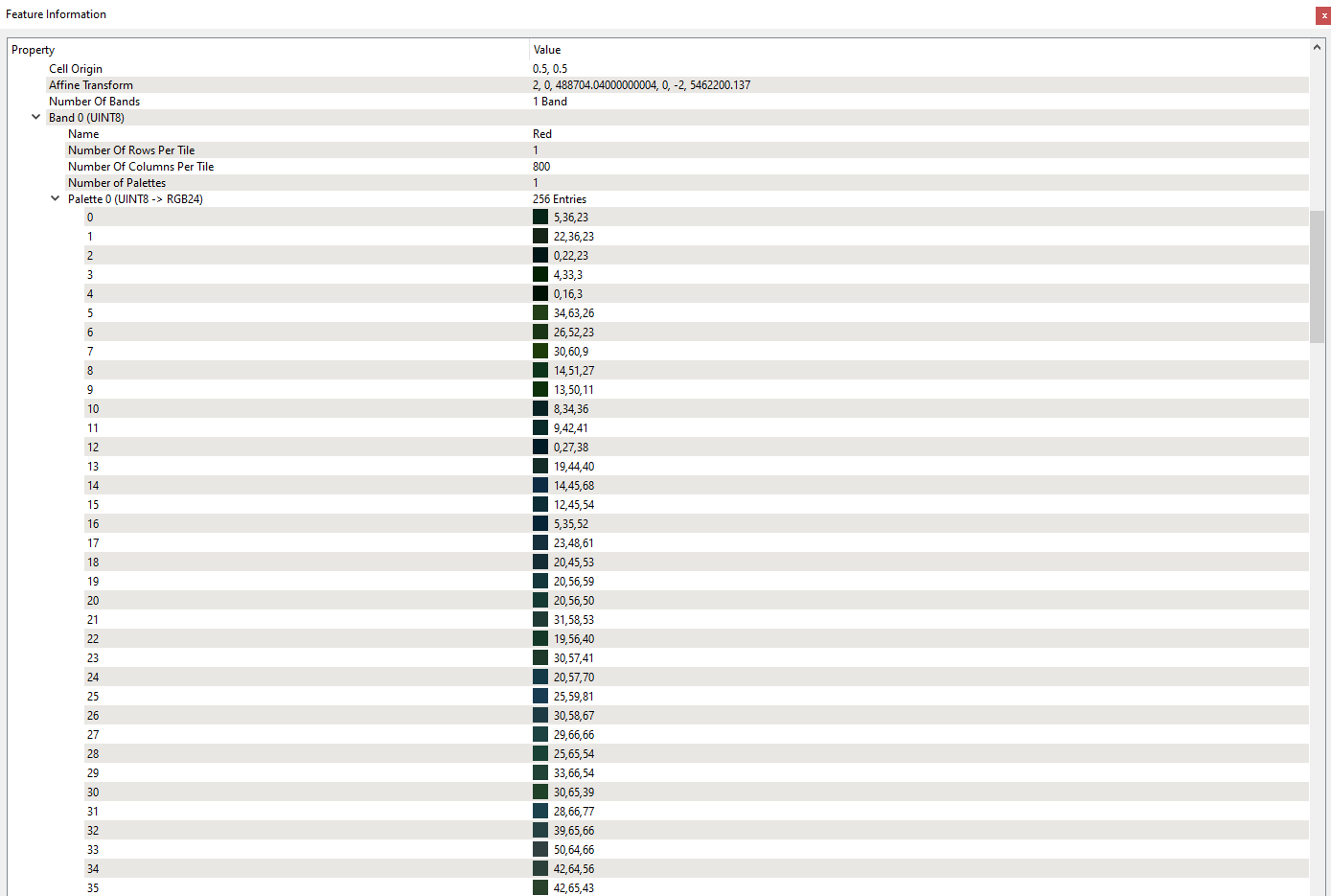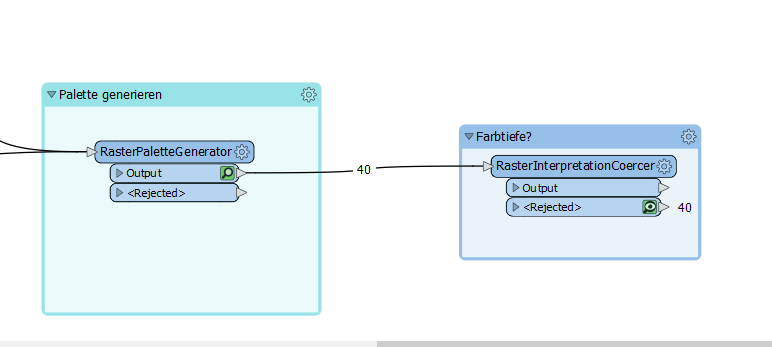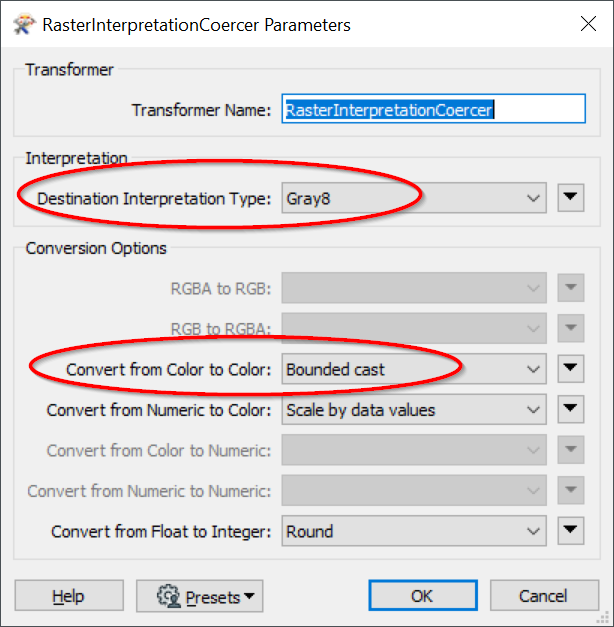I got some multiband raster images and want to create a workspace which allows the user to choose the bit depht/color depht between Grayscale (8bit), RGB(24bit) and Palette (8bit). I used the RasterInterpretationCoercer but it does not work with the Grayscale, because the input images contains multiple bands. Anynone can give me a hint to make it possible?
Thx and best wishes Barry