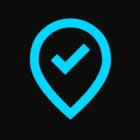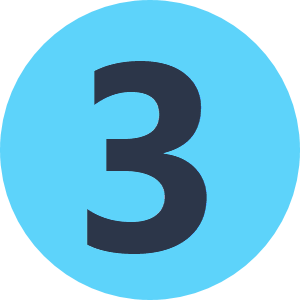I have a workspace that has as outputs some 3d models and uploads them onto Cesium. The inputs are a single band raster with elevation as a value. I convert this raster in a TIN and using appearance setter I drape a texture on top of it.
Said texture is a 3 band (RGB) raster which is created from the elevation values, matched with a file that tells the ranges of height and the colours to apply. At the moment I generate this raster in GDAL using gdaldem color relief.
Does FME have a similar transformer or workflow?