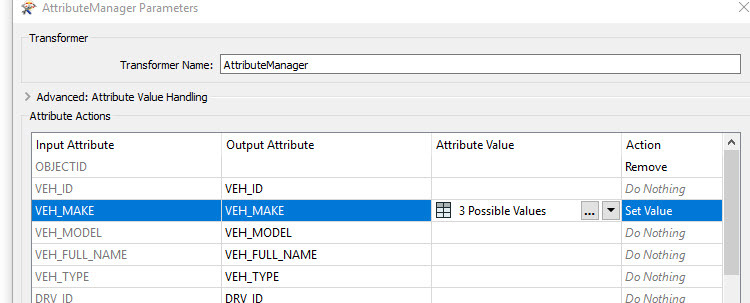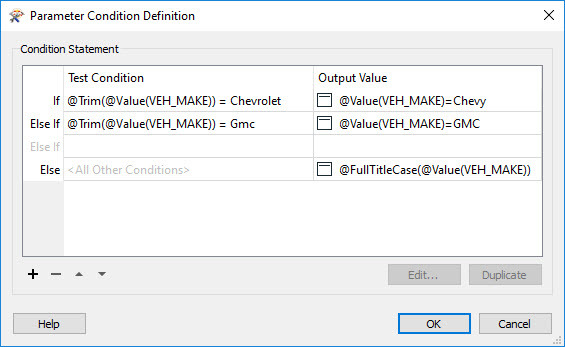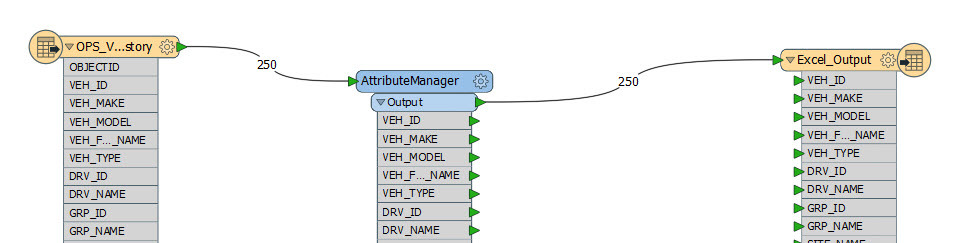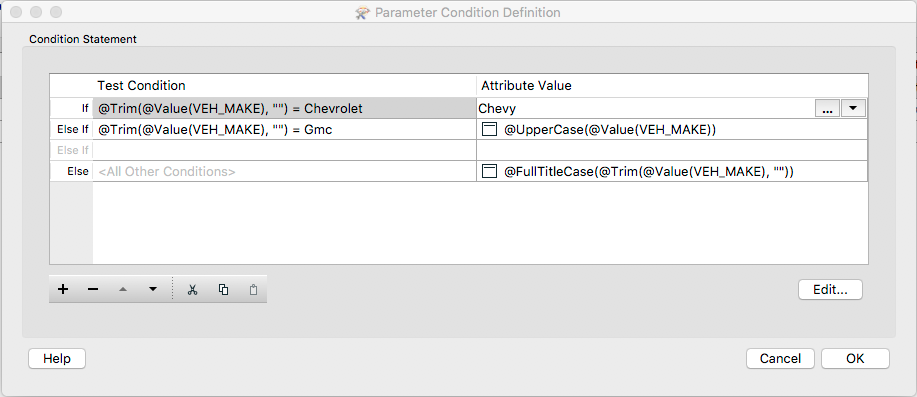I am new to FME, so pardon the basic nature of this question. But I am trying to normalize my data.
Standardization of names, such as Chevrolet to Chevy. Remove a leading " " and change the case of words.
Here is what I have done:
It seems logical to me, but my output doesn't get applied to my excel:
Any help would be appreciated.
Thanks,