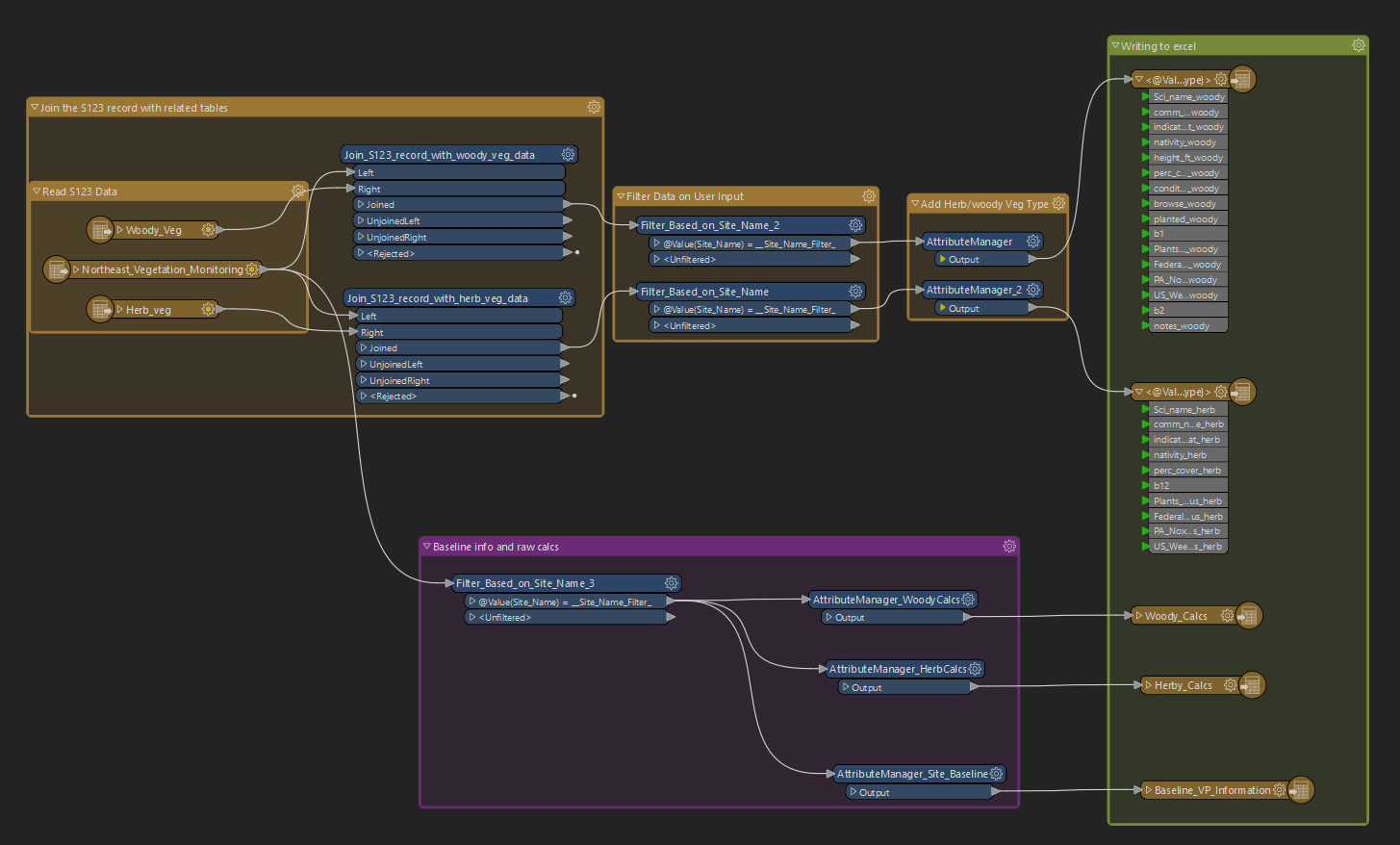I have a Survey123 form, that needs to be exported to a specific excel template file. The Survey123 form has 1 layer (parent record), and two related tables associated with that single record. The final format for the excel template would need to be 1 file per record, with two sheets (from the two related tables). Prior to exporting out to the template files, I would need to filter the data down by a site name
For instance, a site (that I have filtered down to) may have 4 records taken on it, so I would need to create 4 separate excel files, based on a Plot ID field. Each on of these excel files would then have 2 sheets based on the related tables of the record.
Open to suggestions and comments. Thank you!