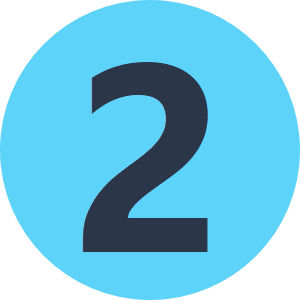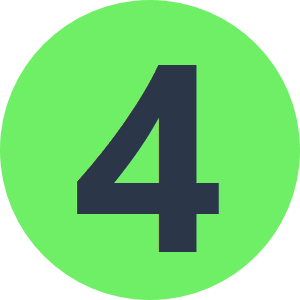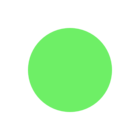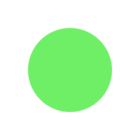Hi, I'm looking to convert CAD text to a line feature where the geometry represents the centre-line of the text. The basic algorithm is:
- generate the oriented bounding box of the CAD text
- generate the center line of that bounding box.
This is working fine however it looks like FME uses a 'default' font style so when I change the font style in CAD the bounding box does not change. I've tried exposing various autocad properties and changing the style but when I use inspector the text (and resultant bounding box) are always the same. (Changing the size works, just not the style).
Is there any way of converting the font style so it is honoured when you open it in Inspector?
Or does inspector have a 'default' font it always uses?
Thanks.
Ash.