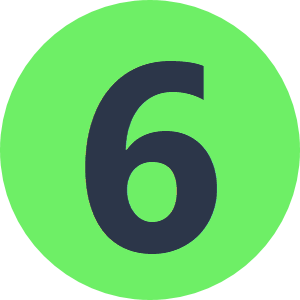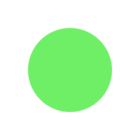Hello,
I have a project that involves creating maps and custom outputs with the HTMLReportGenerator and would like some help with GeoJSON. I am utilizing custom code to add a second geojson layer to the map. is there a way to take an imported file (ex: ESRISHAPE) and convert it to geojson inline (maybe as an attribute?), and then use that geojson output(text) as a parameter in my custom code.
Edit:
A good example of a perfect geoJSON output is how the HTMLReportGenerator converts both attributes and geometry to geojson.