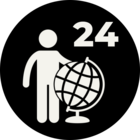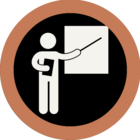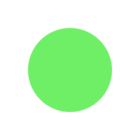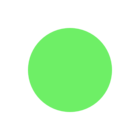Add rejected port to all transformers and never crash the fme run because of bad feature.
<strong>This post is closed to further activity.</strong><br />
It may be a question with a best answer, an implemented idea, or just a post needing no comment.<br />
If you have a follow-up or related question, please <a href="https://community.safe.com/topic/new">post a new question or idea</a>.<br />
If there is a genuine update to be made, please contact us and request that the post is reopened.
Enter your E-mail address. We'll send you an e-mail with instructions to reset your password.