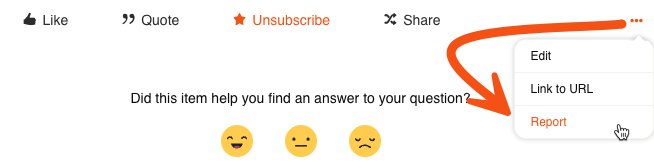Welcome to the FME Community, a vibrant and resourceful online community dedicated to users and enthusiasts of FME by Safe Software.
Learning new skills takes time, but it can be fun and rewarding with a community behind you. The FME Community is a friendly space to learn and expand your FME knowledge.
The Forums section of the FME Community is the first line of support for FME users. It is your 24/7 support network and go-to place to get help, learn new things, and connect with Safe Software staff (Safers), Authorized Partners, Community Champions, and other FME users worldwide.
In the Forums, we encourage you to ask questions about FME, get help, and provide answers or suggestions if you know the answer to someone’s question.
We welcome anyone to the FME Community with an interest in FME, regardless of skill level. Together, we’re a diverse group representing various industries and levels of experience.
Posting a Question
Tips to Posting a Good Question:
- Search the FME Community to see if your question has already been answered
- If a similar question was asked but doesn’t answer yours, providing a link to the existing question helps give a reference point on what to suggest as a solution.
- Clear title
- The clearer and more concise your title is, the better chance your question will be read.
- Description
- Explain your question or issue you are facing
- Add an example of what you are trying to achieve
- Which formats are you using?
- Add an example of what you have tried (optional)
- Upload log files or screenshots of log file snipits, especially if you are seeing errors.
- Add screenshots, data, and workspace templates if possible
- Zip data and workspaces
- Try to send a sample dataset that will demonstrate what you are trying to do. The smaller the workspace, the easier it is to troubleshoot.
- If you need to share confidential information for support purposes, please create a Case. Review the “License of Your Content” section in the Website Terms of Use for more information.
- Add any extra information that would be helpful
- What FME Product are you using?
- What version of FME are you using?
- What operating system are you on?
- Add an example of what you are trying to achieve
- After posting your question, continue the discussion by replying to comments, and if your question is solved, mark the comment as Best Answer or edit your post to add your solution.
- Explain your question or issue you are facing
- Tags
- Add tags for FME Version, formats, transformers and functionality.
-
You can tag another user by using the @ with their username. @mentioning should only be used to reply to people in the thread. Users and Safers can follow tags that they are interested in or are experts of to receive additional notifications. @mentioning specific users outside of the thread will not get extra views and if abused may result in the user being banned from the community.
How to Post a Question
1. Start a Post
To create questions, conversations, or ideas, you must be logged into the FME Community. Once logged in, click “Start a post” on the top menu bar.
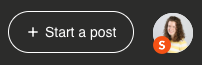
2. Select Topic Type
From the “Create new post” page, you can create a Question, Conversation, or an Idea.
- Questions can be anything about FME, Safe Software, or data integration.
- Conversations are for general conversations that are not questions. They do not have the option for a “Best Answer.”
- Ideas are for product suggestions or enhancements. See Idea Guidelines for more information.
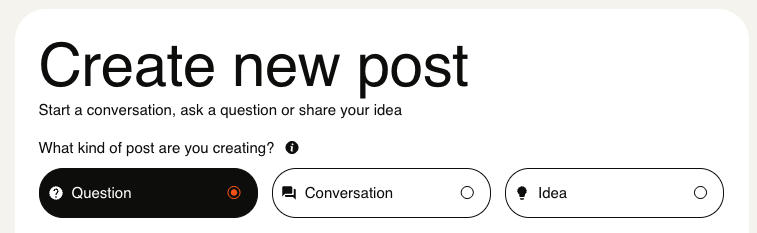
3. Create a Descriptive Title
Create a title for your question. A clear concise title is more likely to be read. While you are typing, similar questions will appear below. If your question has already been asked, you can quickly navigate to it by clicking on the open icon. This will open the question in a new tab so that you can review it further to see if it answers your question. If not, continue with creating your question.
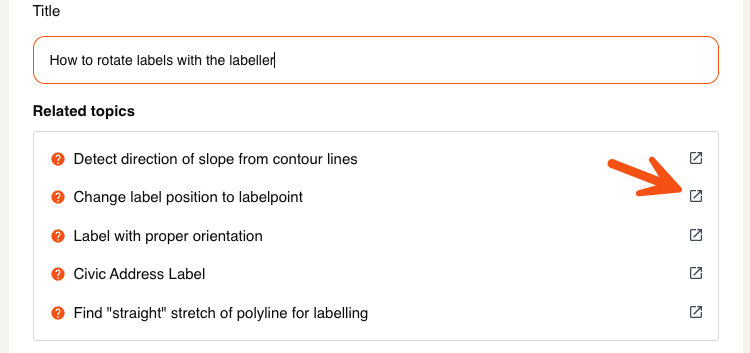
4. Include as Much Detail as Possible
For your question to be successfully answered, include as much detail as possible. Add details about what you are trying to do, what you’ve tried, error messages, images, data, and workspaces. See Tips for Posting a Good Question above for more information.
Please zip data and workspaces before uploading.
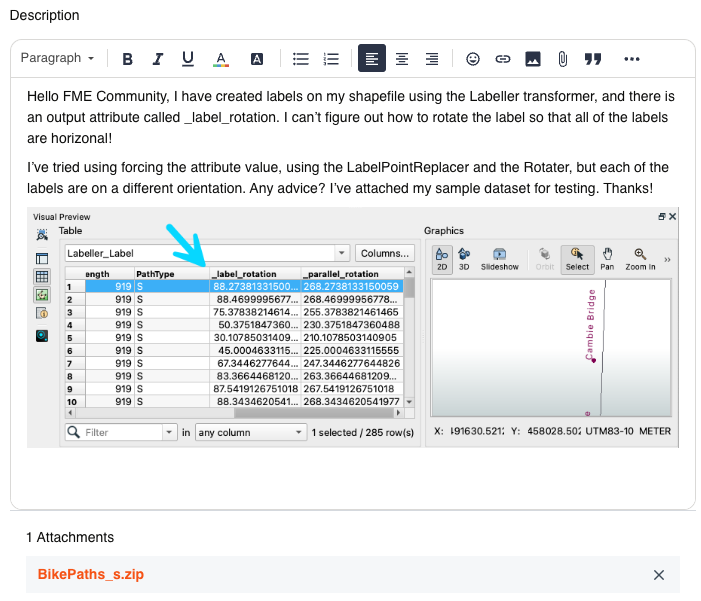
5. Add a Category and Tags
Finally, before posting your question, add a Category that best represents your questions and add 1 to 3 Tags. FME Versions, formats, transformers, and common FME terms have been included in tags. If you would like to see additional tags, please create a new Idea.
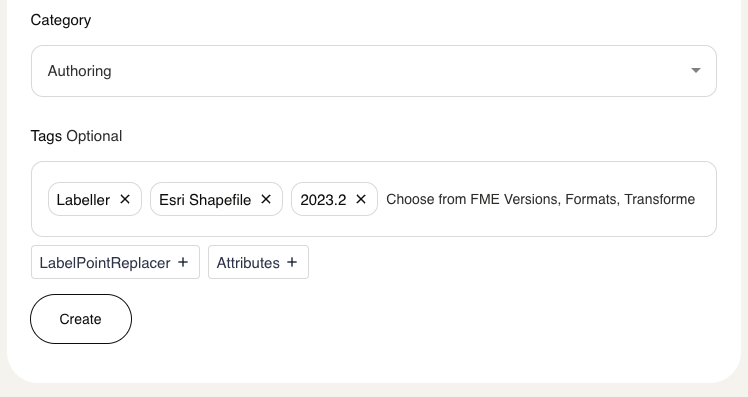
6. Create Question and Wait for Replies
Click Create to post your question. After posting, monitor your email and FME Community Inbox for replies.
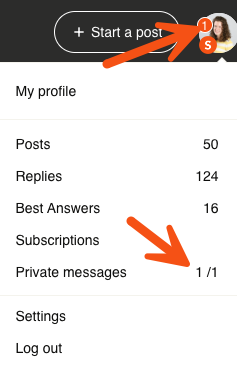
7. Mark Best Answer
If a reply solves your question, be sure to mark it as the Best Answer! Best Answers will change the status of a question from Unanswered to Solved.
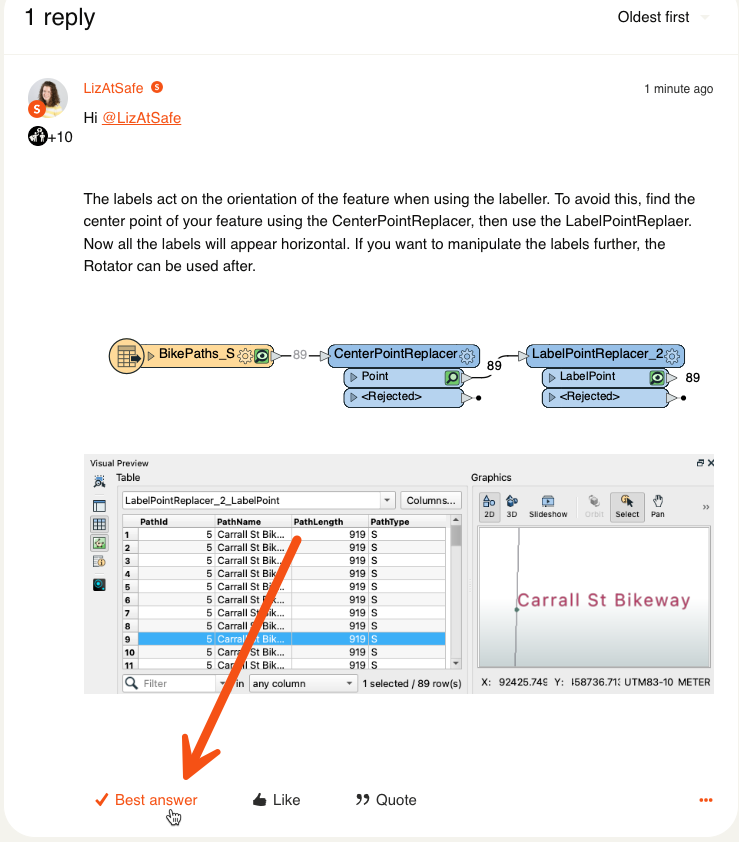
Answering a Question
Tips for Posting Good Answers to Questions
- Ensure you understand what the question is asking
- If the question needs clarifying before an answer can be given, reply to the question asking for more information.
- Has this question been asked before?
- Add links to other questions that have been resolved or links to knowledge base articles and documentation.
- If the question provides data or a workspace, build a sample workspace with a suggested solution.
- Explain how you got to your answer. Remember that FME users of all levels are welcome in the FME Community.
- Use the Reply option when replying to an existing comment, or use the @mention feature to highlight a user.
How to Answer a Question
1. Reply to Question
You must be logged into the FME Community to reply to a question. Once logged in, scroll to the bottom of the question and start typing your reply in the editor. Alternatively, you can quote the original idea text or someone else's reply by clicking the Quote button.
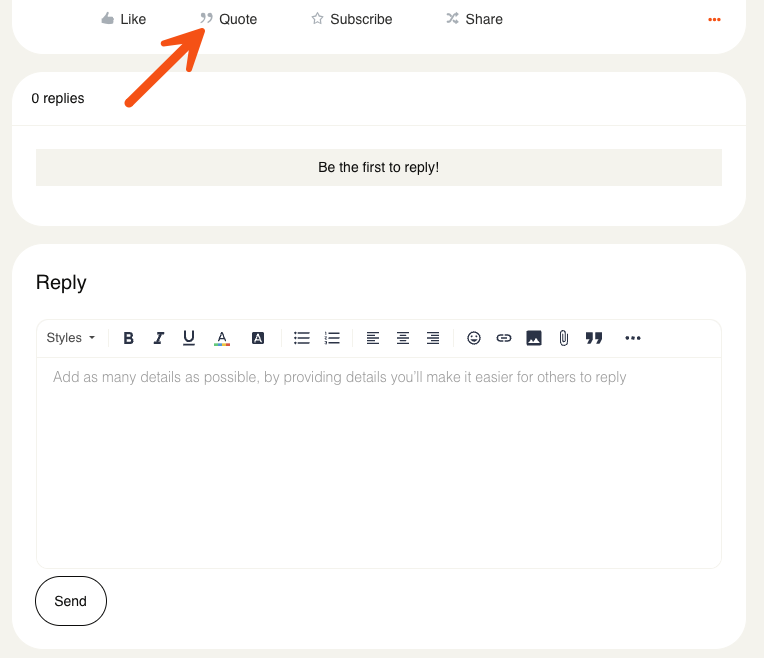
2. Click Send
When replying, add as much detail as possible to your answer. Images, data, and workspaces can also be uploaded. When ready, click Send.
Please zip data and workspaces before uploading.
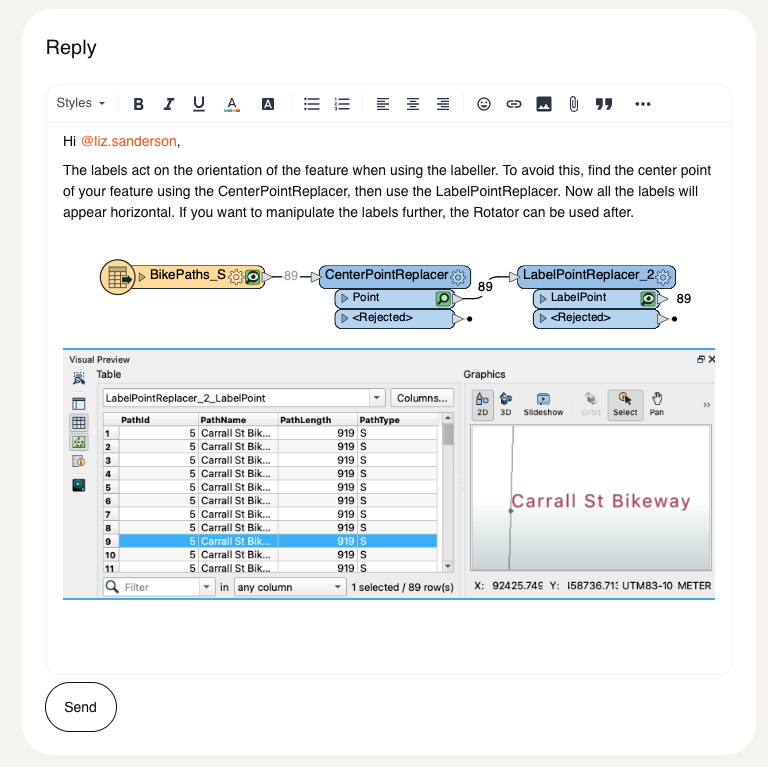
3. Wait for Replies
After posting, monitor your email and FME Community Inbox for replies. If your answer solves the question, your answer will be marked as “Best Answer!”
Best answers appear within the question body for quick reference, and the original reply is highlighted in green.
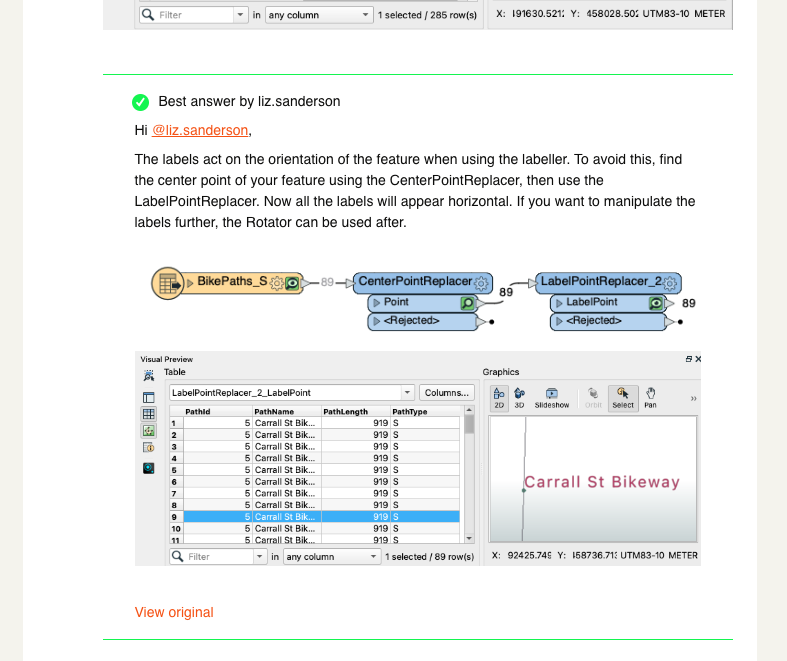
Reporting a Question or Answer
The FME Community is a safe and inclusive community for everyone and all skill levels of FME. If you feel a post or private message has broken the FME Community Guidelines, Safe Software’s Code of Conduct, or Privacy Policy, please use the Report feature available from the three dots on all posts and replies or submit a Support Case.