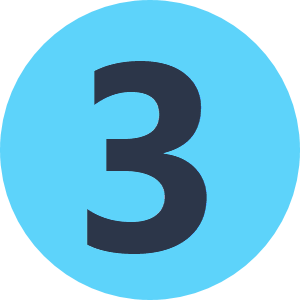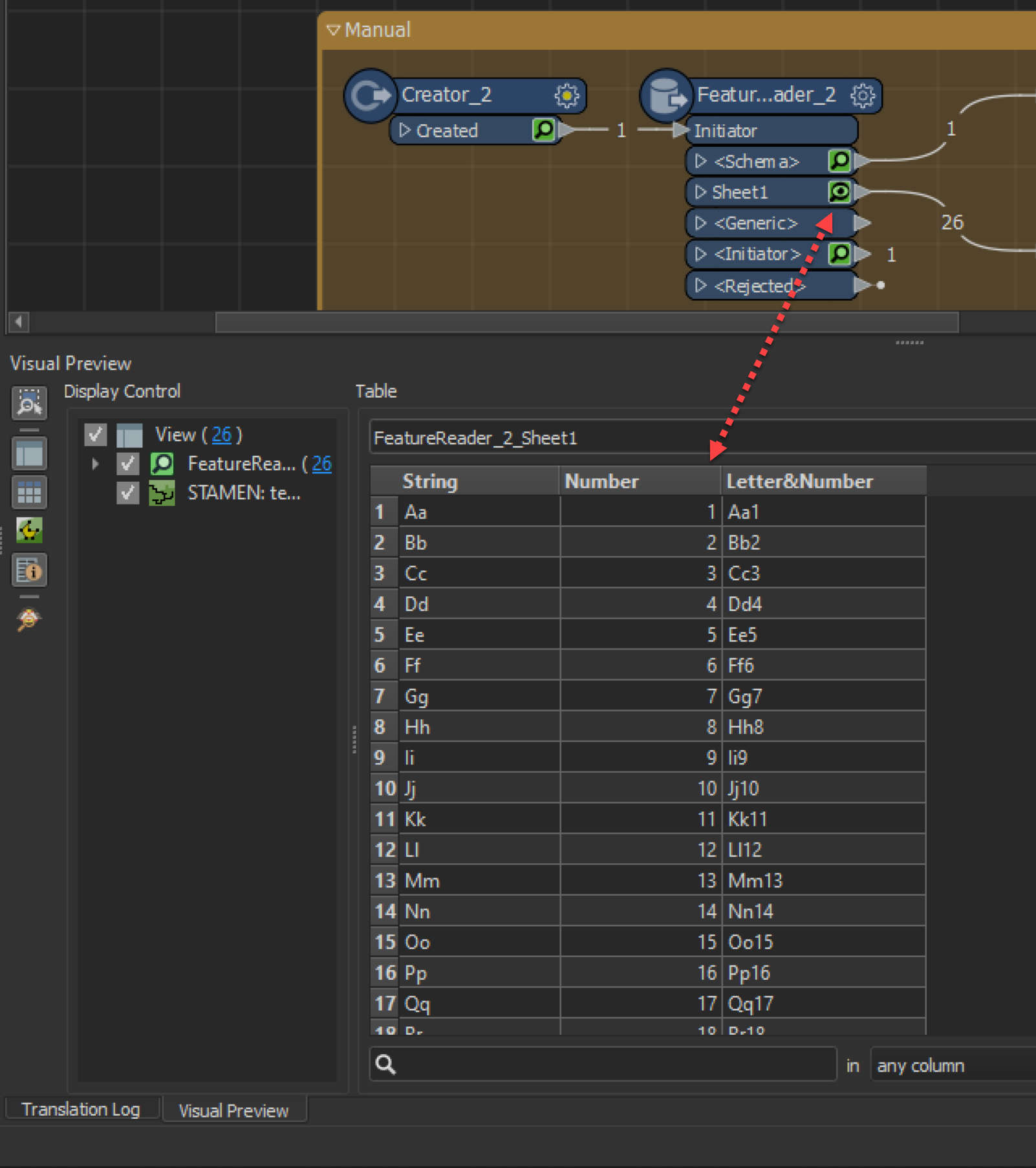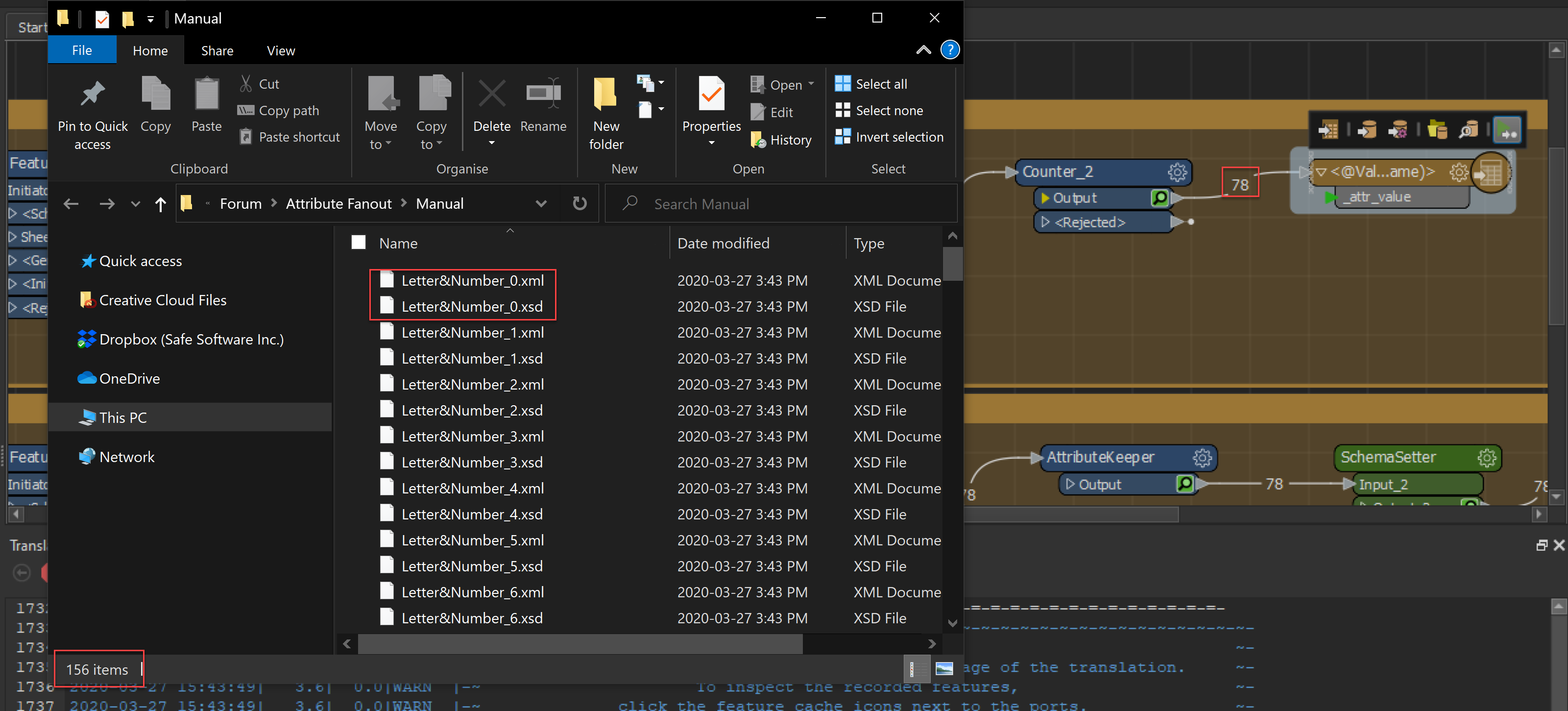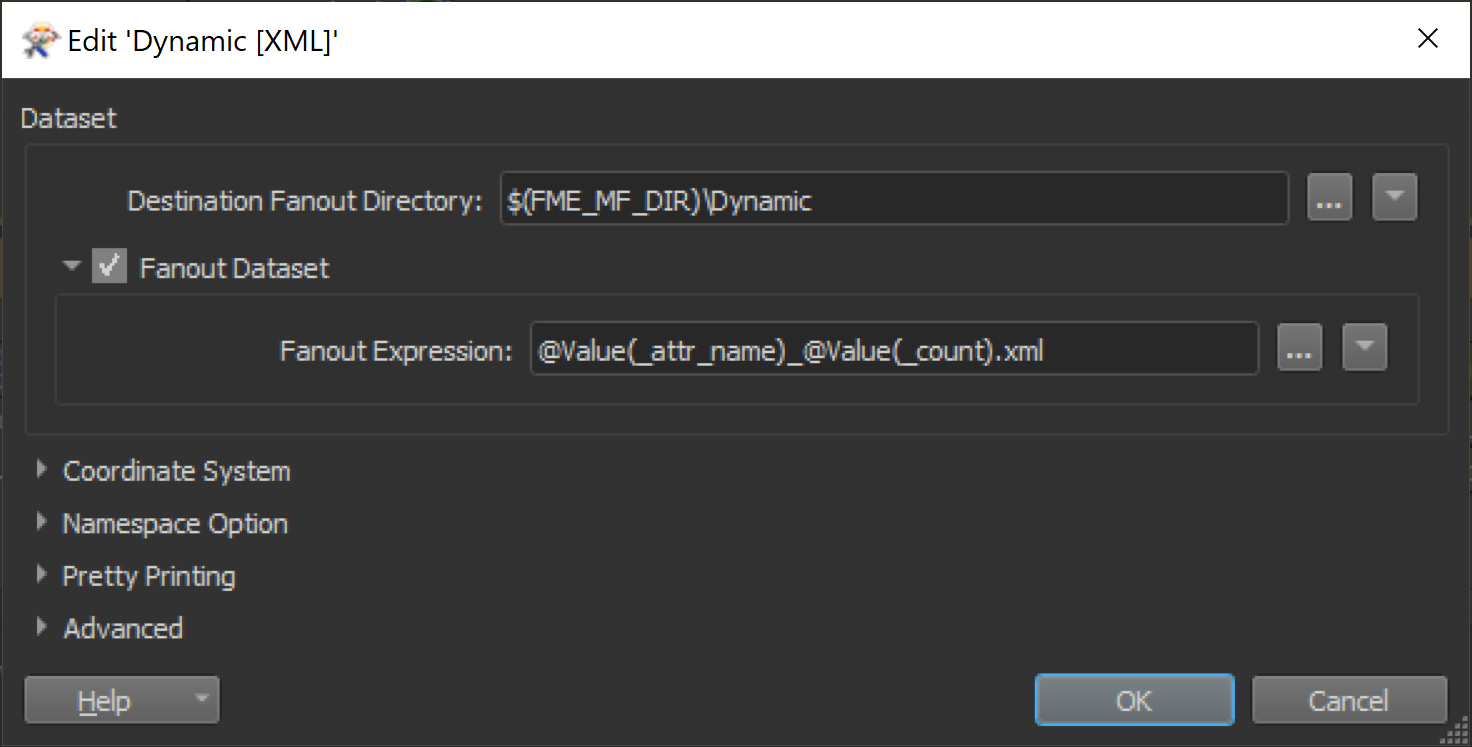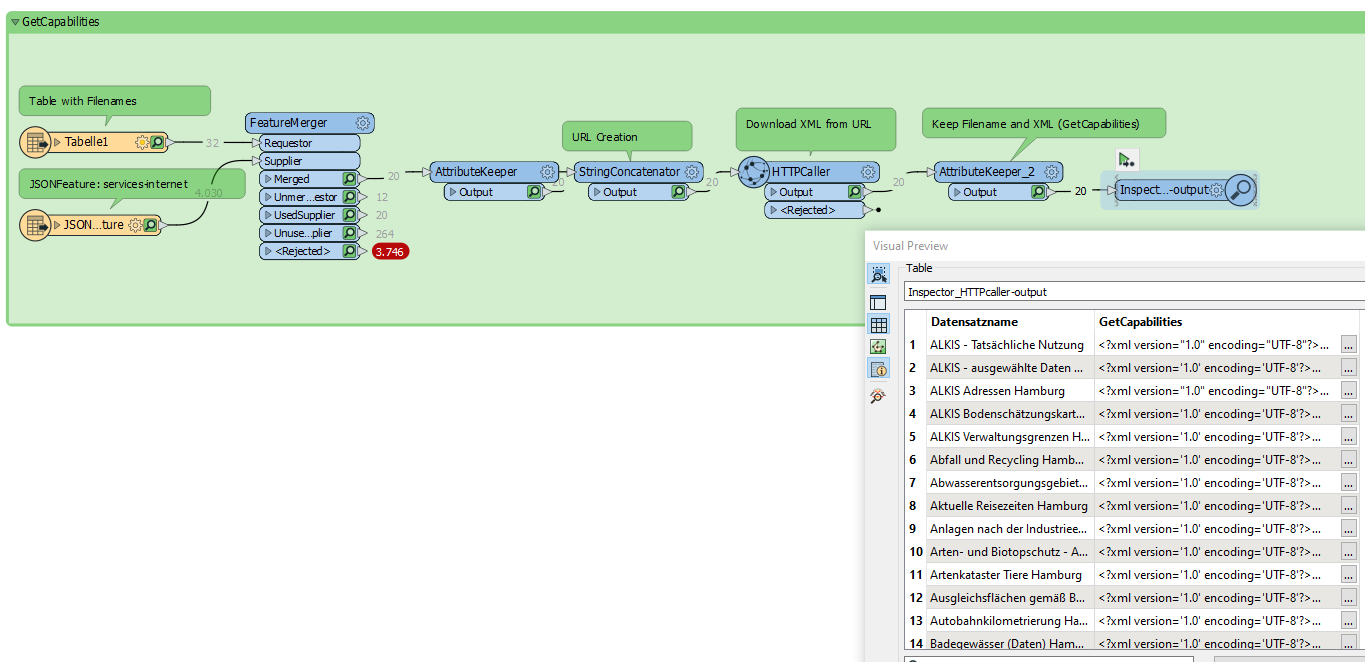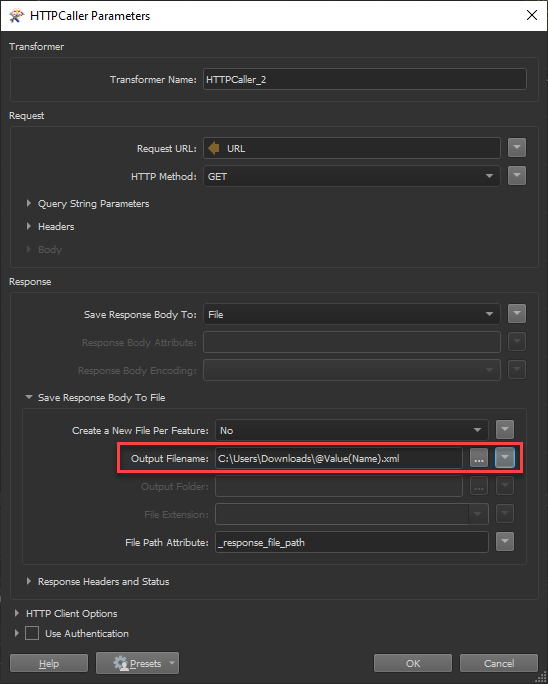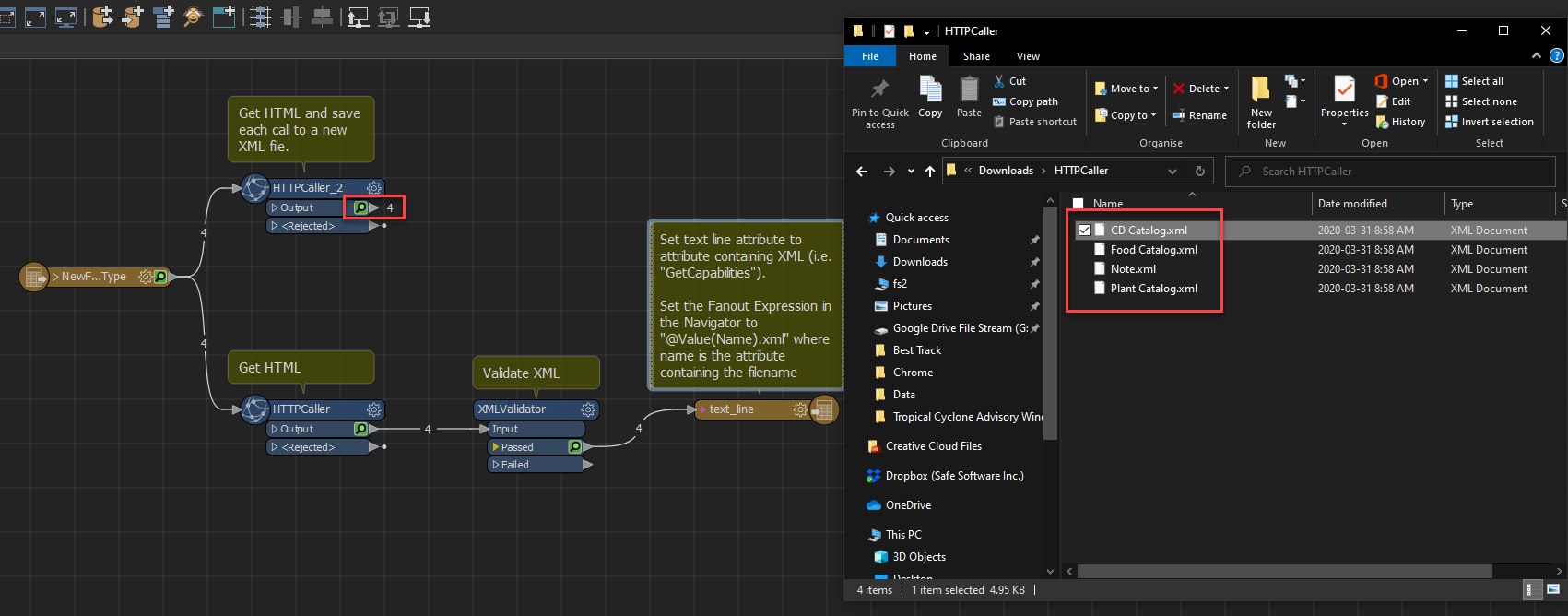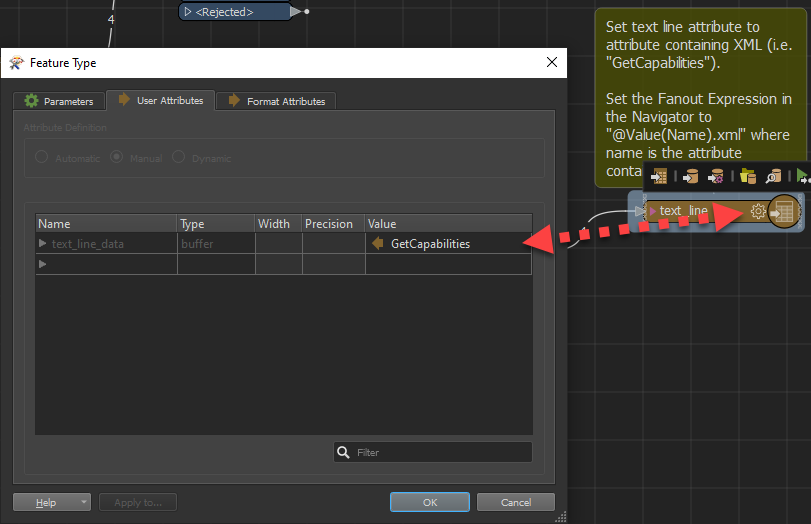Hello I have a process in which I use FME to take a name from a Table, create a URL (like this "https://SERVER.XX_WFS_NAME?service=WFS&REQUEST=GetCapabilities") out of the name and download the coontent (XML) of that URL. Then a table is built out of that with 3 columns Name, URL and XML and ~300 rows. What I would like now is instead of one Excel file with 300 rows I would like to have 300 XML files preferablly with the tablename for each XML file as filename.
I am quite new to FME so I tried out several writers but maybe you have a solution for me. An I currently use FME Workbench 2017 on Win10.
CheersHannes