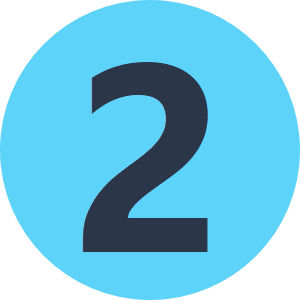Hi,
I am looking to create a workflow that allows the conversion of large raster data sets from Geotiff to PNG format for use in a web based platform. Typically, this will require a transformation of individual raster tiles from a state plane coordinate system to a UTM coordinate system. The issue we are having is accounting for the rotation of the image after transformation and assigning a transparency to the no data areas that are generated. Most of the rasters we will be processing will be 32bit (8bit per channel) 4 band RGBN Geotiff orthophotography tiles. The PNG images to be created will be RGB with the near-infrared band stripped out. We do need to allow for transparency in the no data areas of each image tile. Ultimately, the PNG images will be ingested into MapProxy and displayed as a seamless mosaic. This will require the no data areas to be transparent.
The FME workflow we have developed so far uses the RASTER INTERPRETATION COERCER to add an alpha band to the transformed PNG images. Unfortunately, the PNG displays a black border around the image in the no data areas.
Can FME process these 4 band geotiffs into RGB PNG while assigning a transparency layer to the no data areas? Would a clipper be required?