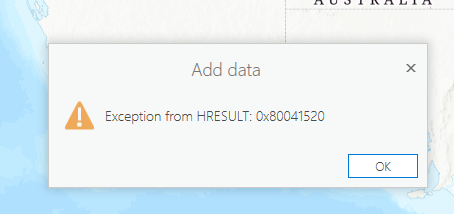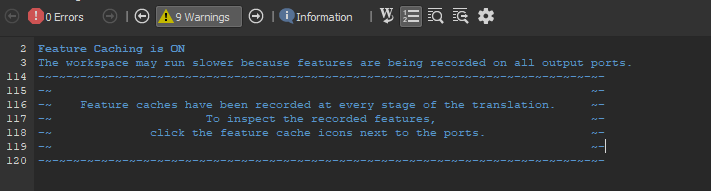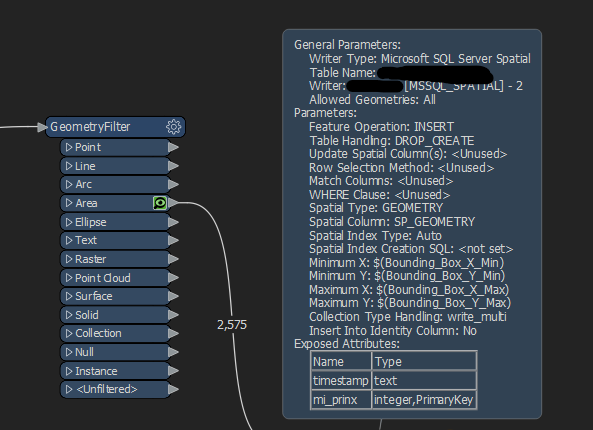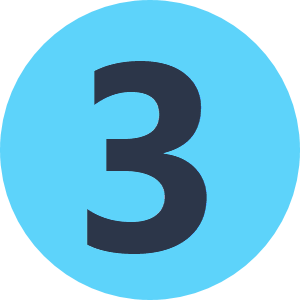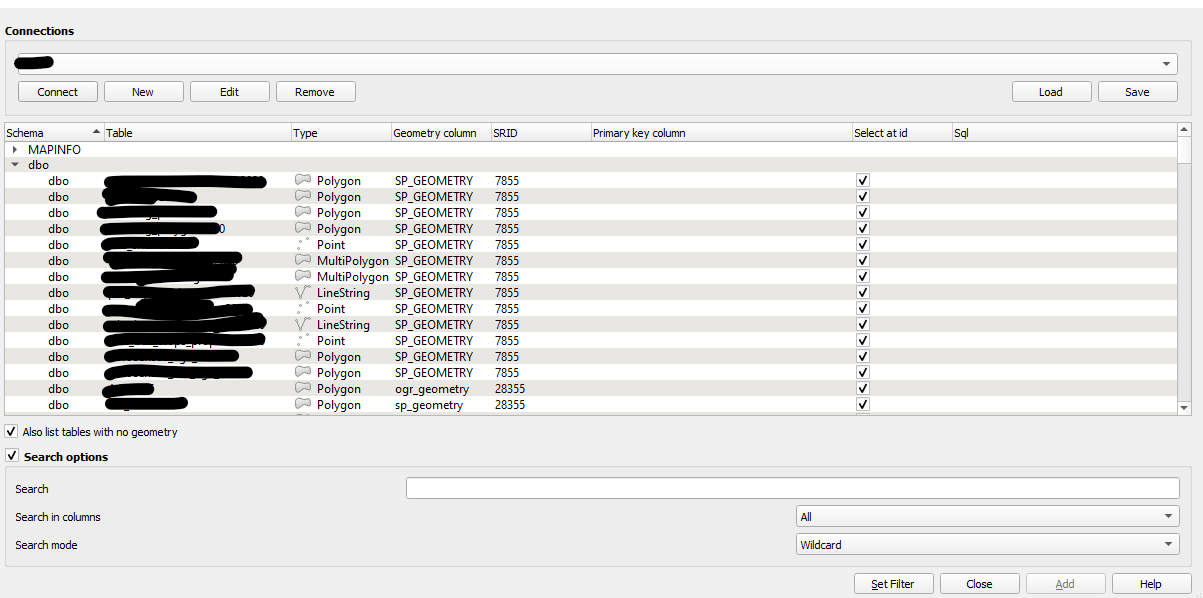I uploaded a table into MSSQL server, but the table is not visible in QGIS.
There is no issue viewing the table in SQL Server Management Studio, and the primary key is generated by counter.
So far, I tried turn Spatial Index on and off; Change the collection type handling; Change Insert into Identify Column on/off. None of those steps work.
Any idea how to modify the writer to let the table visible in QGIS?
Update:
In ArcGIS Pro, the table is visible, but can't add to map, gives an error message.