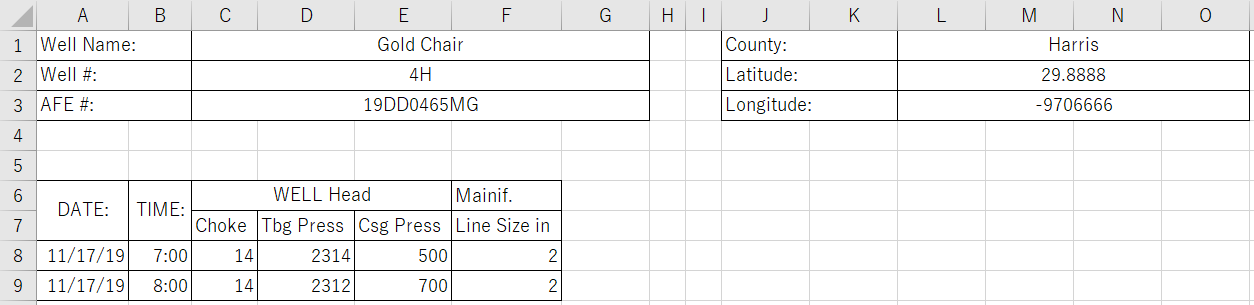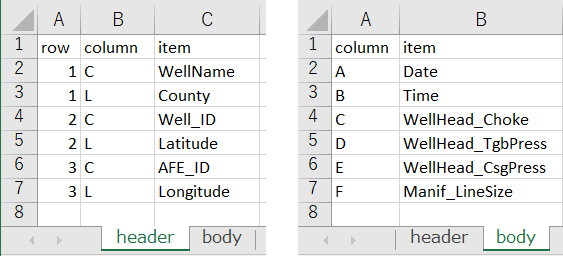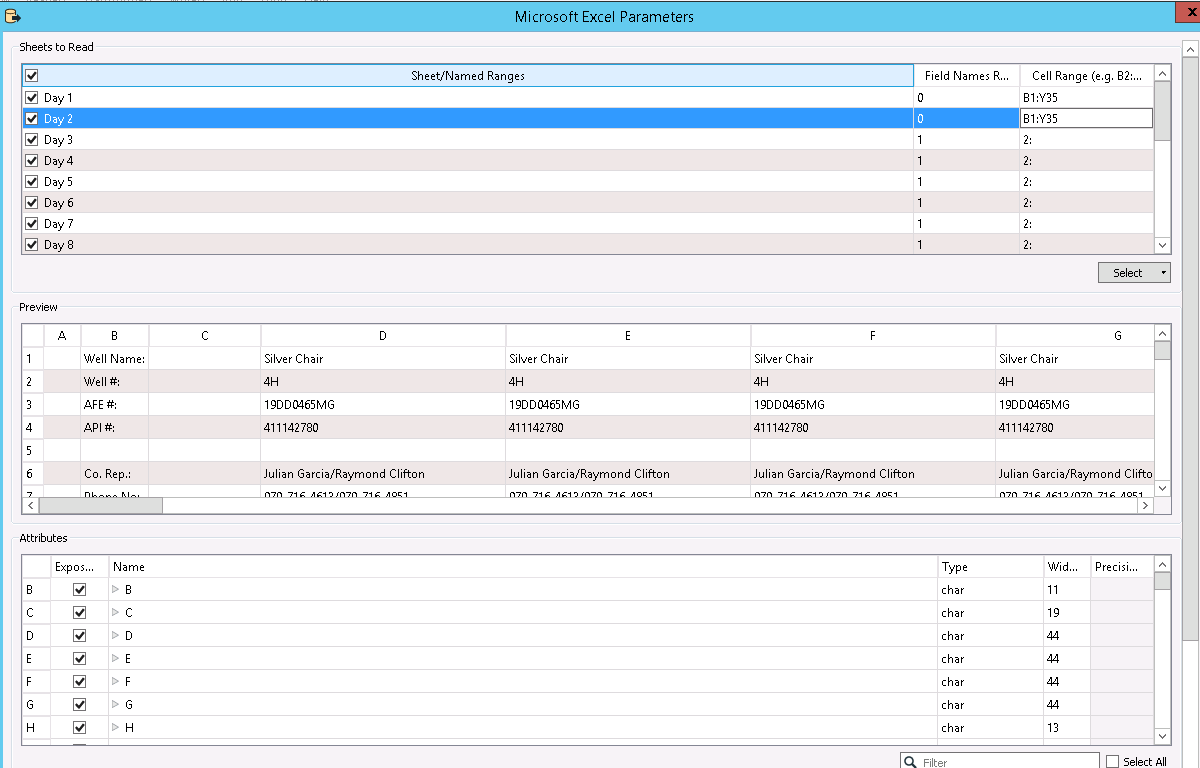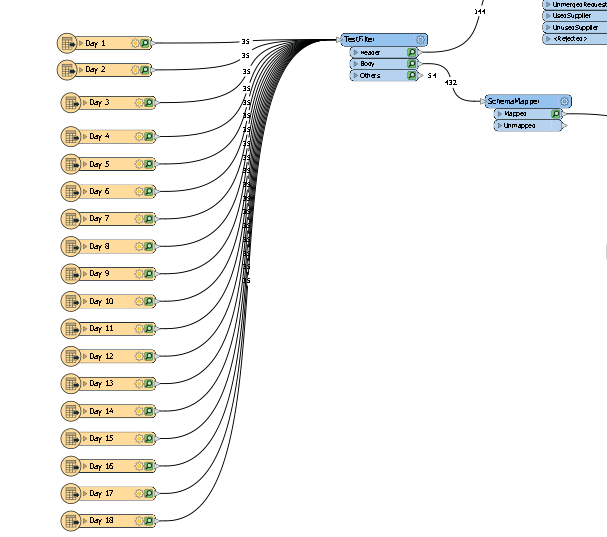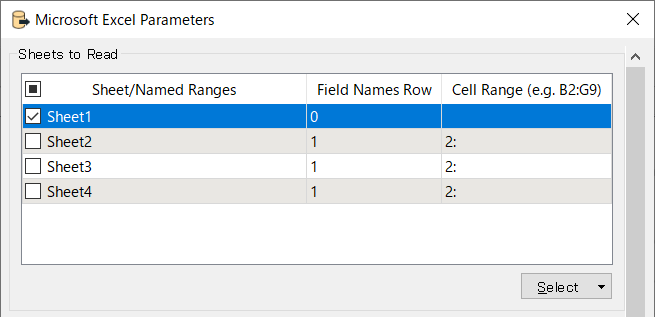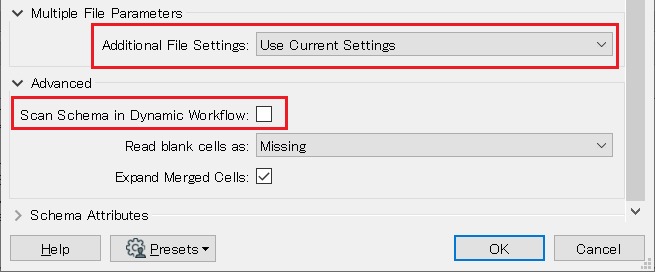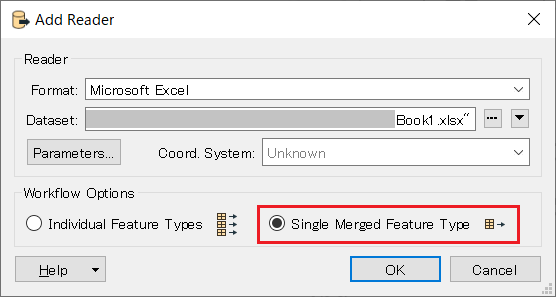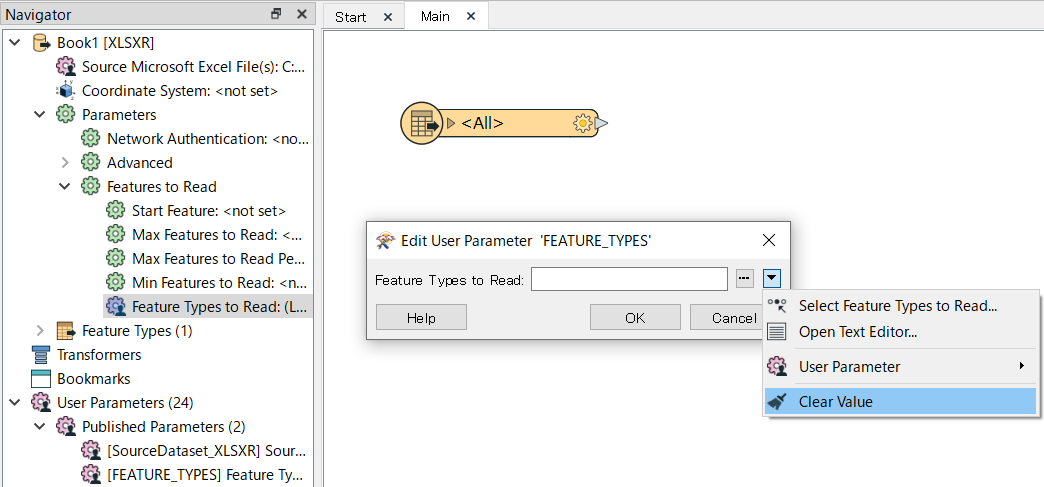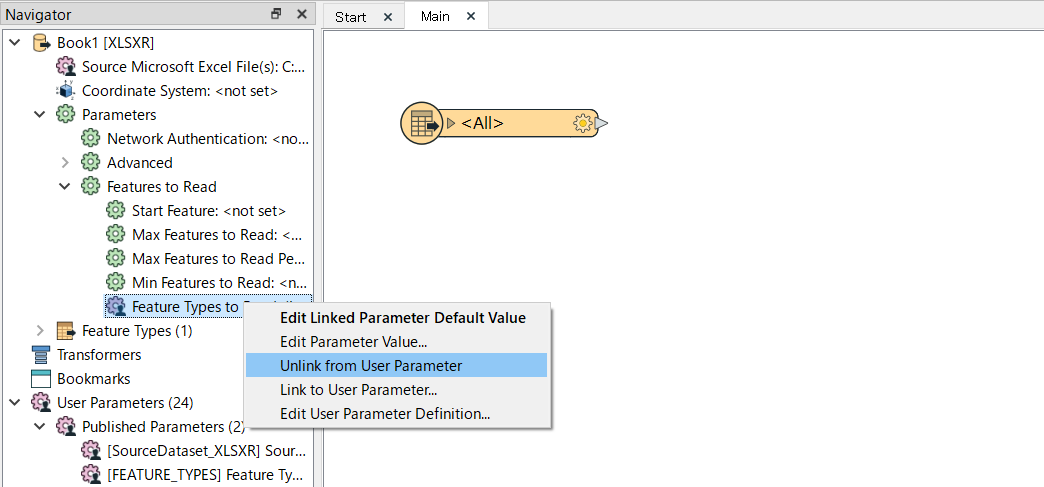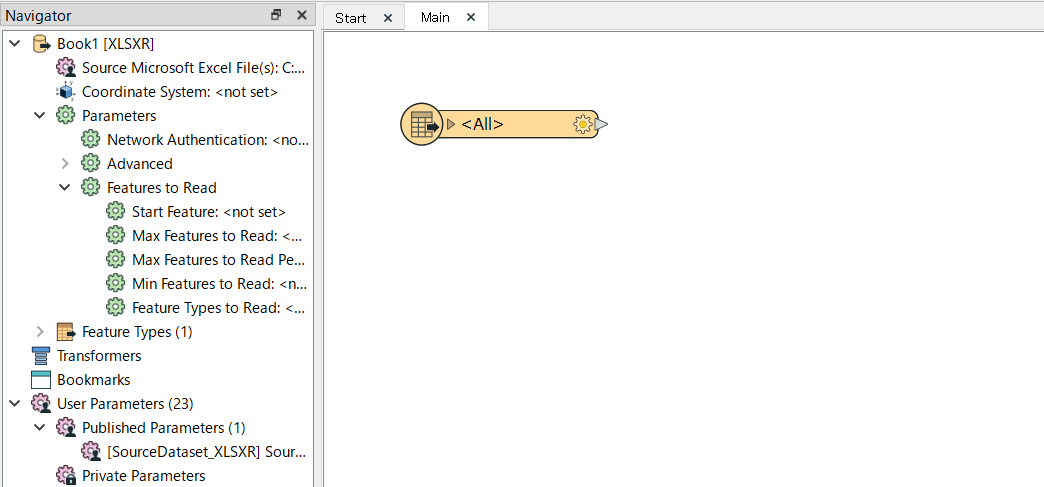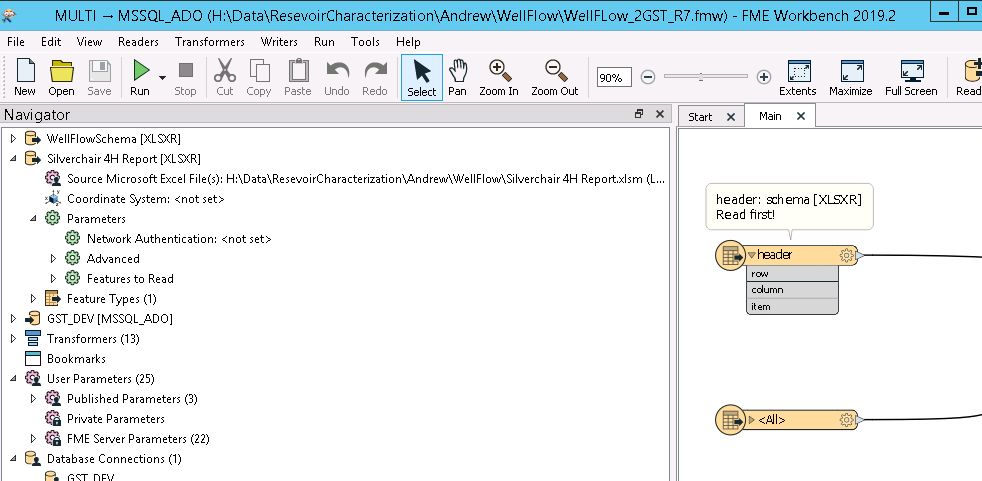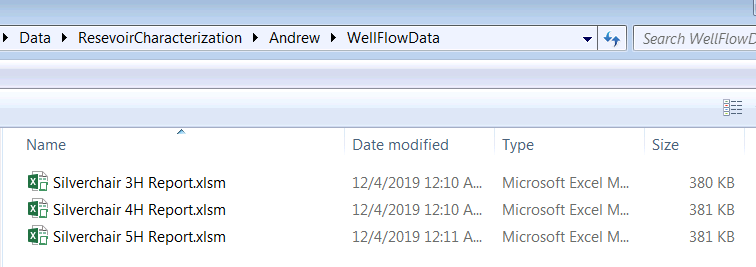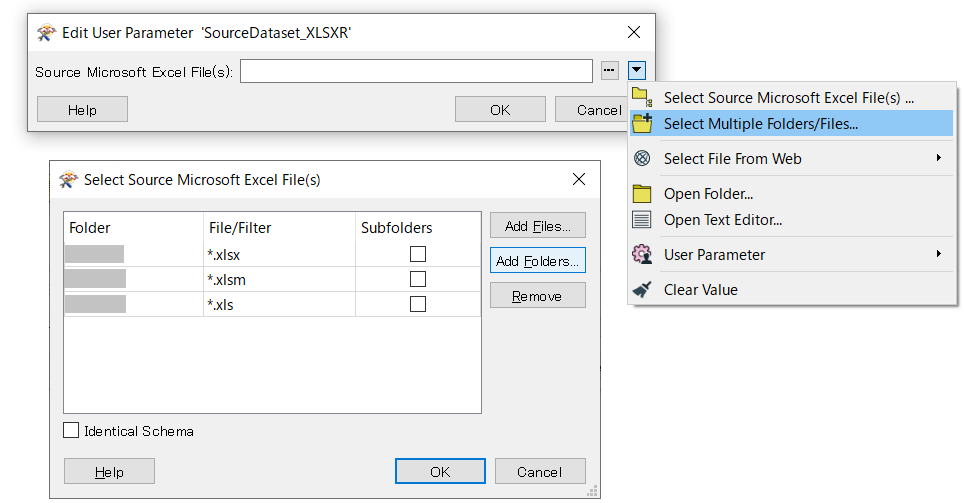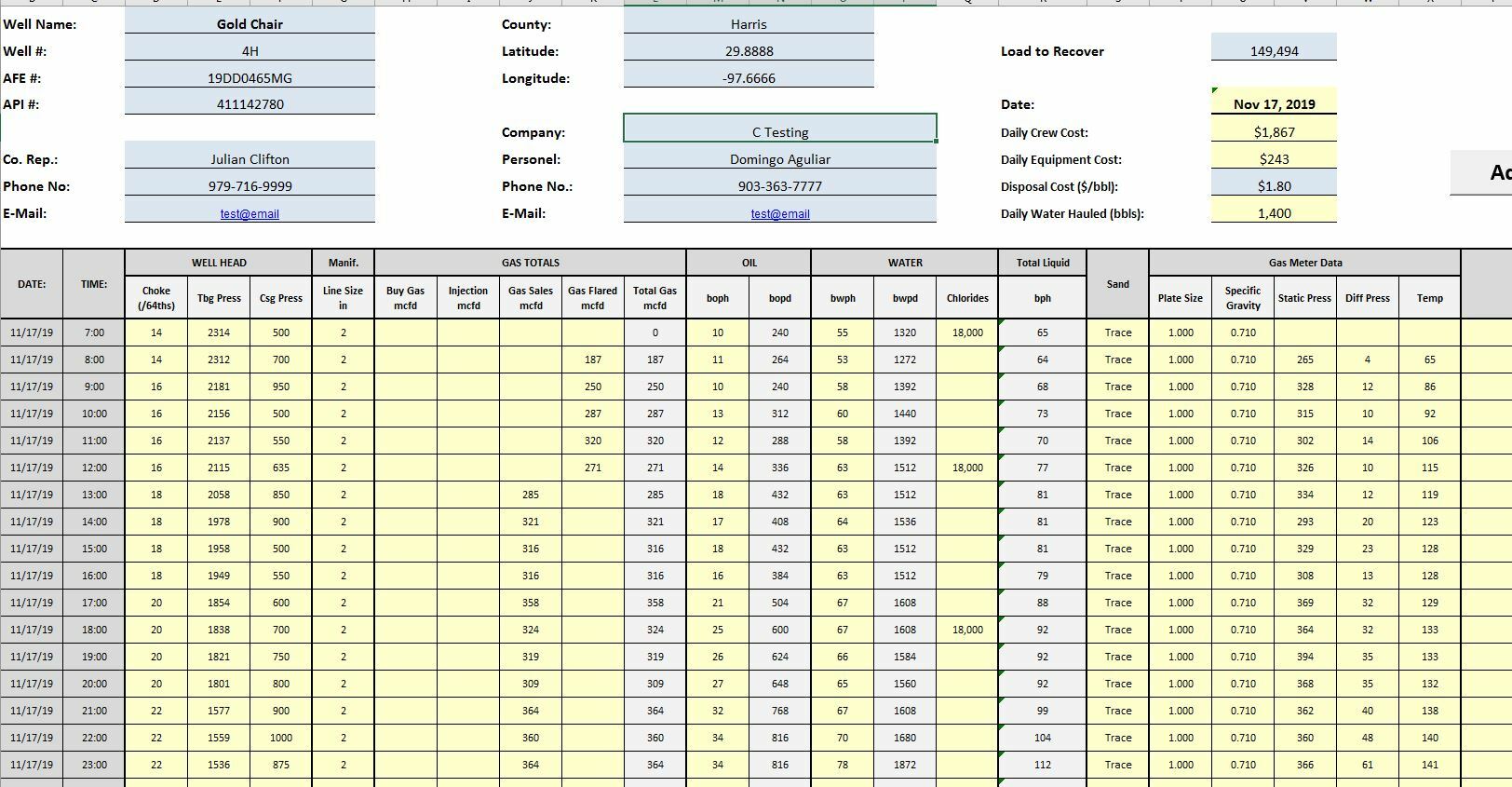 I have over 100 Excel files with standard format: each Excel file has multiple sheets corresponding to multiple days in one month on recorded hourly well flow data, and the format for each sheet is fixed. The top part of sheet has well header info while the lower part are recorded hourly well flow data. I need to combine the well header info and hourly flow data into standard table format and load into SQL Server database table. It is easy to read the hourly flow data into. My challenge is to also read well header info from the same sheet , combine with hourly flow data, and write all these data into a table. I am looking for examples and help on similar Excel data loading. Thanks in advance.
I have over 100 Excel files with standard format: each Excel file has multiple sheets corresponding to multiple days in one month on recorded hourly well flow data, and the format for each sheet is fixed. The top part of sheet has well header info while the lower part are recorded hourly well flow data. I need to combine the well header info and hourly flow data into standard table format and load into SQL Server database table. It is easy to read the hourly flow data into. My challenge is to also read well header info from the same sheet , combine with hourly flow data, and write all these data into a table. I am looking for examples and help on similar Excel data loading. Thanks in advance.
Solved
Need help to read Excel header info and hourly data and output to SQL Server tables
Best answer by takashi
Try the steps below.
1. When you add the Excel reader, select just a single sheet and configure Field Names Row and Cell Range appropriately,
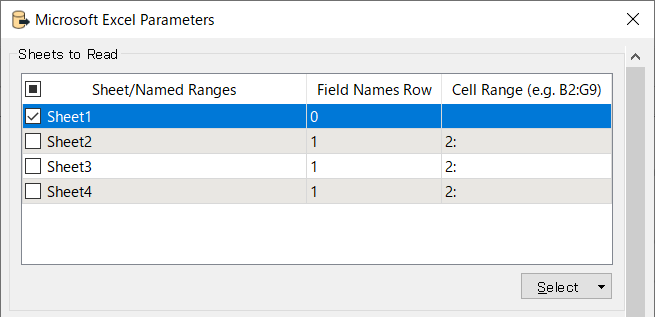
change the Additional File Settings parameter to "Use Current Settings" and make sure that the Scan Schema in Dynamic Workflow is unchecked.
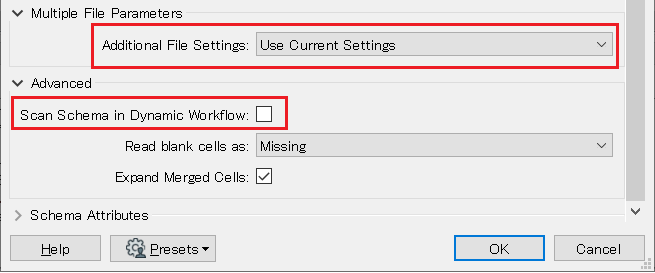
2. Add the reader with the Single Merged Feature Type option.
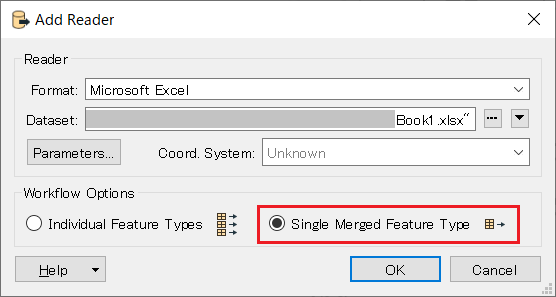
3. Clear Value in the Feature Types to Read parameter, in order to read all sheets from the specified Excel file. 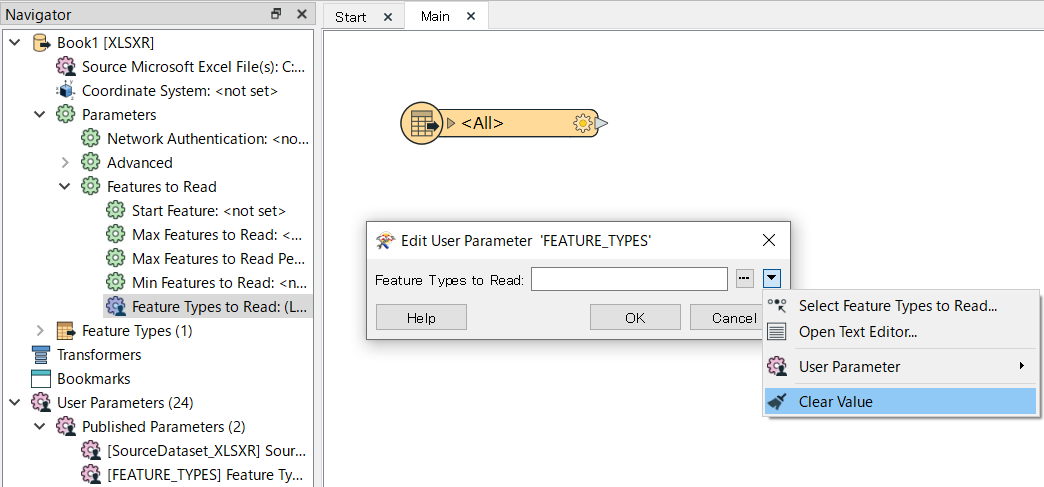
4. Unlink the parameter from User Parameter optionally.
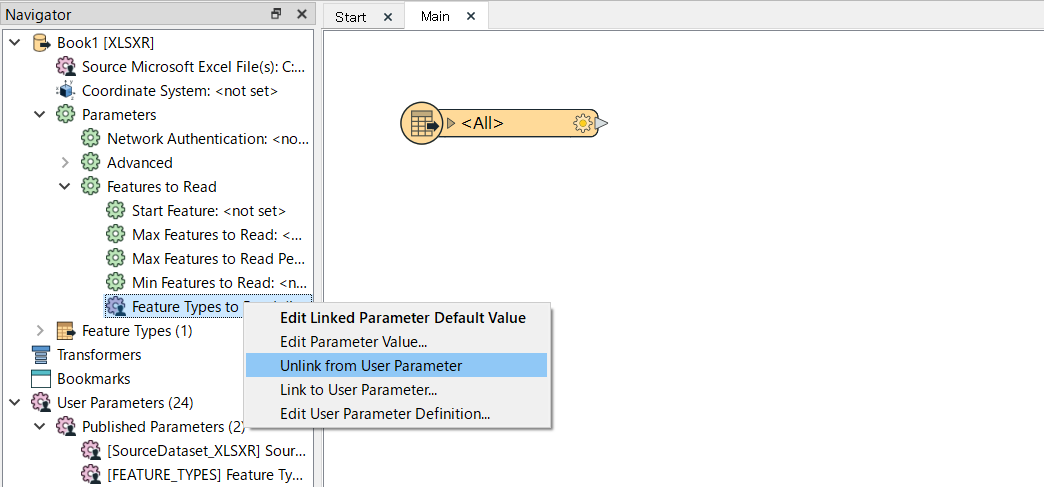
Done.
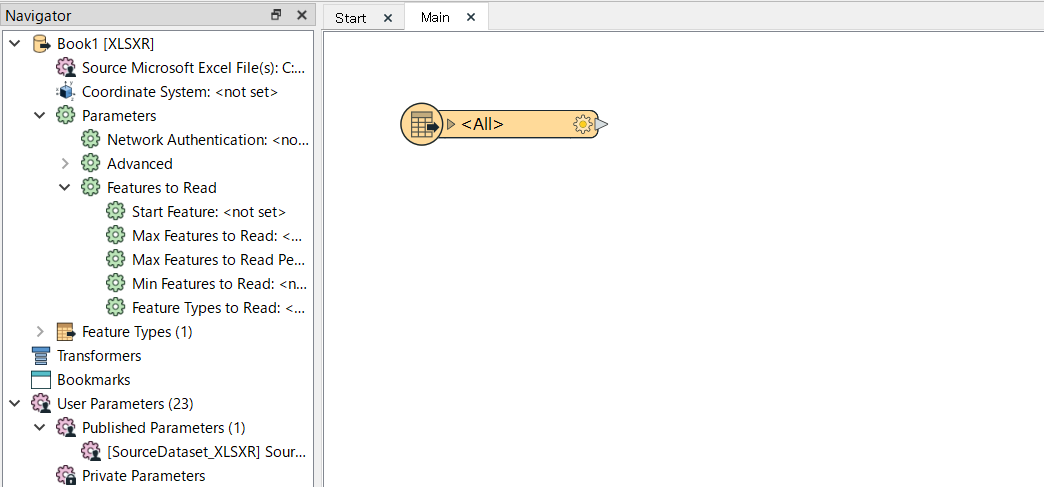
Hope this helps.
This post is closed to further activity.
It may be an old question, an answered question, an implemented idea, or a notification-only post.
Please check post dates before relying on any information in a question or answer.
For follow-up or related questions, please post a new question or idea.
If there is a genuine update to be made, please contact us and request that the post is reopened.
It may be an old question, an answered question, an implemented idea, or a notification-only post.
Please check post dates before relying on any information in a question or answer.
For follow-up or related questions, please post a new question or idea.
If there is a genuine update to be made, please contact us and request that the post is reopened.