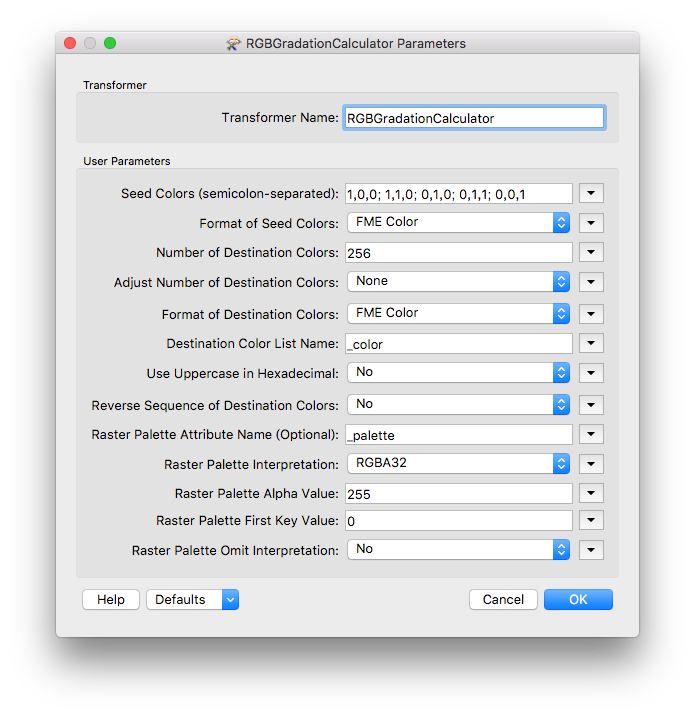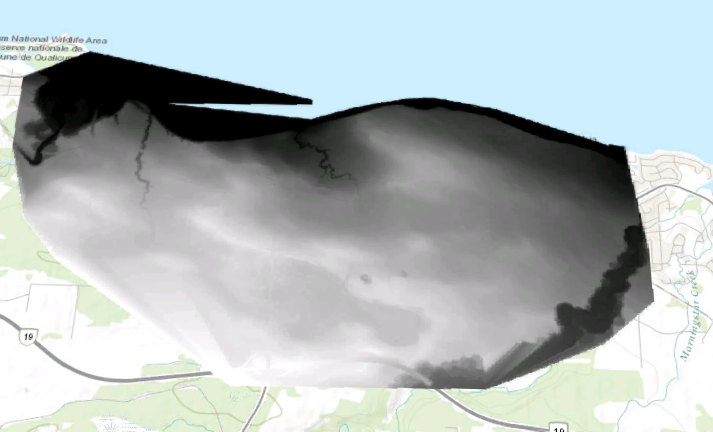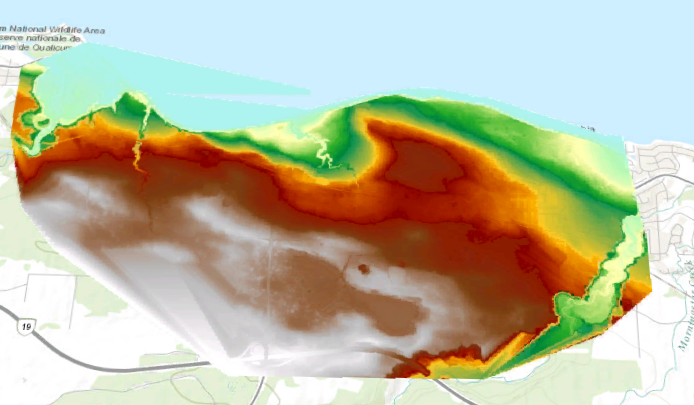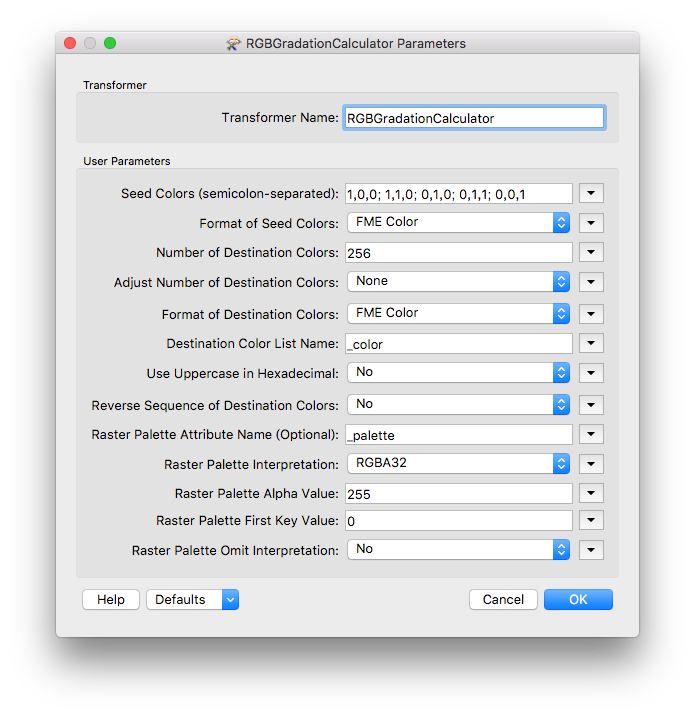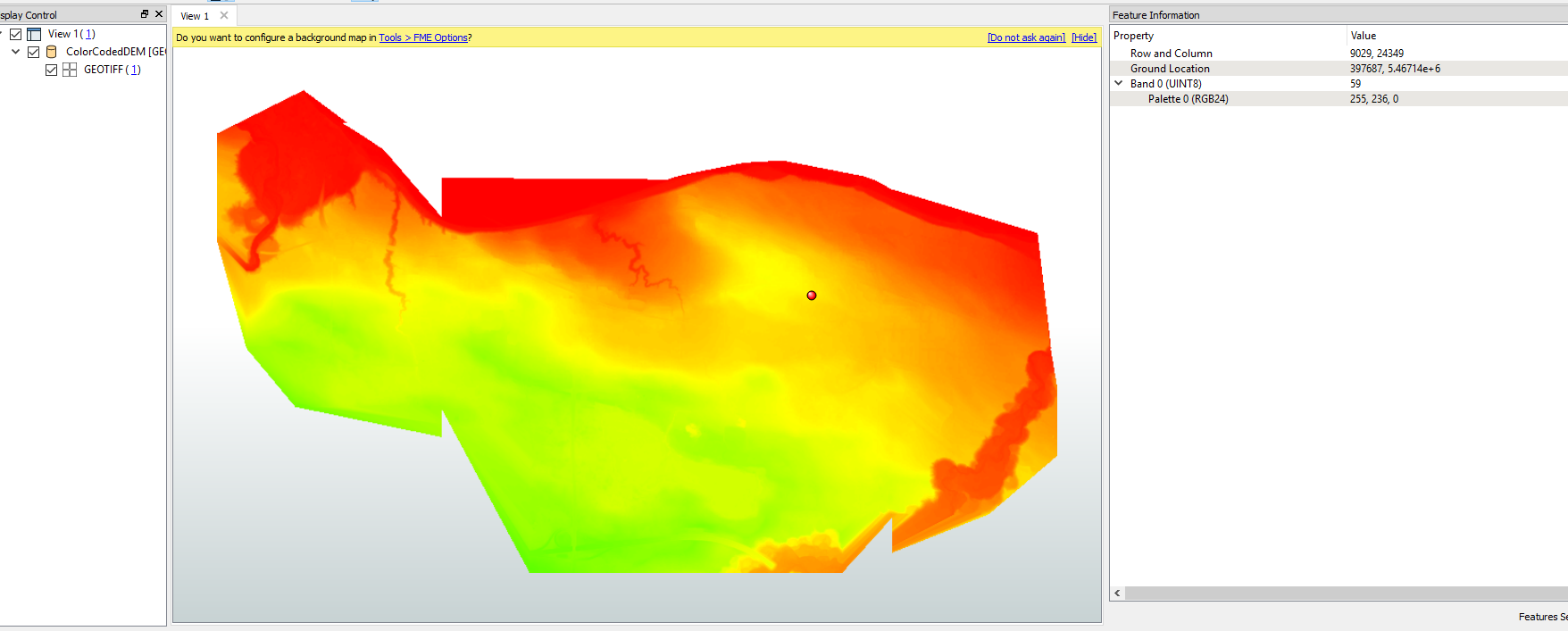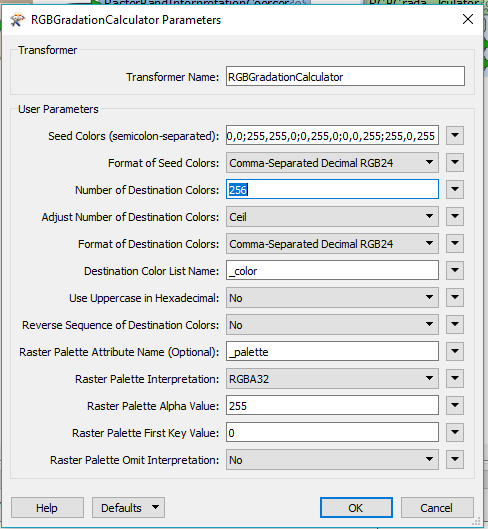Hi @renosungis, a possible way is: change the Gray8 1 band raster to Uint8 1 band raster (RasterBandInterpretationCoercer), add a new attribute storing an RGBA32 color palette definition which you want to map each cell value (0-255) to a color value, and add the palette to the raster (RasterPaletteAdder). Optionally you can then apply the RasterPaletteResolver to change the Uint8 1 band (with a palette) raster to RGBA32 4 band raster.
See the help on the RasterPaletteExtractor to learn about the format of palette definition.
However, I think it would be very tedious to define a palette with 256 entries (0-255) manually. Hopefully the RGBGradationCalculator from FME Hub might help you to generate a palette definition for a color ramp based on some seed colors. See the help on the custom transformer to learn more.
Example: This image raster was created from a Uint8 1 band raster and a palette attribute which was generated by the RGBGradationCalculator with the following parameters setting.