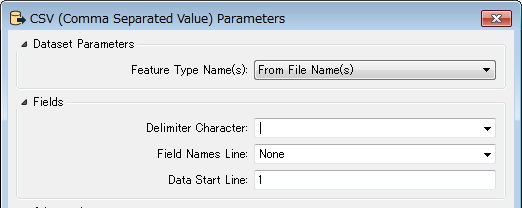I have a pipe-delimited text file for input
There is no header line of column names. Data starts on the first line.
How do I set column/attribute names?
I tried AttributeRenamer, but FME gives column names drawn from the first line of data. I receive a new input dataset each month, and the first line of data will change. I want to be able to assign column names based upon their order, not upon the first line of data. I need this process to be repeatable with a new input dataset.