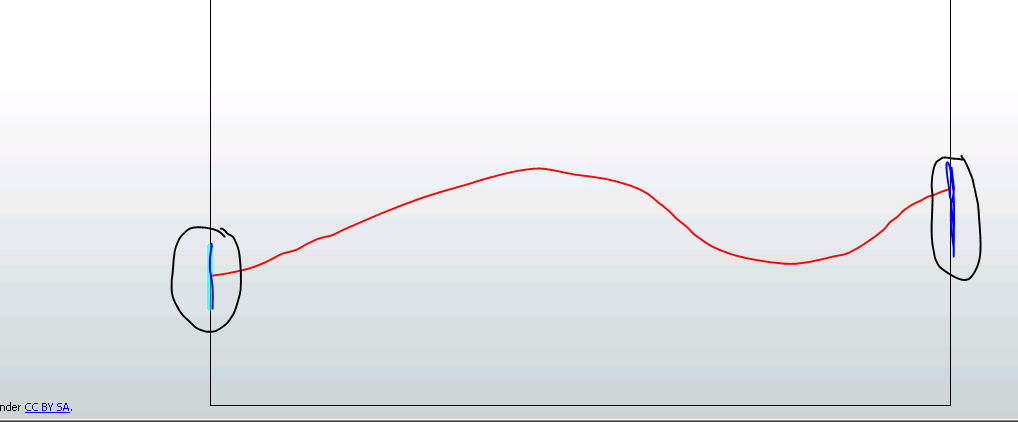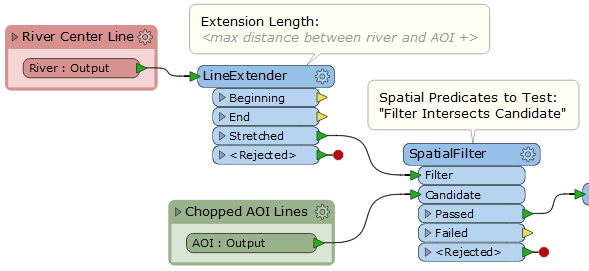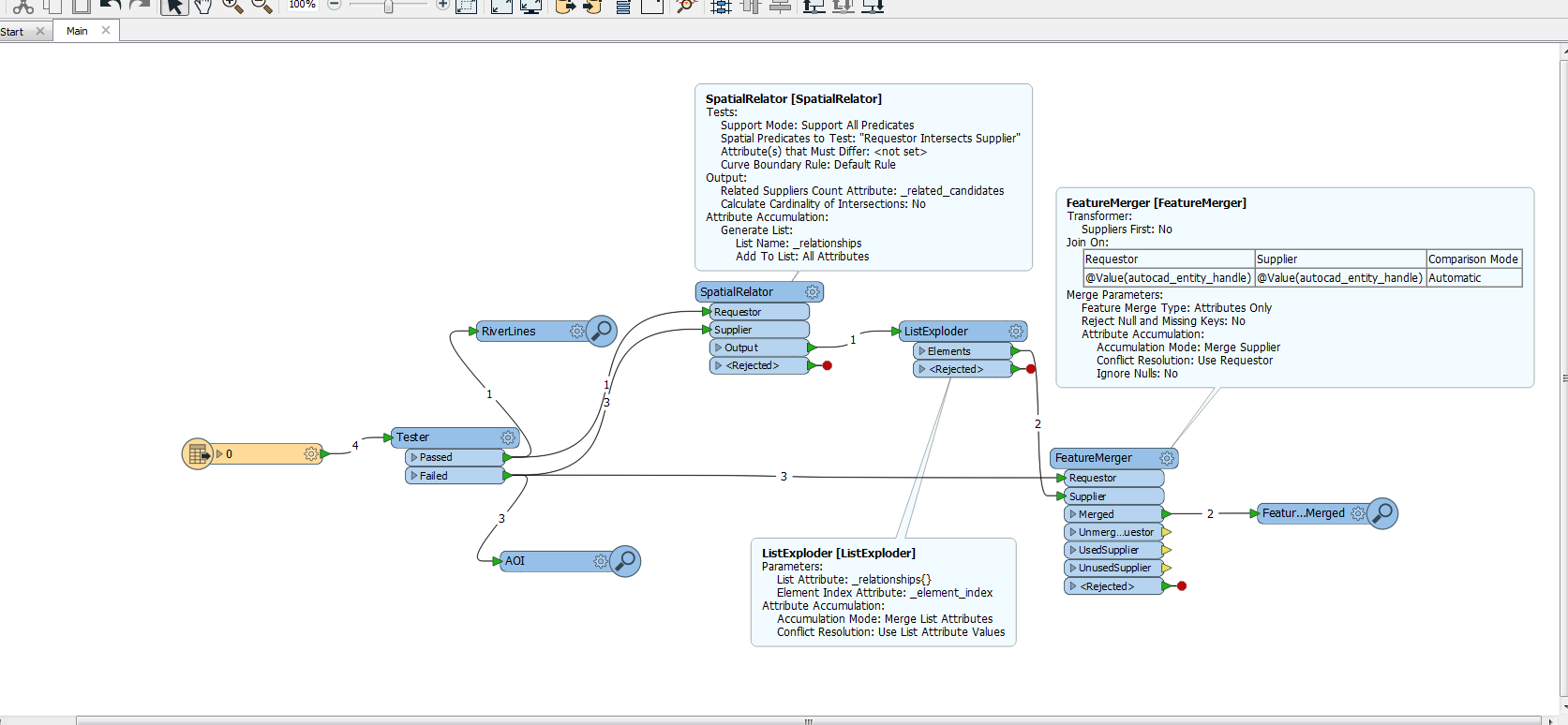This is part of another ongoing process. At this point I have 3 DXF file features. #1 = River lines (outlines for eventually a River Area) , #2 AOI for this sheet of data that has now been broken up at each intersecting river line, #3 River centerlines. What I'm attempting to do is select each broken AOI piece that instersects/ touches the river center line and keep only those. The spatial relator or the spatial filter both show that they should work but it is not grabbing all of them. I'm getting roughly 8 out of 11 chopped AOI lines that i need. Everything has been snapped to the AOI to ensure they are close enough together in order to be touching/intersecting (i've used both parameters in the spatialrelator/ spatialfilter tools). In ArcMap you would be able to use the select by location and grab all of these features but I want to do this in fme. Any help would be great.
The Red line would be my river centerline and the two blue lines would be the chopped AOI lines i want to keep.