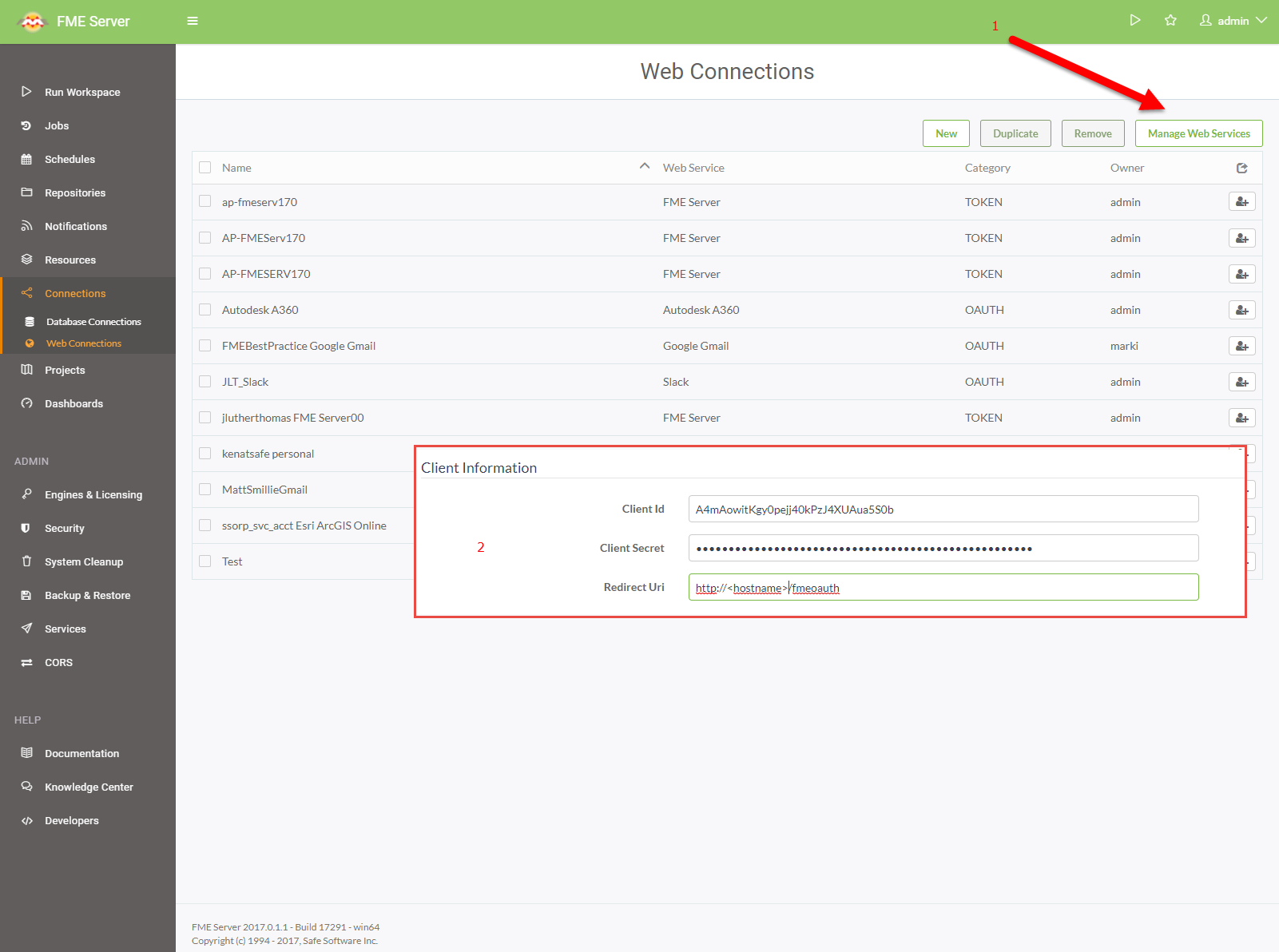In FME Desktop I have a workspace that downloads a file from Autodesk A360, processes the file and then uploads the result to A360.
This process is tested and works fine.
When I upload the workspace to FME Server I also upload the web connection.
I get a warning that I need to re-authorize the web connection on FME Server.
When I try to do that, I get a message that the connection is not authorized.
How do I re-authorize the web connection for Autodesk A360?
Any help is appreciated.