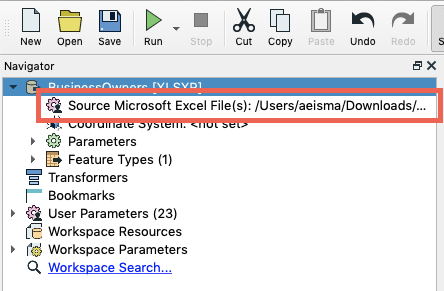Hello. So I'm currently having an issue with the excel reader and I'm not sure I'm missing something. If I drag and drop or add the dataset to the workspace and configure it, it will read correctly. In this case, I want it to start reading the data from row 6 (1 to 5 are the header) and go from there.
This works for the initial file, but if I change the source data to pick up a different file with the exact same format, the settings are somehow reset and it starts reading from row 1, resulting in no attributes or features being read. I've tried updating the reader feature types and changing the Microsoft Excel Parameters for it, and while it works when inspecting the data, when I run it, it goes back to missing. What I need is to be able to feed different datasets into this reader but all with the same format, so there's no need for it to be dynamic. However I can't understand why the parameters only work for the first file it reads, despite it being fine when I go into view source data.
I've also tried creating a preset and even setting it as default, using "current settings" in multiple file parameters, none of it seems to work, so when I want to update the reader with another file I have to create an entirely new one, and delete the other. Is there any solution to this? Any help is appreciated, thanks!

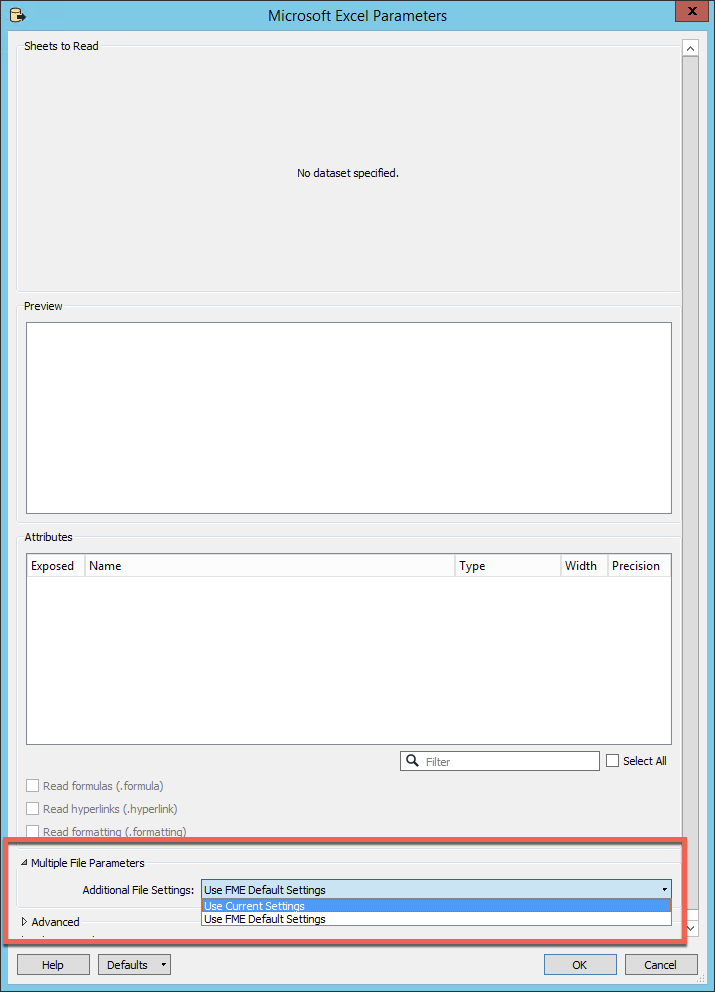 This will ensure that when you change the source dataset, then the file will be read in with the same schema.
This will ensure that when you change the source dataset, then the file will be read in with the same schema.