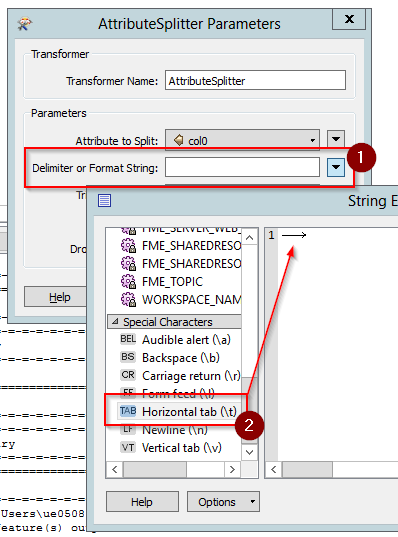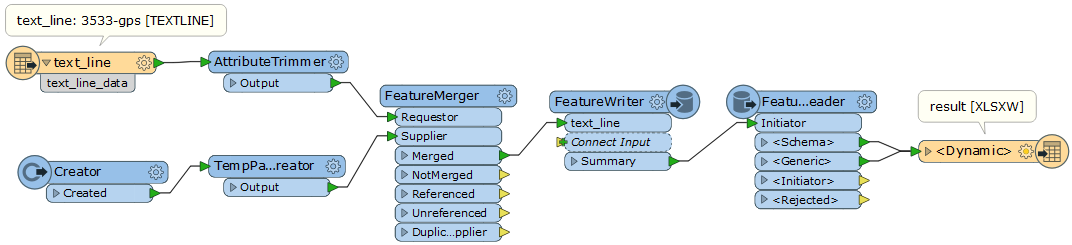Hi,
I'd like to restructure a csv by separating what is essentially one column of data with a huge text string which makes up constituent attributes and the corresponding data below it into the attribute values. Something akin to the 'text to column' in Excel.
Apologies if I haven't made this very clear, hopefully the csv I've provided will explain further. The top row contains the column headings I wish to split out.
Any suggestions would be most appreciated.