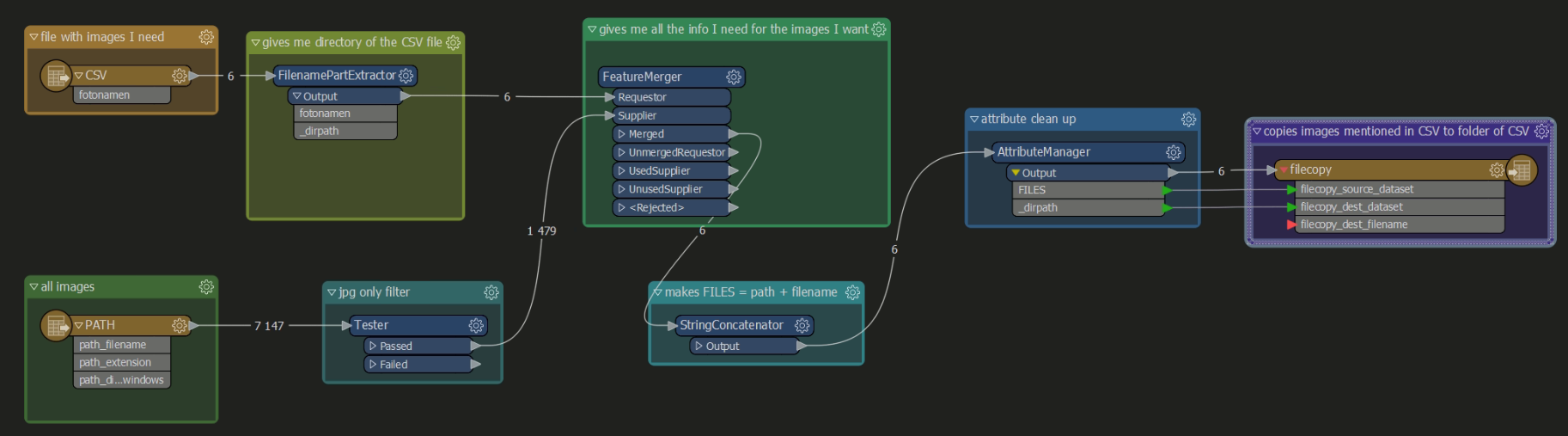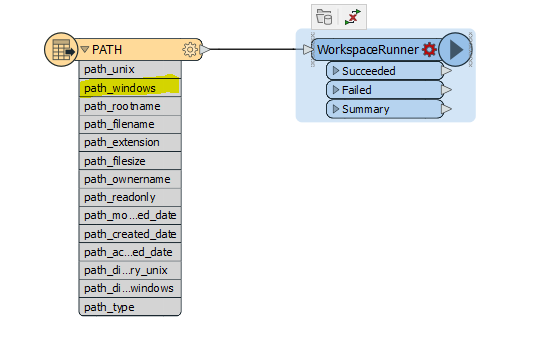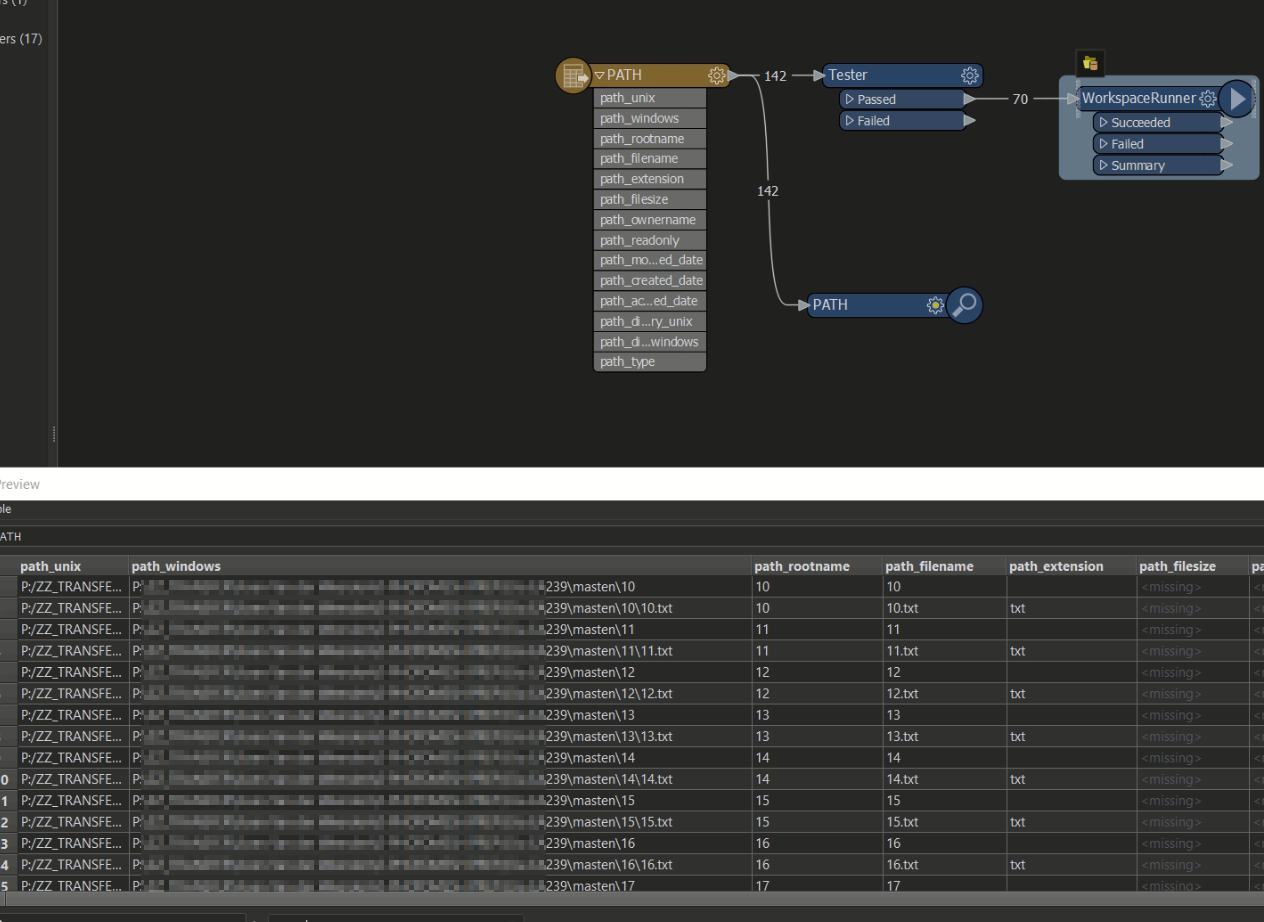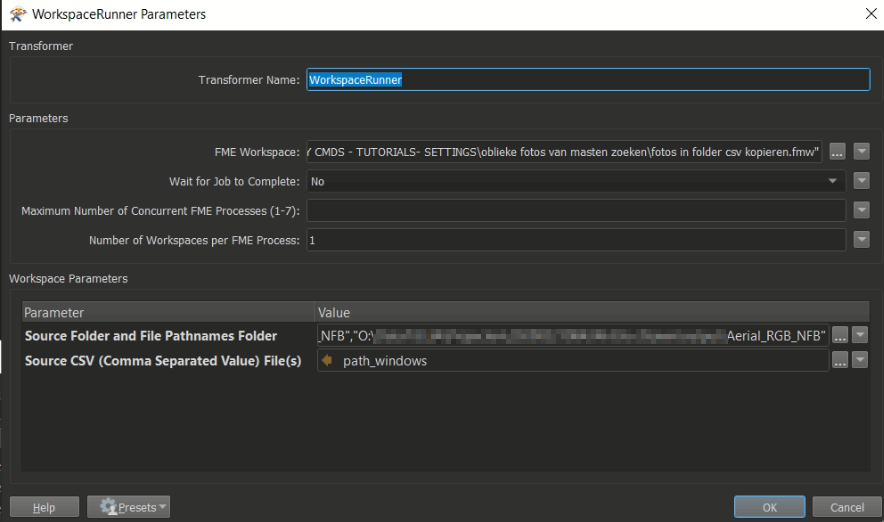Hi
I have a csv file with the name of an electricity pole and the oblique images where the pole is visible on.
Now I want to pull these images from a folder with a large collection of images containing the images I want and copy them to the folder with the csv.
I dont know how to import a folder or a path.
I have seen them but cant seem to find in the readers...
I don't know how to copy.
Please be elaborate with the explanation, because that's something I never have done with FME.