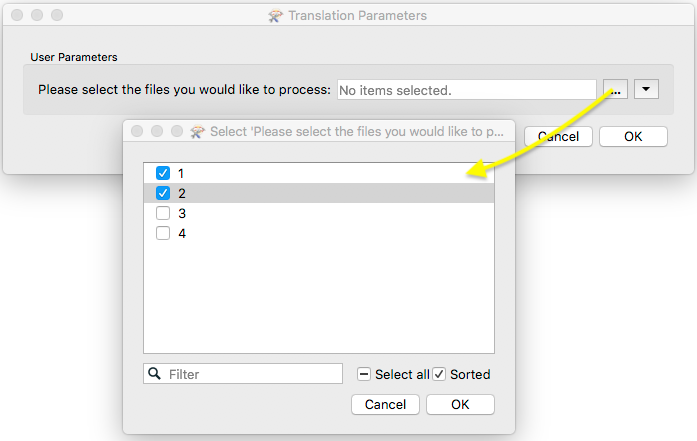I am trying to create a server based tool that will read in multiple files and then process them. At the very beginning I want to prompt the user to select the feature types to read. Specifically, I am reading in MicroStation files using the level names. There can be hundreds of level names so in order to reduce the features being read I want the user to select only those level names they want to process. I see that a private parameter is probably the way to do this, but not sure how that would go. What command would I use to open the schema to select the feature types to read. Will it then pause to allow the user to select what they want and then close the dialog box?
Question
private parameter to prompt the user to select feature types to read
This post is closed to further activity.
It may be an old question, an answered question, an implemented idea, or a notification-only post.
Please check post dates before relying on any information in a question or answer.
For follow-up or related questions, please post a new question or idea.
If there is a genuine update to be made, please contact us and request that the post is reopened.
It may be an old question, an answered question, an implemented idea, or a notification-only post.
Please check post dates before relying on any information in a question or answer.
For follow-up or related questions, please post a new question or idea.
If there is a genuine update to be made, please contact us and request that the post is reopened.



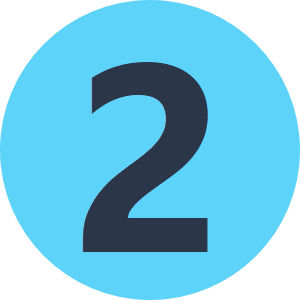

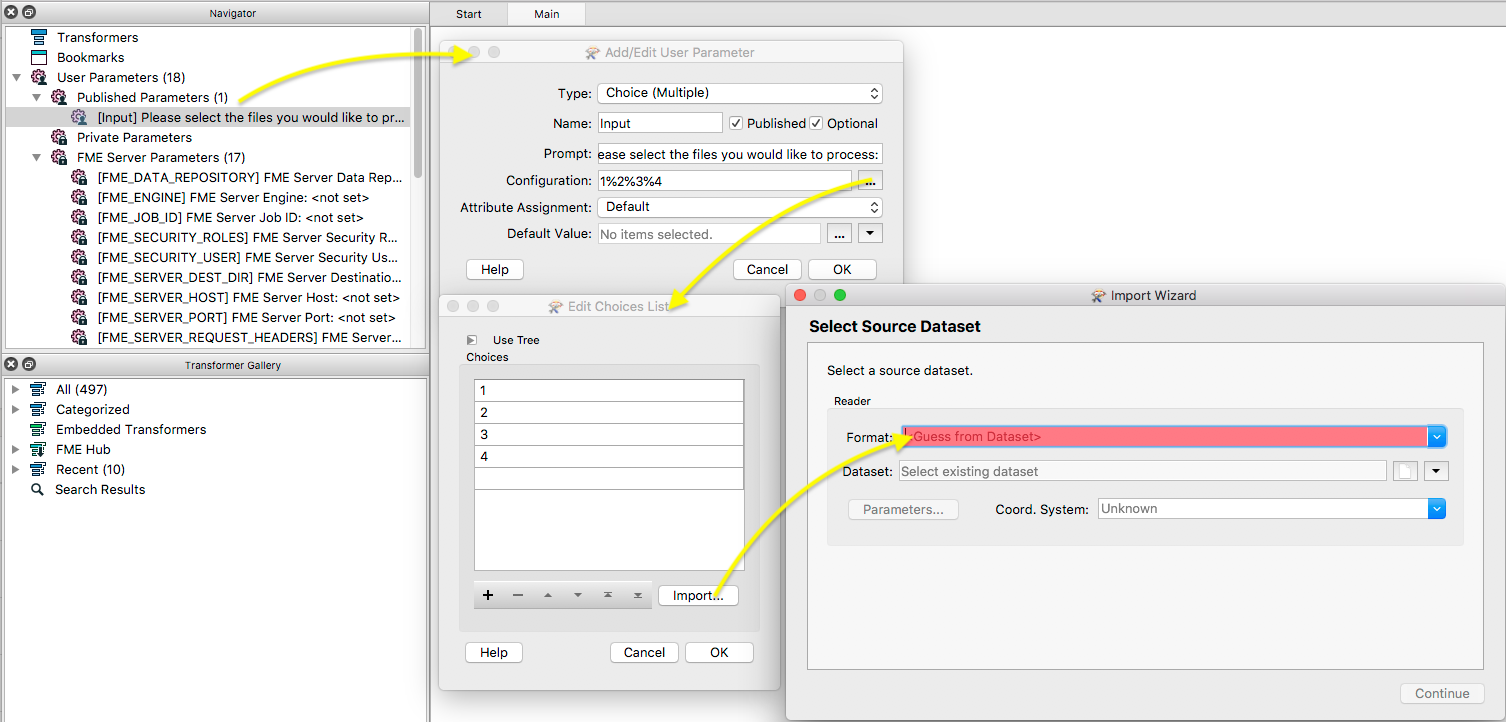
 icon next to the Run/Stop on the icon ribbon, then once you click Run a Translation Parameters window will appear - this will show all parameters listed under the 'Published Parameters' tab in the Navigator so if you create other parameters in your workspace that you do not want the user to have access to then make sure these are listed as private.
icon next to the Run/Stop on the icon ribbon, then once you click Run a Translation Parameters window will appear - this will show all parameters listed under the 'Published Parameters' tab in the Navigator so if you create other parameters in your workspace that you do not want the user to have access to then make sure these are listed as private.