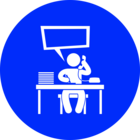Solved
Trying cell value based colors in Excel. ExcelStyler is simple and straight forward. Still I am missing some fundamental principle is missing. Attached workbench has very easy example to demonstrate how I mange to create non-formatted excel file
Trying cell value based colors in Excel.
ExcelStyler is simple and straight forward. Still I am missing some fundamental principle is missing.
Attached workbench has very easy example to demonstrate how I mange to create non-formatted excel file.
Best answer by ebygomm
You need to have the .formatting attributes exposed on the writer
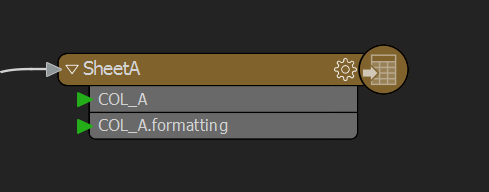
This post is closed to further activity.
It may be an old question, an answered question, an implemented idea, or a notification-only post.
Please check post dates before relying on any information in a question or answer.
For follow-up or related questions, please post a new question or idea.
If there is a genuine update to be made, please contact us and request that the post is reopened.
It may be an old question, an answered question, an implemented idea, or a notification-only post.
Please check post dates before relying on any information in a question or answer.
For follow-up or related questions, please post a new question or idea.
If there is a genuine update to be made, please contact us and request that the post is reopened.