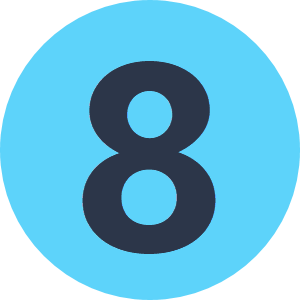Hi
I want to apply a transformation to all the files contained in the root folder "Vuelo84" (see attached image ). Those files are in their subfolders. I know how to load all of them in the reader, but I would like that the transformed files would be located in their own new subfolders, created by the FME itself at the same processing time. Is it possible? Thanks!