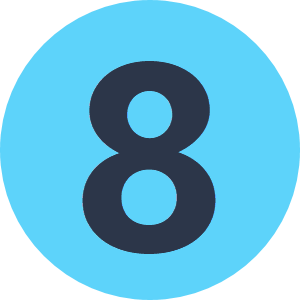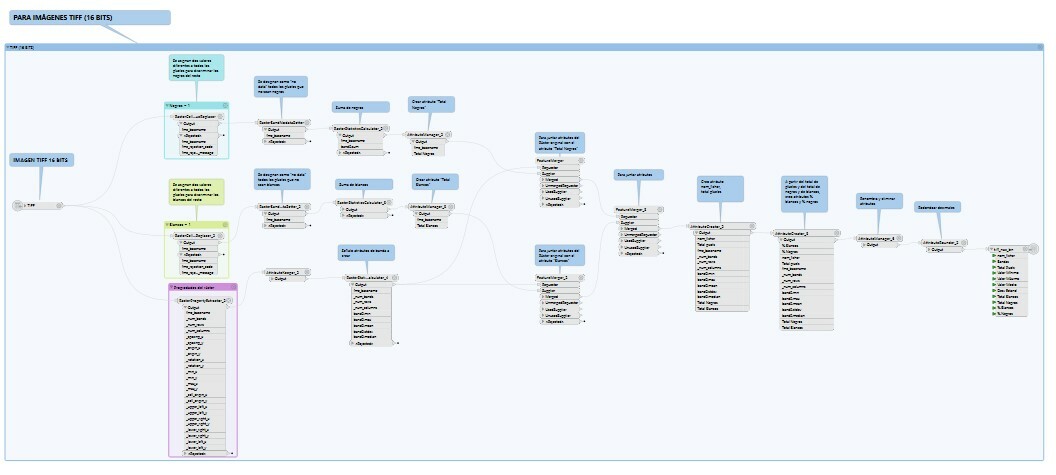Hi everyone.
I am trying to obtain a csv file with some information about several raster files. One of the attributes I need to get is the number of pixels with a determined value (in my case I need, among others, two attributes for each raster: the number of pixels with value=0 and with value=255). Is there any transformer for that?
Thanks!