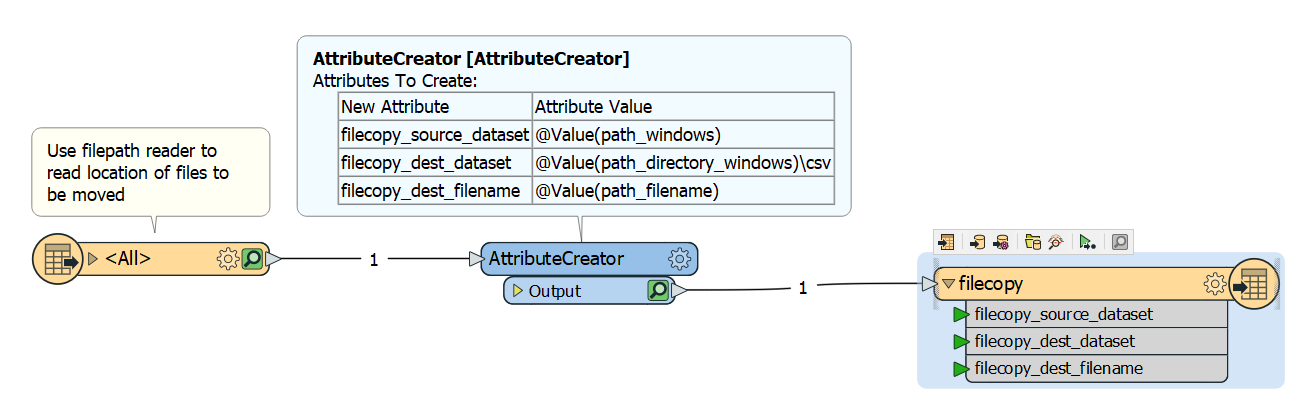Hi folks,
This seems like a fairly simple operation, but for the life of me I can't seem to figure it out. All I need to do is move an existing excel file from one folder to a subfolder. (A subsequent workbench will run, regenerating a new excel spreadsheet in the original location.)
I've read a few of the other answers, but none seem to have what I'm looking for. A few of them mention a 'Move' parameter in the filecopy transformer, but the only writer parameters available to me are 'Overwrite existing file' with options being 'yes' or 'no'. (Upon further investigation, the 'Move' parameter only becomes available as an option when file type 'FileCopy' is selected. If i select MS Excel as the filetype, then the 'Move' option is no longer available.
Any ideas?