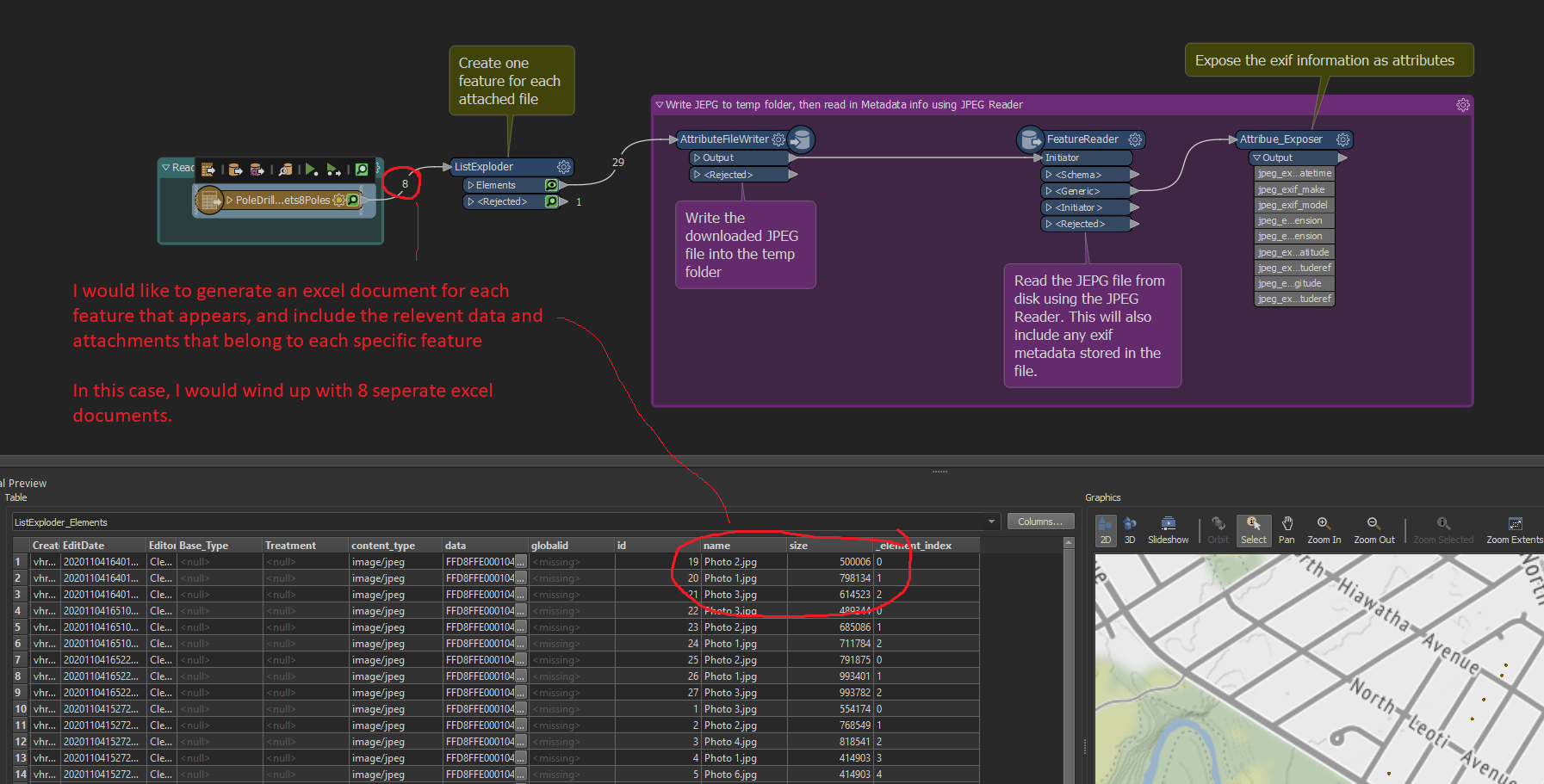 Picture of my workbench attached. Can someone advise me on how to write out each feature to a separate excel sheet, and include only the attachments for the specific feature?
Picture of my workbench attached. Can someone advise me on how to write out each feature to a separate excel sheet, and include only the attachments for the specific feature?
Thank You
 +1
+1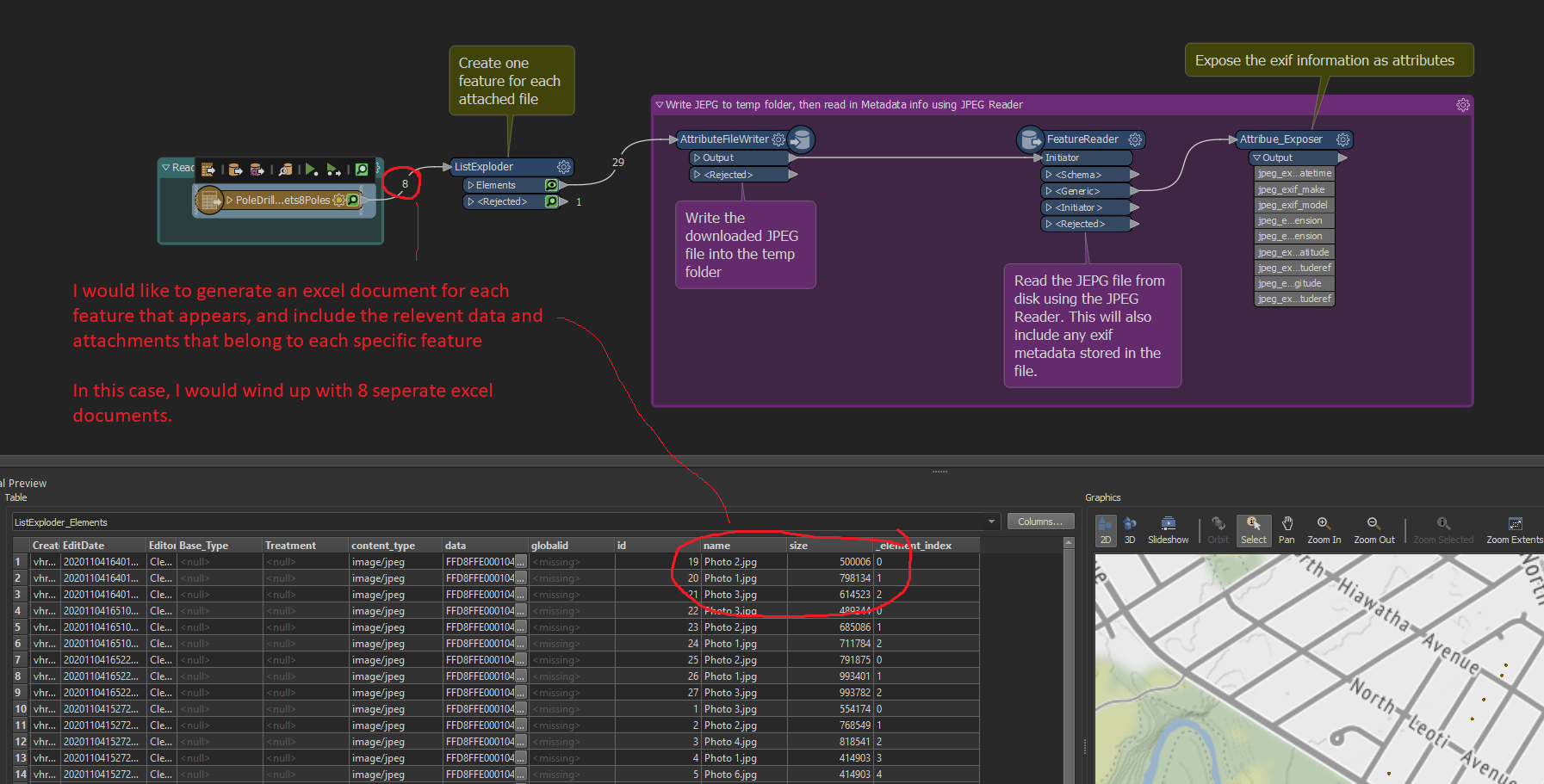 Picture of my workbench attached. Can someone advise me on how to write out each feature to a separate excel sheet, and include only the attachments for the specific feature?
Picture of my workbench attached. Can someone advise me on how to write out each feature to a separate excel sheet, and include only the attachments for the specific feature?
Thank You
Best answer by markatsafe
@vhruska13 This workspace might be more useful as it uses AGOL as a data source