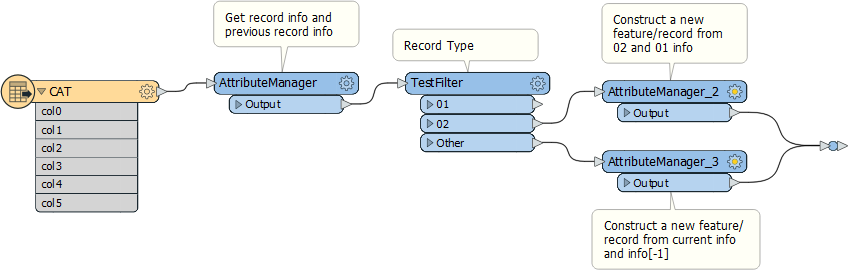I'm trying to re-edit a CAT input file definition I was able to nicely define while I was adding the CAT reader to a workspace using the ruler paradigm. Now that I have added the CAT reader to the workspace, I can't seem to find a way back to add/extend/change the definitions using that editor. Any way back to that editor? I'm using FME 2019.