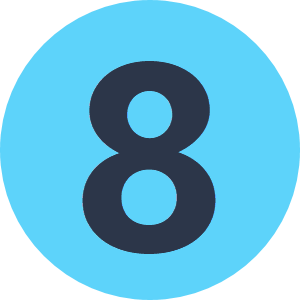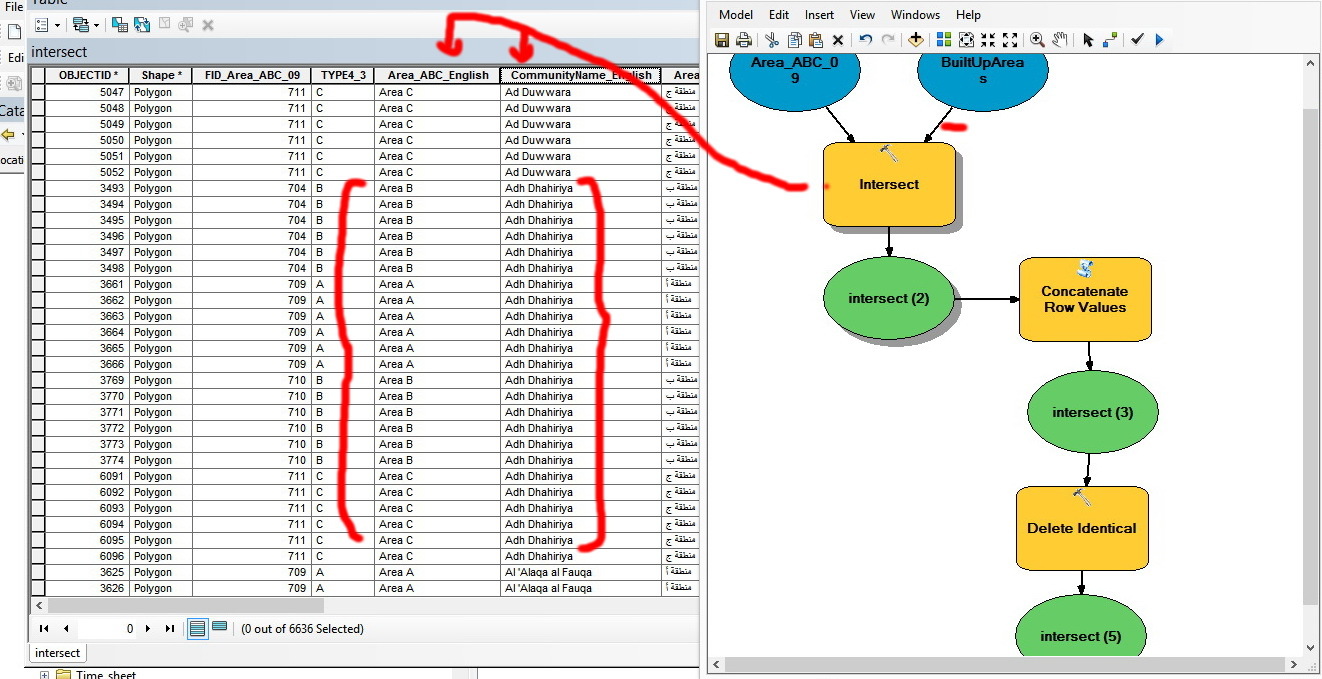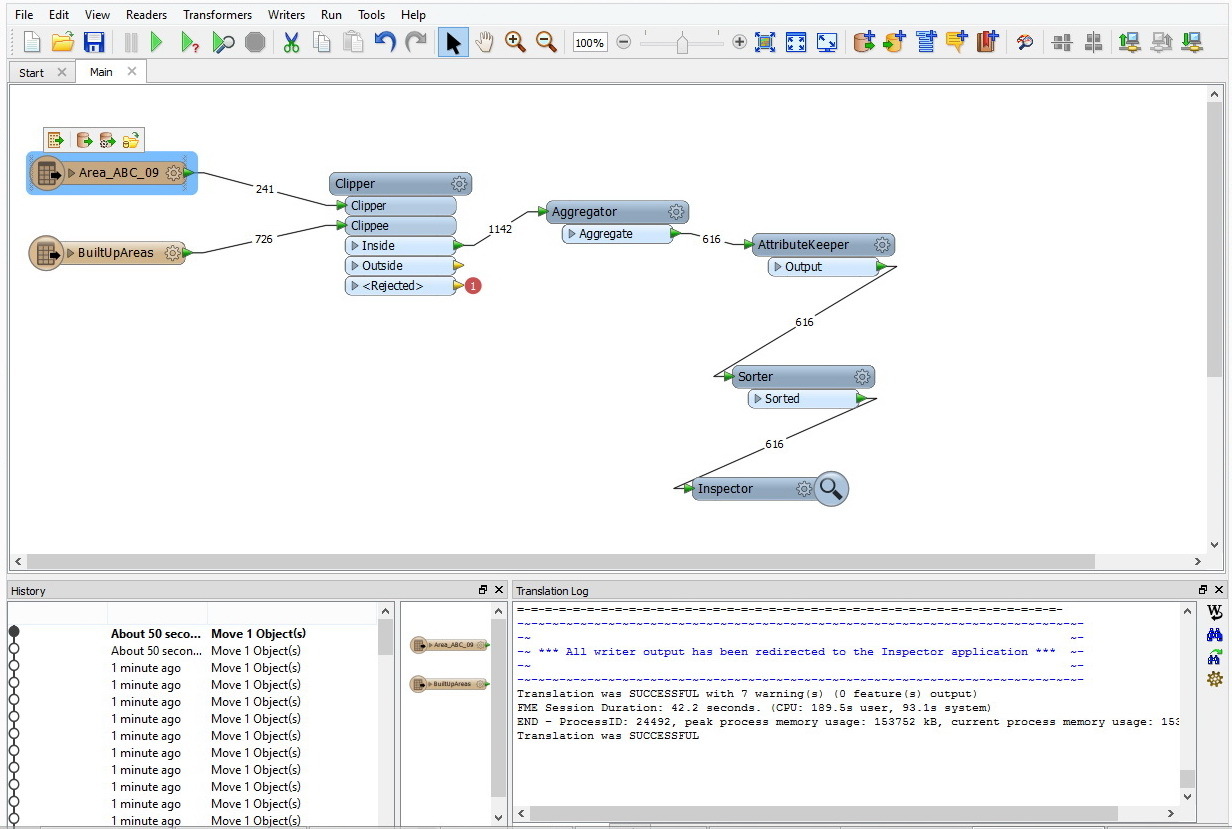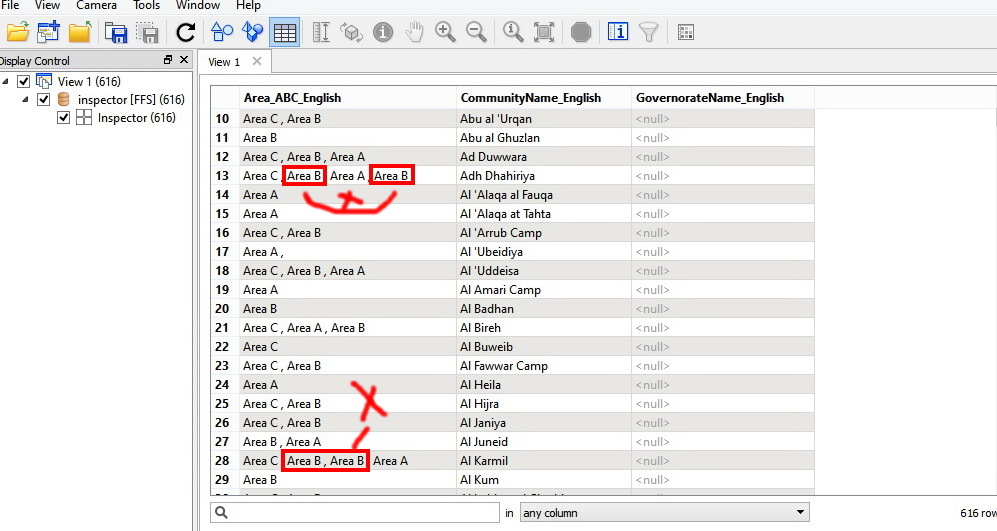Hi all,
I have a table in Excel that looks like (I have added he Case rows to make it clearer):
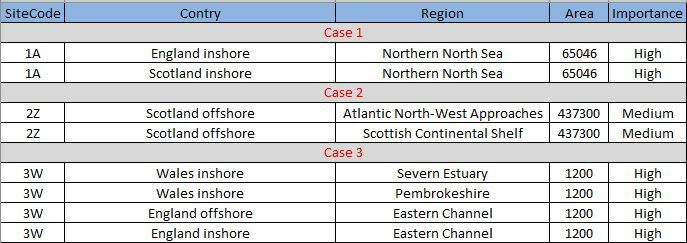
I have been asked to concatenate fields when for the same site there are two different countries or two different regions or both, as follows:
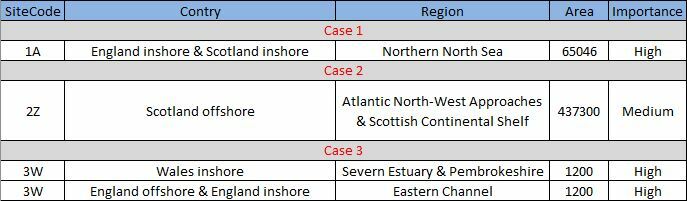
Does anyone have an idea of how I could achieve that in FME so that I can get the concatenation done for the three cases?