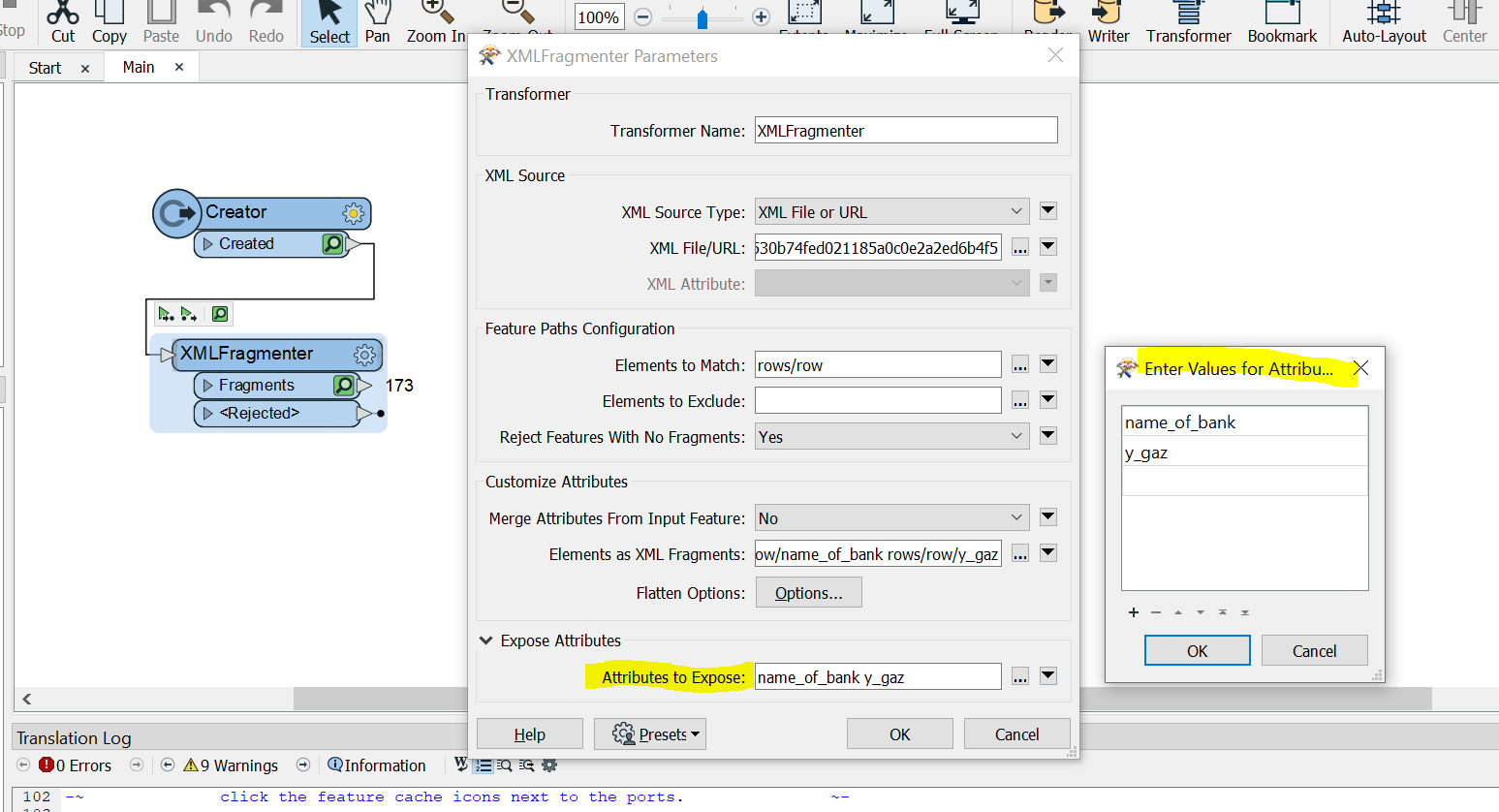Hi @boubcher,
I'm sorry, but FME currently cannot automatically populate the Attributes to Expose fields in the transformers.
However, there is a process I use to quickly expose attributes from JSON or XML sources:
- Add an AttributeExploder after the XMLFragmenter, using the default settings.
- Add a DuplicateFilter to remove duplicates of _attr_name
- Write the Unique output to a CSV file, with column headers
- Run the workspace once to create CSV file
- Remove the new transformers, then add an AttributeExposer after the XMLFragmenter
- In the AttributeExposer, click the Import button
- Set Format to CSV, then select the new CSV file you created
- Click the Next button, then set Import From to Attribute values
- Click Next, then set Attributes to _attr_name
- Click Import to populate the AttributeExposer with the new attributes
The Attributes to Expose setting doesn't have the Import option, so I use the AttributeExposer transformer instead.