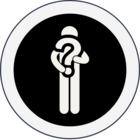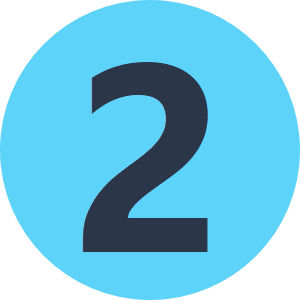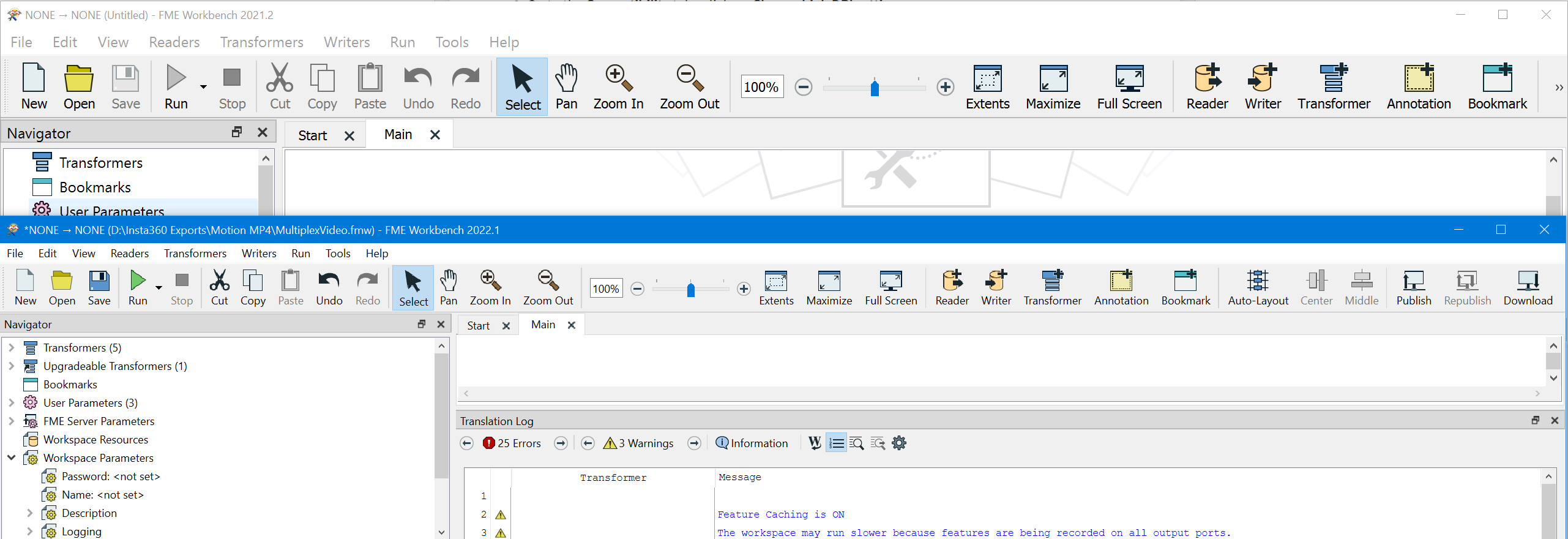The GUI (icons, buttons, menus, text, etc.) in FME workbench isn't scaling/rendering correctly on my PC. Some elements are relatively large while others are very small. Is there a way to fix this?
Solved
FME workbench isn't scaling/rendering correctly on my PC.
Best answer by nampreetatsafe
Since the original post, I've found this method works the best for me:
- Go to you FME Install directory, right click on the .exe (i.e. fmeworkbench.exe) and select properties
- Go to the Compatibility tab , click on Change high DPI settings
- Enable Overide high DPI scaling behavior, and select the System (Enhanced) option.
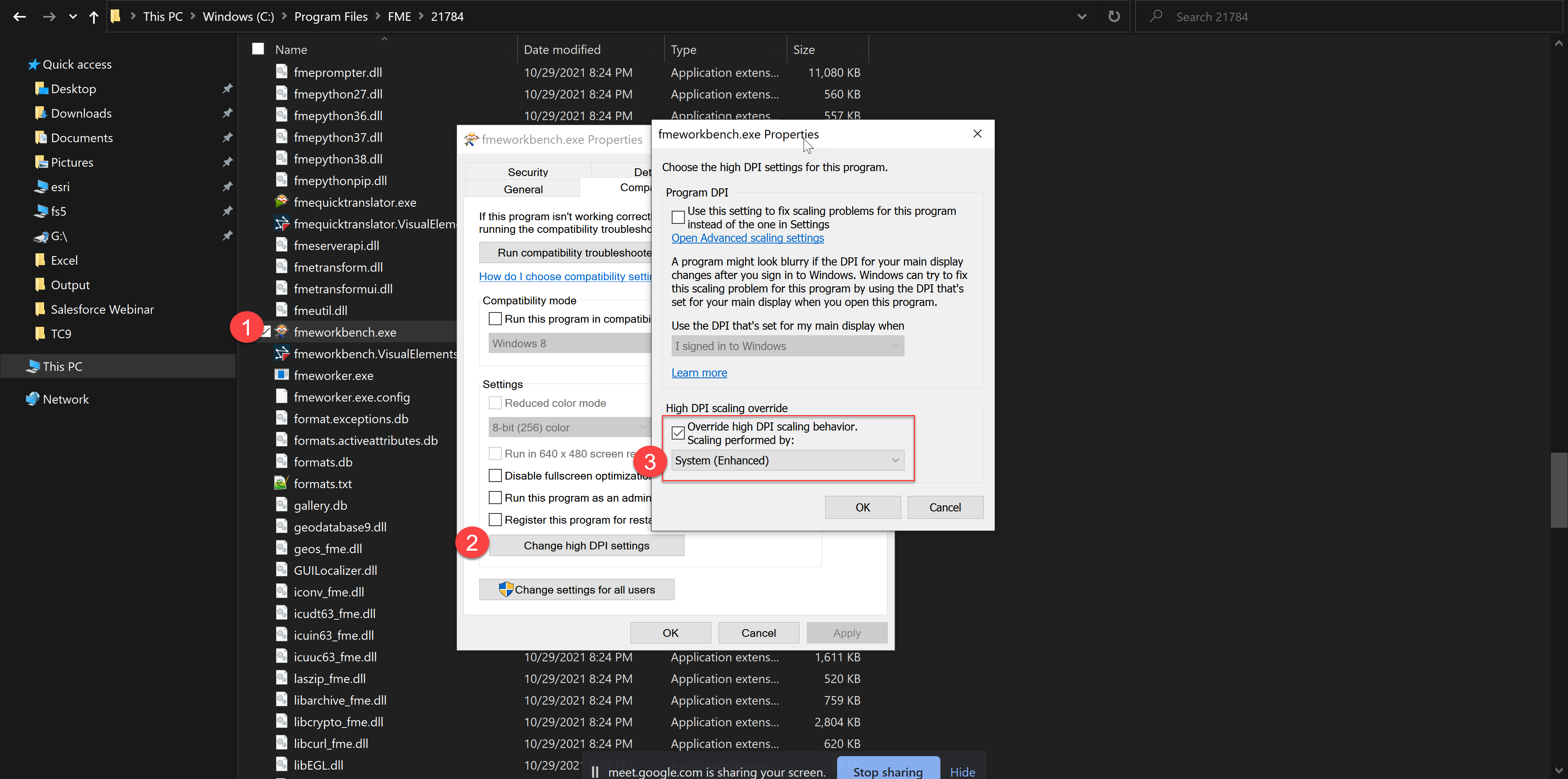
This post is closed to further activity.
It may be an old question, an answered question, an implemented idea, or a notification-only post.
Please check post dates before relying on any information in a question or answer.
For follow-up or related questions, please post a new question or idea.
If there is a genuine update to be made, please contact us and request that the post is reopened.
It may be an old question, an answered question, an implemented idea, or a notification-only post.
Please check post dates before relying on any information in a question or answer.
For follow-up or related questions, please post a new question or idea.
If there is a genuine update to be made, please contact us and request that the post is reopened.