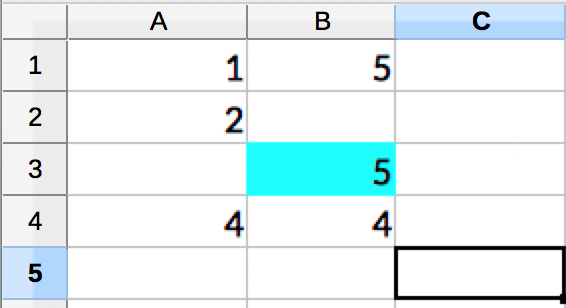Hi there,
I'm completely baffled about how the "Apply to: Cell" function works in the ExcelStyler transformer.
The explanation of how this works (at least to my untrained eye) seems pretty confusing:
"Specifies which cells will be styled. This option allows selection of attributes, which correspond to columns in Excel, to style for each incoming feature, which each correspond to a row in Excel. The result is that the intersection of the columns and the rows are the cells that will be styled. Note that this can only be set when applying formatting to cells."
I don't want to involve any attributes into the equation, but instead just want to always style "C7" in a specific way, for example. Is there any way I can do this? I have several cells to style individually, but how to set up these attributes to represent the rows and columns (I guess?) is blurry to me. There will be no dynamic values or anything, "C7" will be styled in one way and always be that one style.
Thanks in advance for any help.