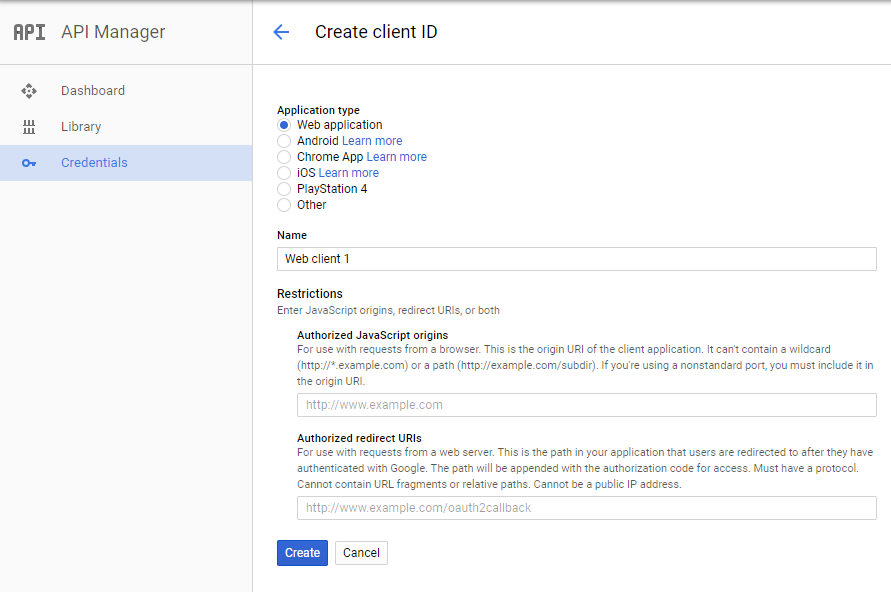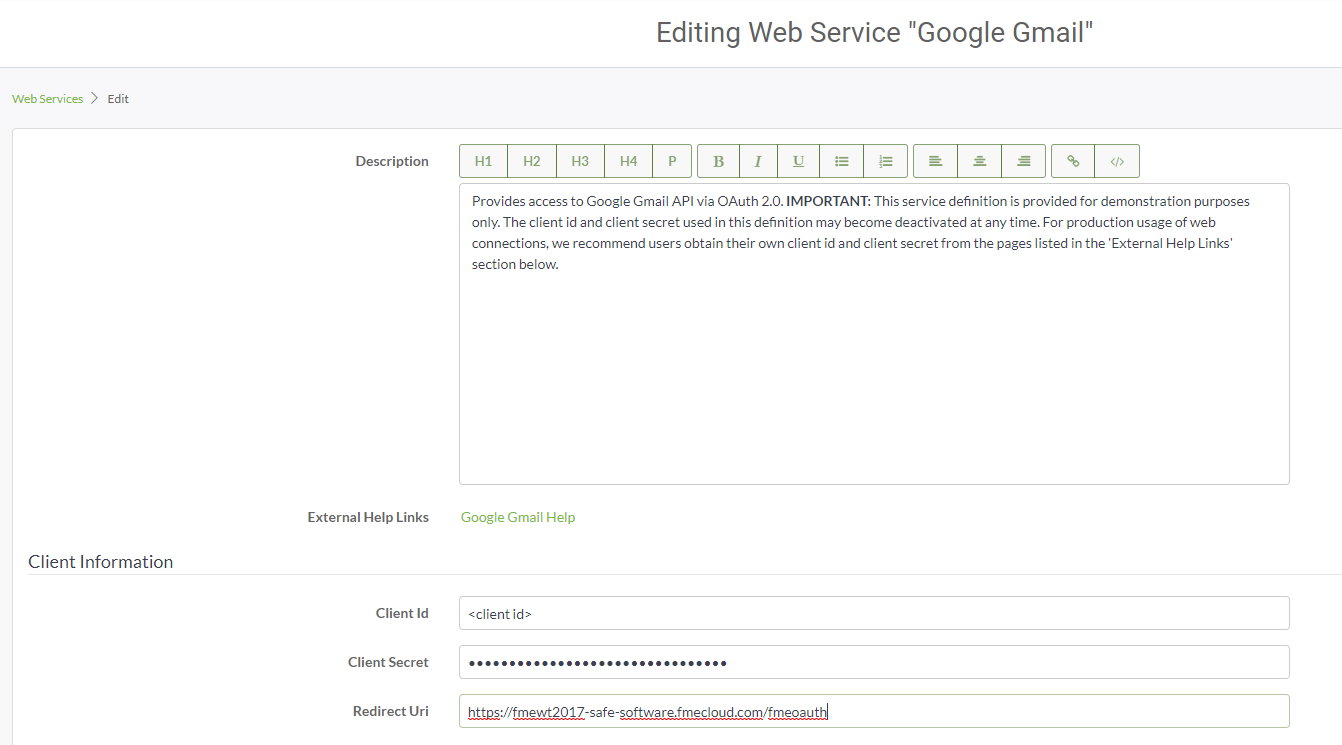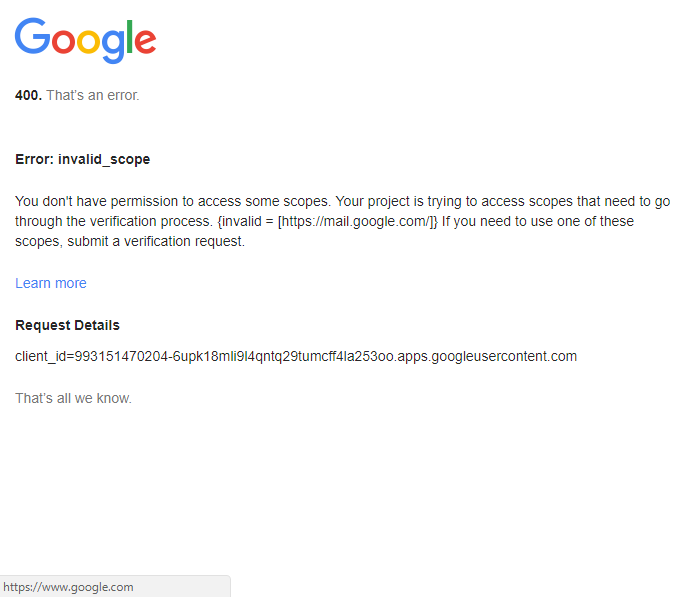I have posted a workspace to FME Server that uses the Emailer transformer.
In the desktop version I have used Gmail as the email service and everything works fine from FME Desktop 2017.
When the workspace is published to FME Server, the Gmail account in the Web Connections needs to be authorized. Under Web Connections, I went to Manage Web Service and selected the Google Gmail service. This is asking for a Client id, Client Secret and Redirect URI.
My understanding is that I need to associate the Gmail API with my Gmail account and create the OAuth parameters from Google Developers Console. https://console.developers.google.com
In the Google Console I did the following steps:
1. Created a new project (mine is called fmecloud).
2. Went to API Manager page and selected, Enable API and selected the Gmail API.
3. Selected 'Create Credentials' and then "OAuth client ID'.
4. For Application Type, selected 'Other' and named it fmecloud.
This generated an OAuth client id and client secret. I selected OK and then downloaded the JSON file which contains the client_id, client_secret and redirect_uris. I then went back to the Manage Web Service page in FME Server, selected the Gmail service and copied in the values.
From the Web Connections page, I selected my Gmail account and Authorize which took me to a login page where I entered my Gmail password. This returned a code with instructions to "switch to your application and paste it there".
Where are you supposed to paste this code?