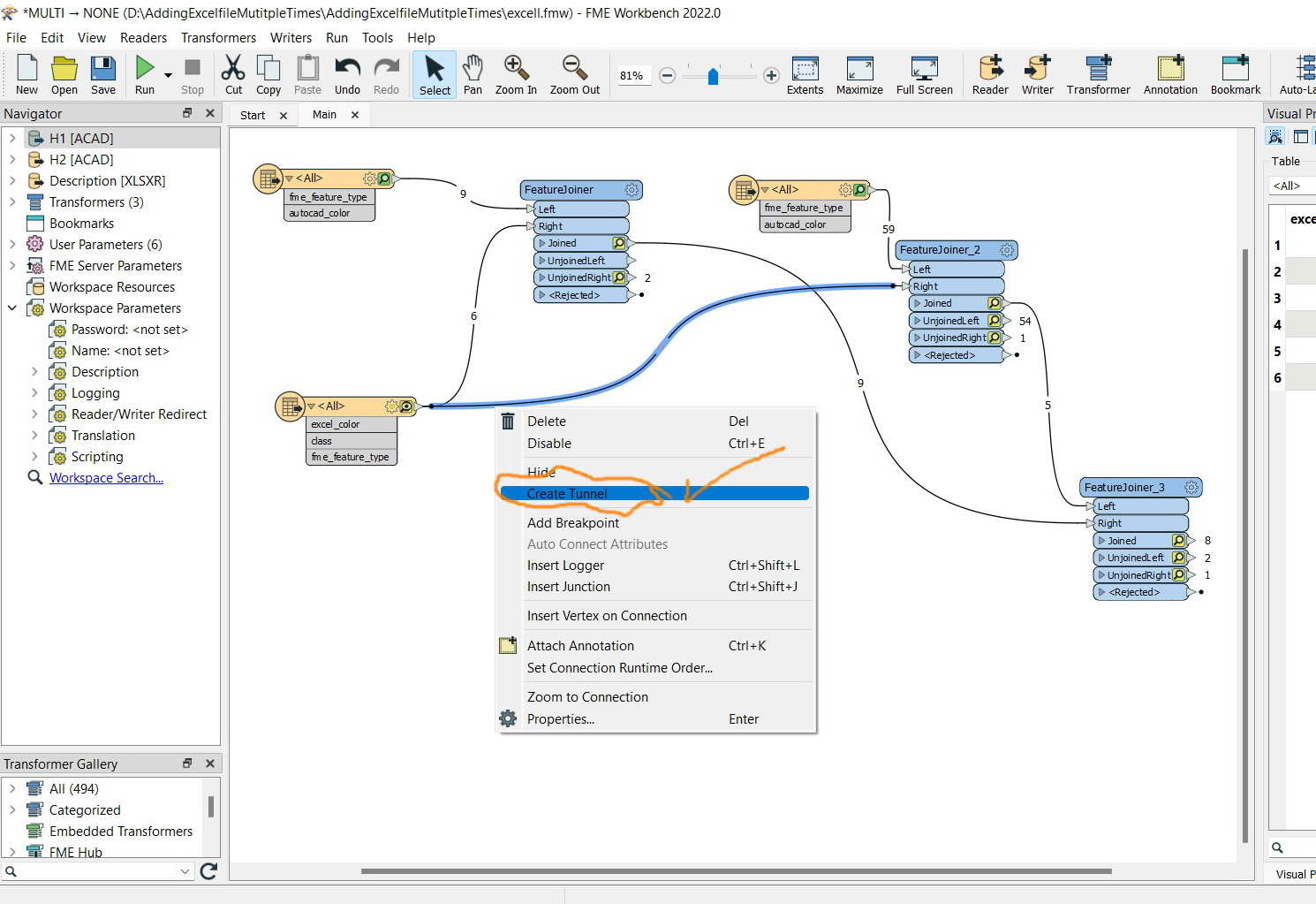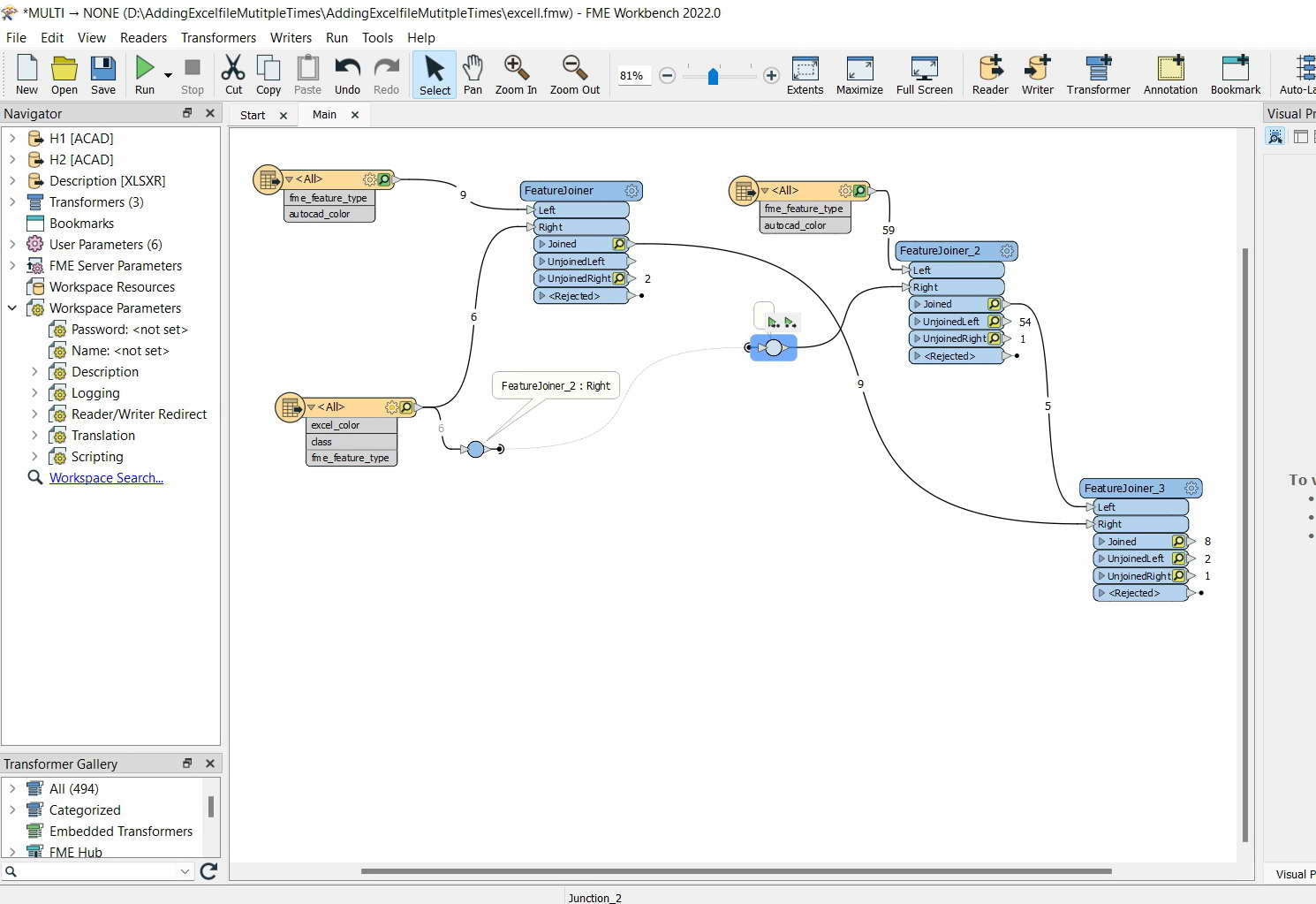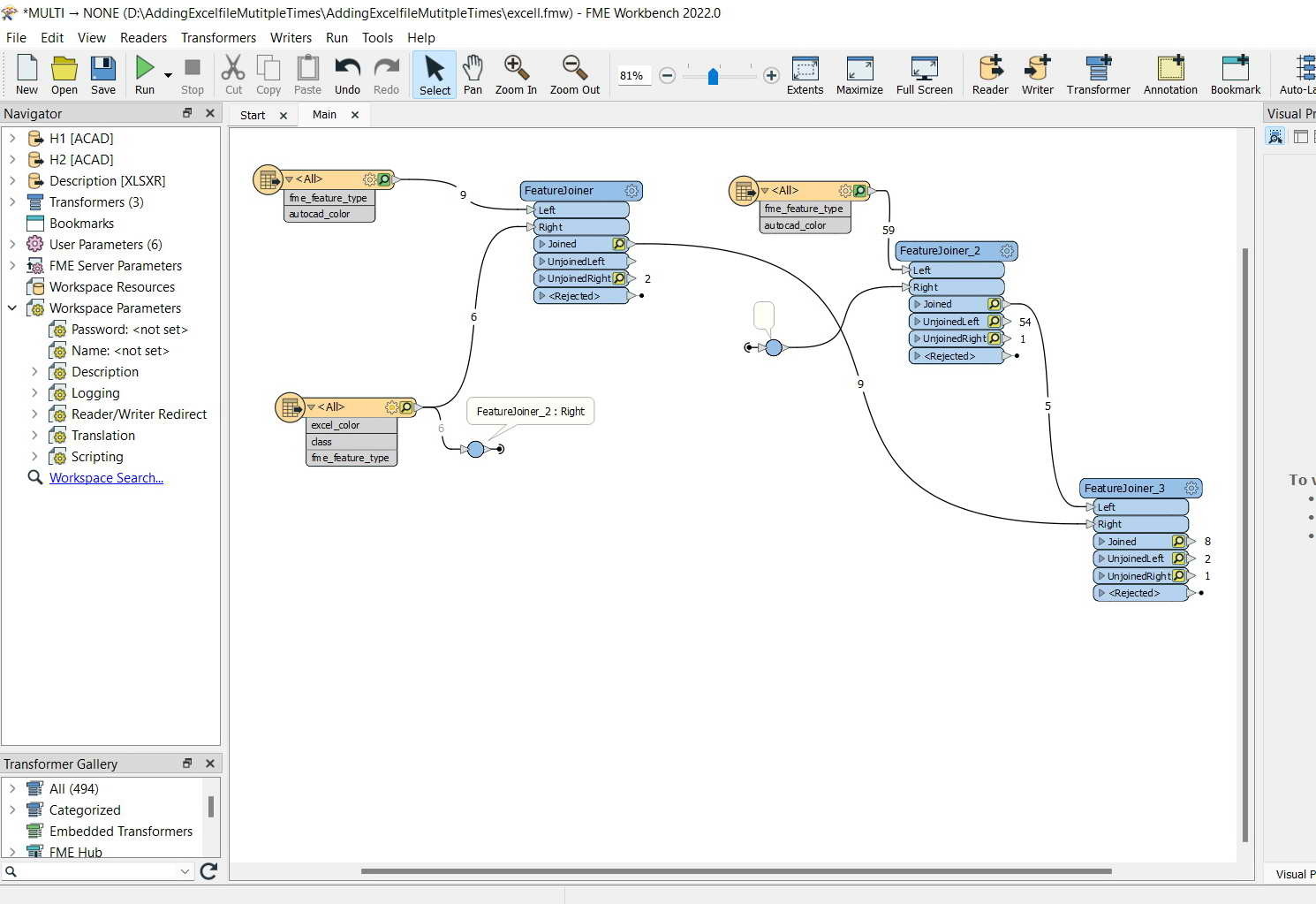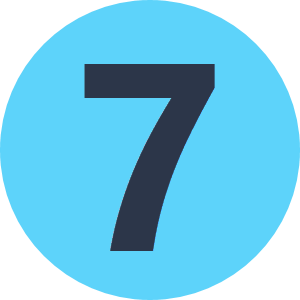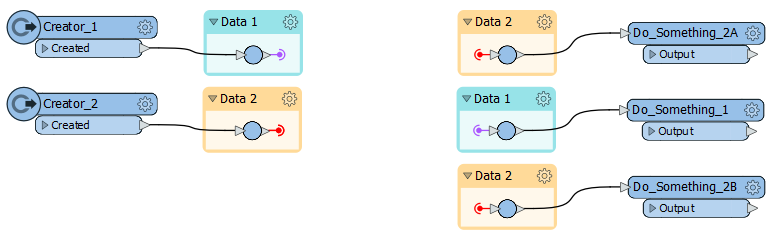FME Desktop 2022: How to use the same “reader” multiple times in the workbench without repeating adding it?
In the screenshot below, I got an excel file as a reader. I need to use it multiple times in the workbench. How can I do that without repeating adding it each time?
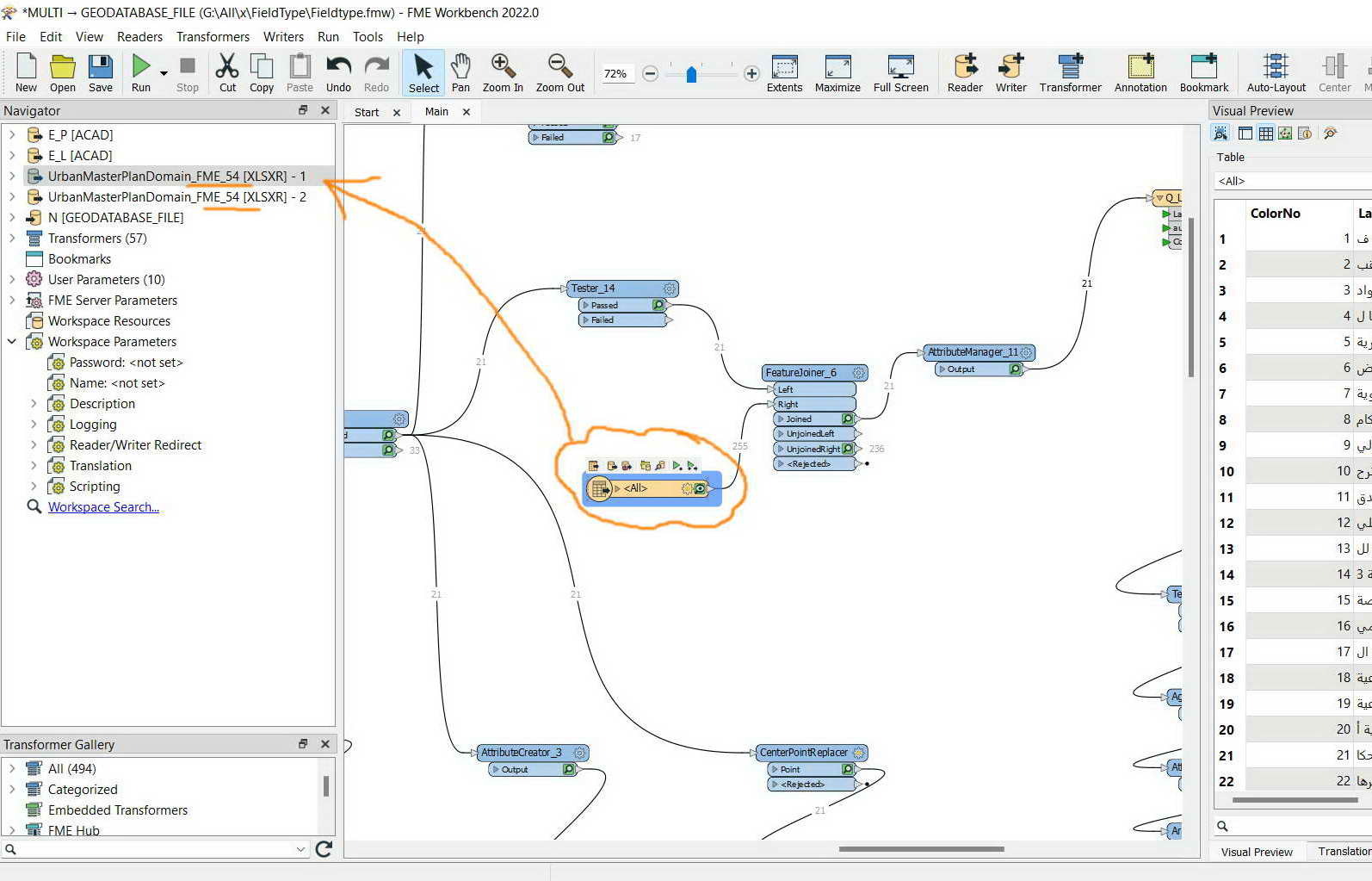
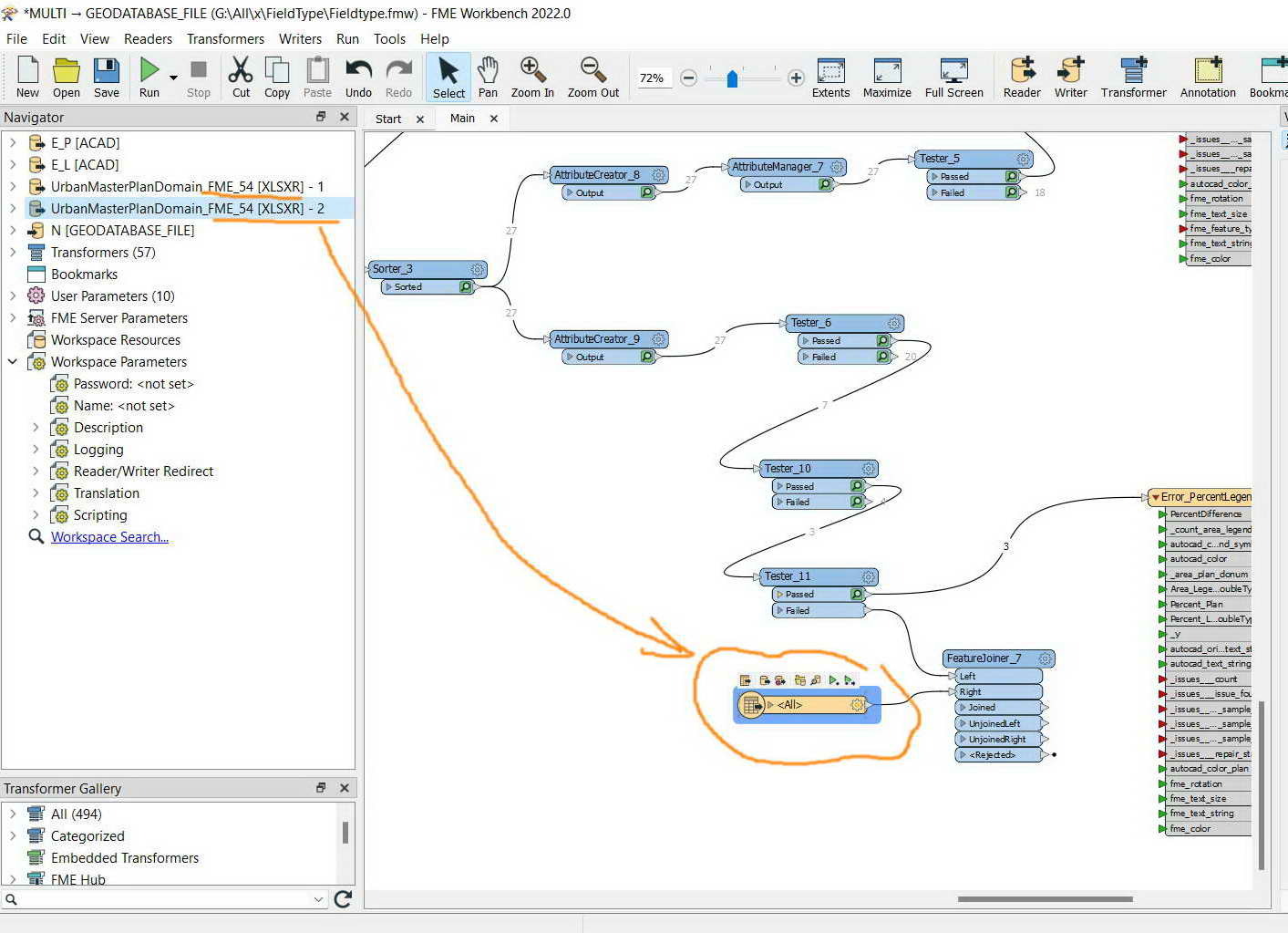


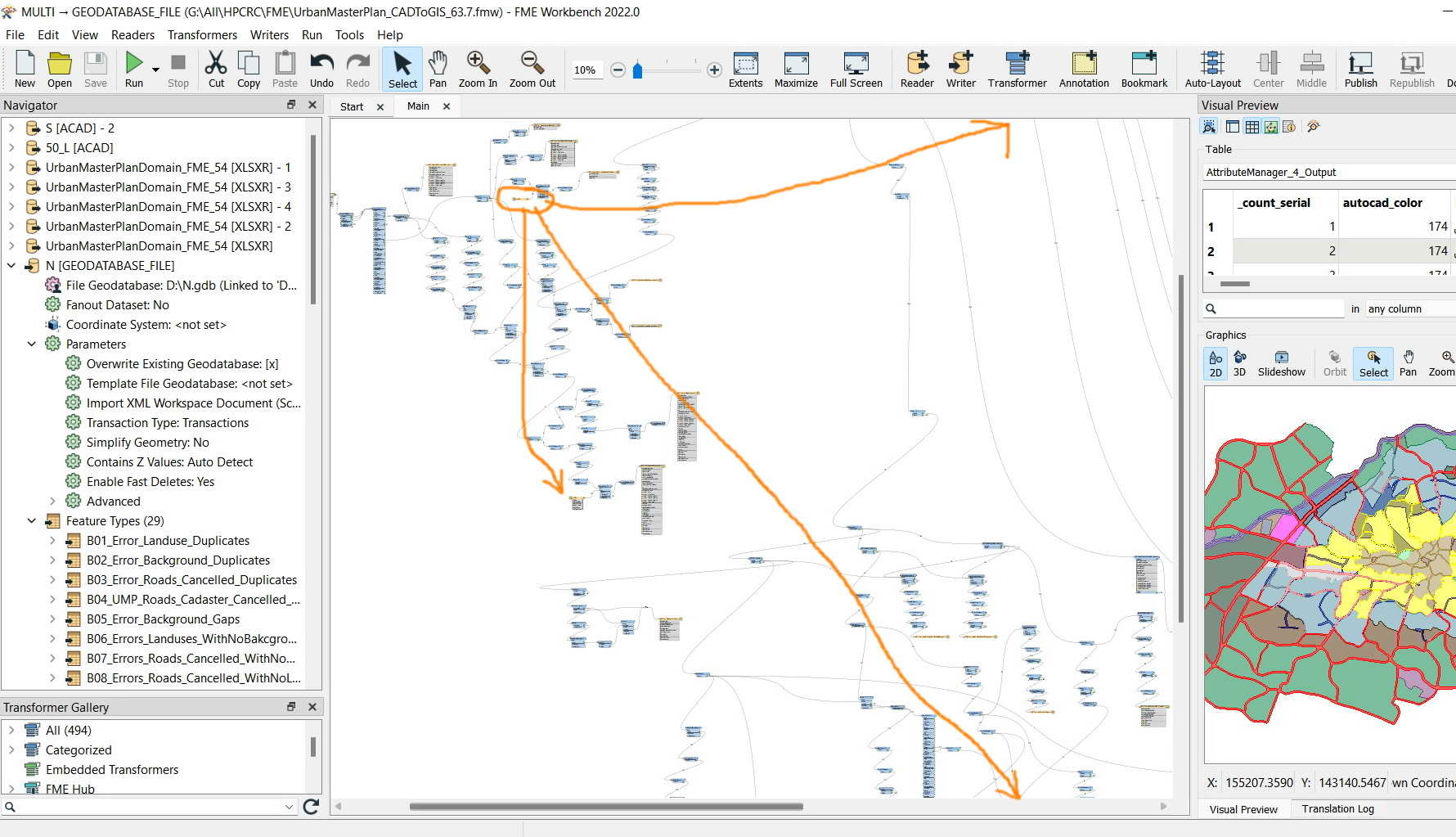



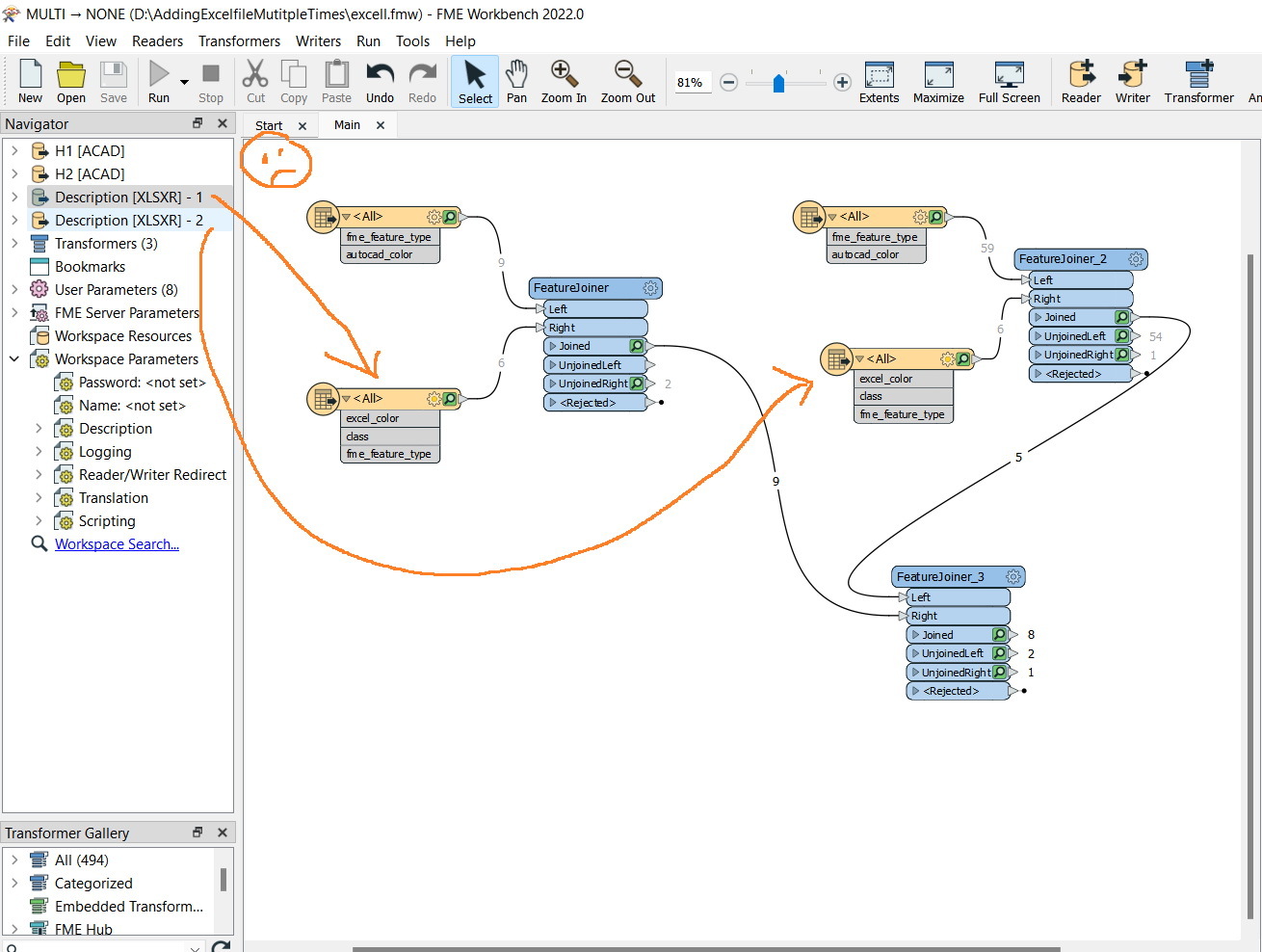

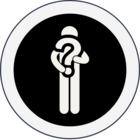



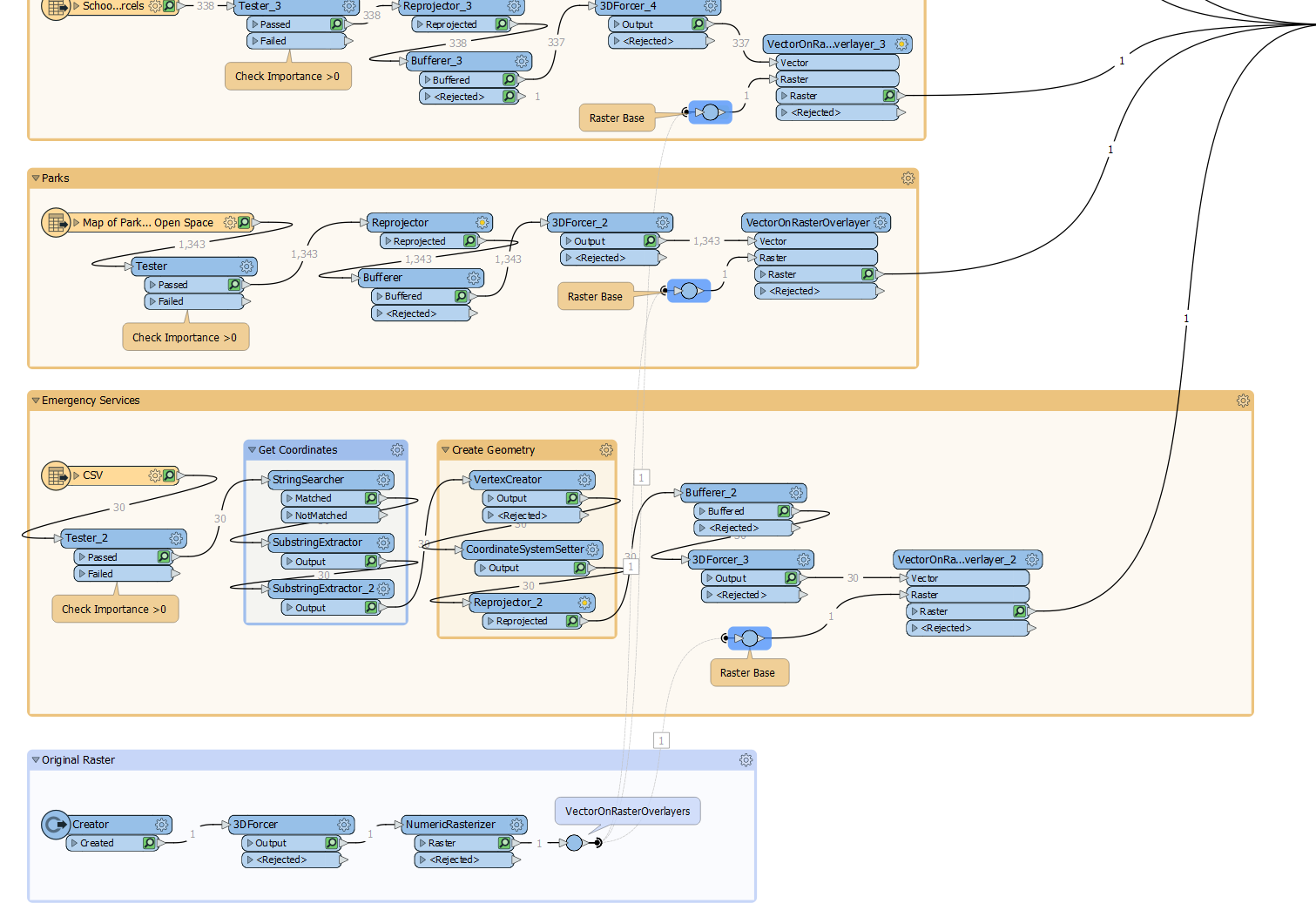 You can see that I use the same raster creator multiple times. I just connect it with a normal connection, then right-click and choose to create a tunnel.
You can see that I use the same raster creator multiple times. I just connect it with a normal connection, then right-click and choose to create a tunnel.