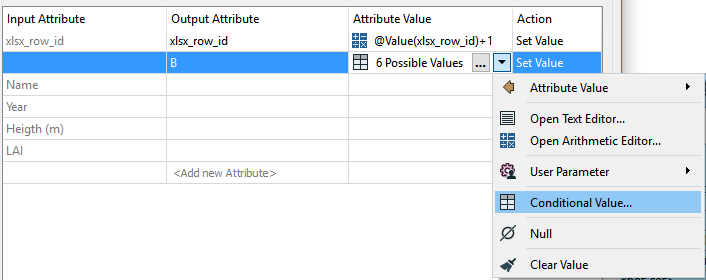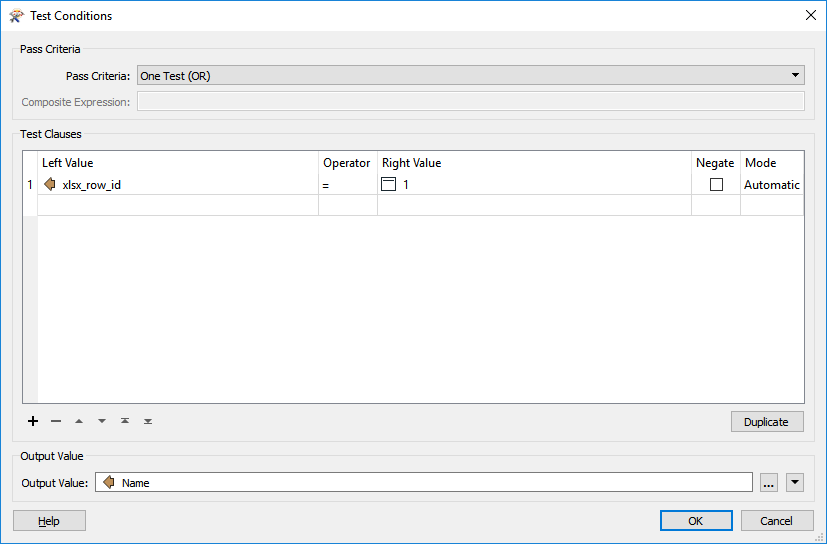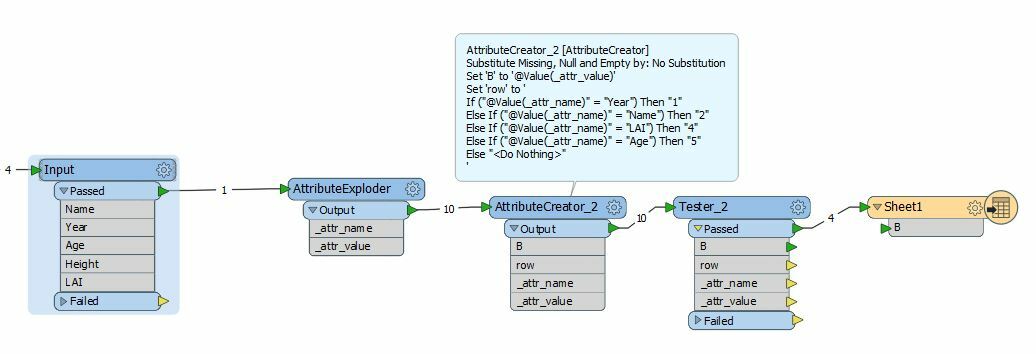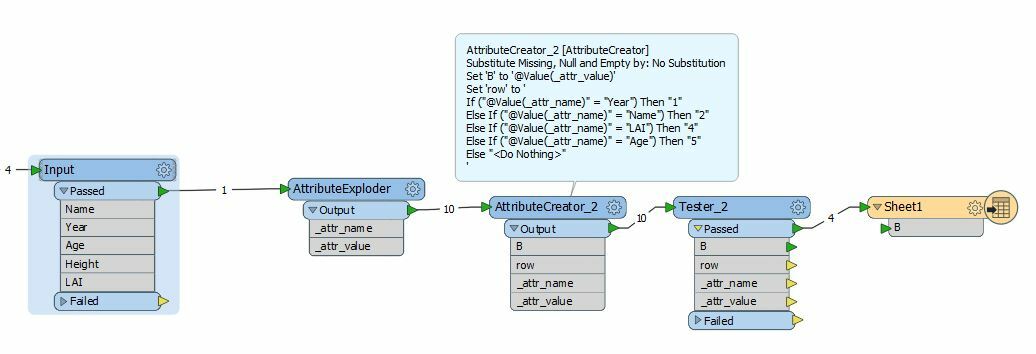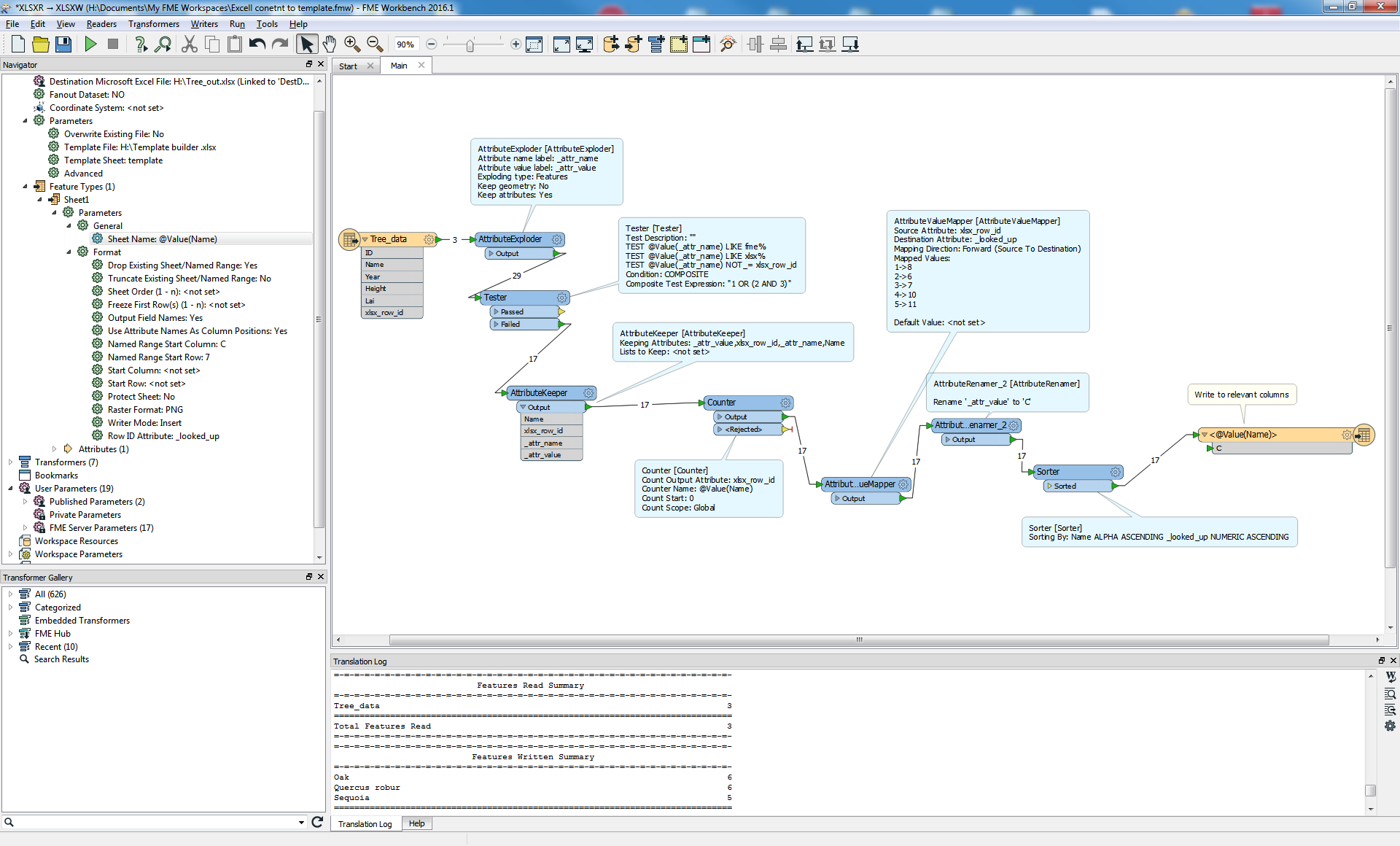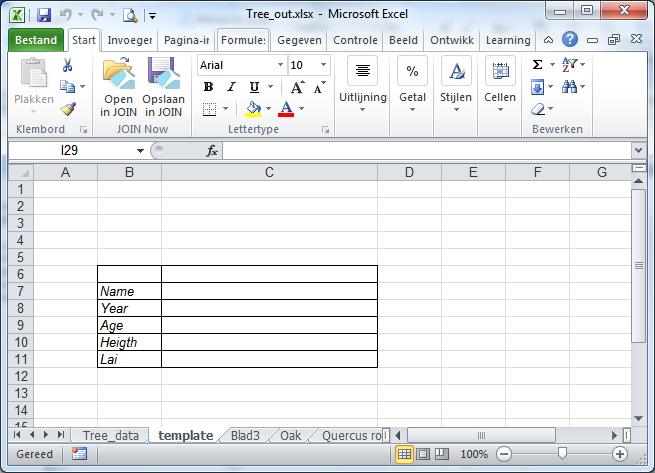I am currently looking for a solution to change my data set (Excel) into multiple Excel files using a template file. Each file(or tab) should contain information about one tree.
The data set contains data about 250 trees (ID, name, year planted, height, LAI and photolink number). I made an excel file with a nice format that looks something like this:
Tree research information fact sheet:
Name:Year:Age:an Excel formula generating the current ageHeight (m):LAI:
I'm currently using a template file and know how to format the data to the correct font type but can not find how you add the information for attribute to write to the the specific cell.
Tree 1
Tree research information fact sheet:
Name:Quercus roburYear:1942Age:an Excel formula generating the current ageHeight (m):15LAI:3and so on for all the other 249 records.
Short question:
How can i write the information of one record to specific cells in Excel so that it fits in my format.