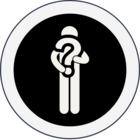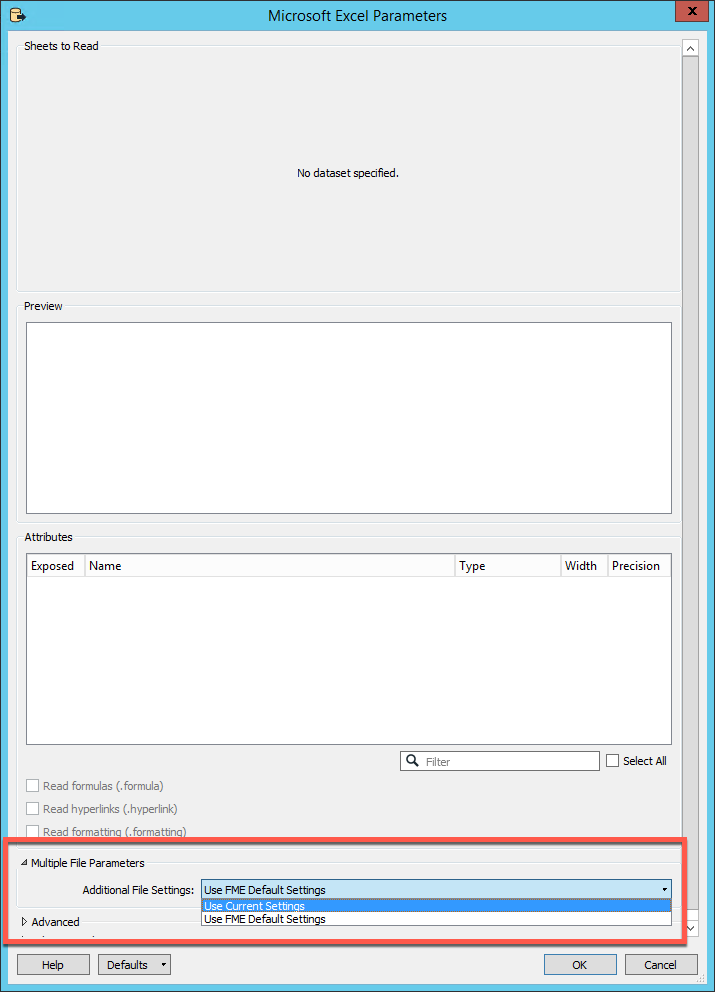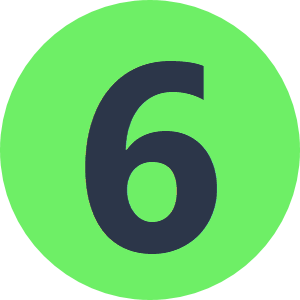I'm a newer FME user. I have set up a workflow to read an xlsx file and write out as a csv, however it seems that it only likes reading the first file that i ran it with and does not work with any other file. I've set a user defined parameter to read files contained within a folder. I'm not sure what else i need to configure.
Solved
Reading XLSX Files
Best answer by takashi
The worksheet names (feature type names) in the two Excel files are different, whereas the FeatureReader is configured to read the feature type called "2019 Q1 - Raw Data". That's the direct reason why the FeatureReader reads only the first worksheet, whose name matches the specified feature type.
If you need to read multiple worksheets with different names (with the same schema), set "Single Output Port" and configure "Attributes to Expose" in the FeatureReader.
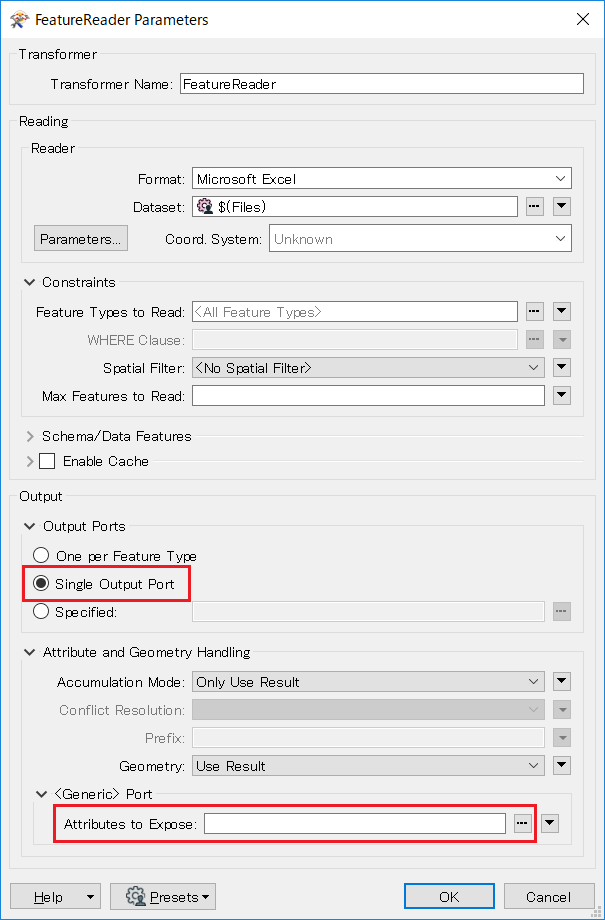
Alternatively, in your case, it could be easier to use the regular Excel reader with the Single Merged Feature Type option, rather than the FeatureReader.
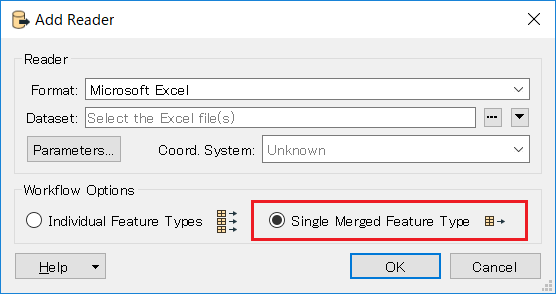
Reply
Rich Text Editor, editor1
Editor toolbars
Press ALT 0 for help
Enter your E-mail address. We'll send you an e-mail with instructions to reset your password.