Hi all
I've got a simple workspace that's using a generic reader to read an input shapefile or csv file. I've added a csv reader as a workspace resource so that I can set the csv reader parameters and apply them to the generic reader when the input file is csv.
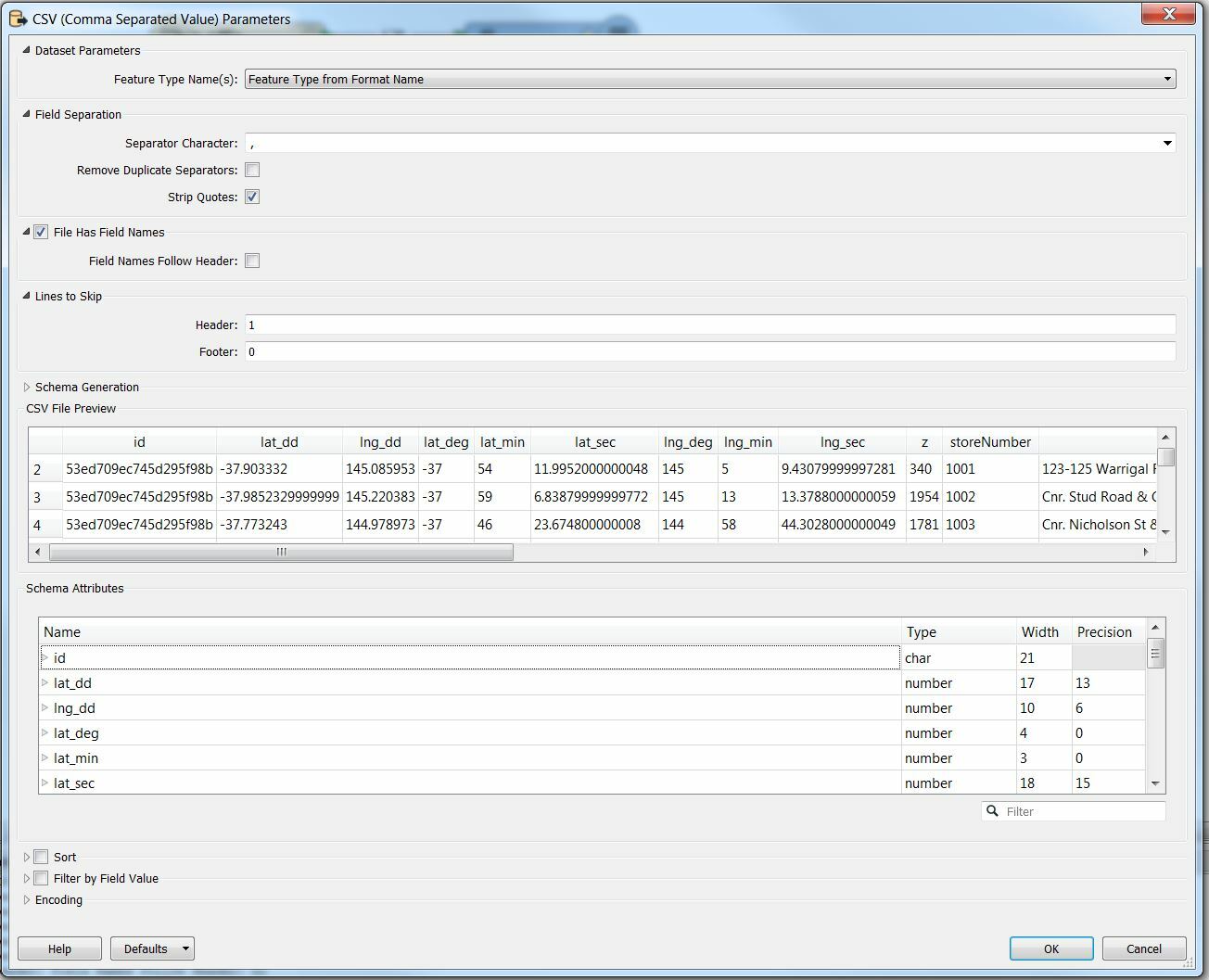
Works fine when tested in Desktop. The column names come through as attributes as expected. When I publish the workspace to Cloud and run using the same data, it looks like the workspace resource is ignored, the csv reader parameter settings are not applied and the attribute names come through as col0, col1, col2, etc.
My FME versions are:
Desktop: FME(R) 2016.1.0.0 (20160419 - Byuild 16492 - WIN32)
Cloud: FME Server 2017.0.1.1 - Build 17291 - linux-x64
I've attached my test workspace and data.
Hopefully someone can test it to either confirm the issue or let me know if I'm doing something wrong.
Cheers
Rob


