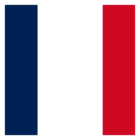I've been trying to run an FME Workspace using PowerShell but I'm getting errors. At the moment, it's just a test Workspace with a Creator and an Emailer.
When the FMW is on a different server in a different domain, I get an error saying the FMW file could not be opened. I am mapping a drive to the other server in the PowerShell console before I try to run the Workspace.
When the FMW is on the same server as the EXE and PowerShell window, I get "A fatal error has occurred. Check the logfile..." although the Workspace did seem to have completed.
I've tried the same things in a Command Prompt window with no errors so I'm going to use a Batch File for now.