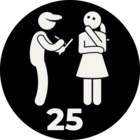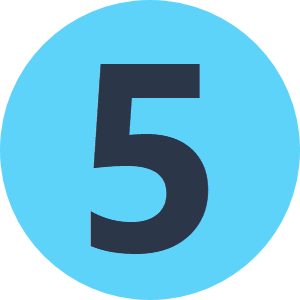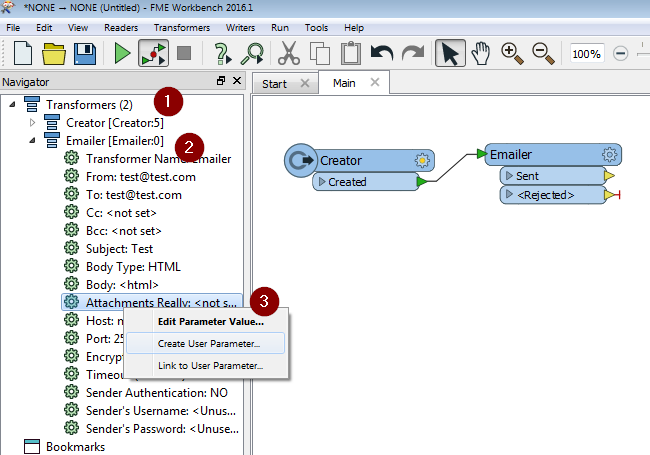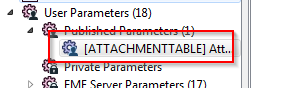I need some help with a problem I have about sending out log files from FME server jobs. I have a workspace that runs a bunch of jobs using the fmeserverjobsubmitter. if it fails, I capture the log file from that job to a network location. then I send an email with the log files attached using the Emailer. only problem is if multiple jobs failed. it will send multiple emails which I don't want it to do. i also do not want to bundle up the logs files as 1 zip file. I used the featureWriter to write out a txt file of all the log file paths and then the featureReader to read it back, but not sure how to attach it as the attachment parameter expect just 1 file path. TIA!
This post is closed to further activity.
It may be an old question, an answered question, an implemented idea, or a notification-only post.
Please check post dates before relying on any information in a question or answer.
For follow-up or related questions, please post a new question or idea.
If there is a genuine update to be made, please contact us and request that the post is reopened.
It may be an old question, an answered question, an implemented idea, or a notification-only post.
Please check post dates before relying on any information in a question or answer.
For follow-up or related questions, please post a new question or idea.
If there is a genuine update to be made, please contact us and request that the post is reopened.