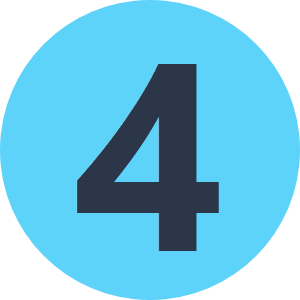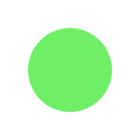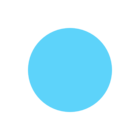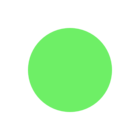I'm trying to call a PowerShell script using the System Caller transformer. The syntax of the system caller command line is: C:\\Windows\\System32\\WindowsPowerShell\\v1.0\\powershell.exe -ExecutionPolicy Bypass -file "C:<path>powershell_script.ps1"
I'm using it to access ProjectWise and run some process. I have tested it with PowerShell and it only works with Admin rights. However it does not work within FME and does not recognize the Powershell module commands for ProjectWise. The error I get is:
'New-PWLogin : The term 'New-PWLogin' is not recognized as the name of a cmdlet, function, script file, or operable'
I have tried running the workbench with Admin rights but it still gives the same error.