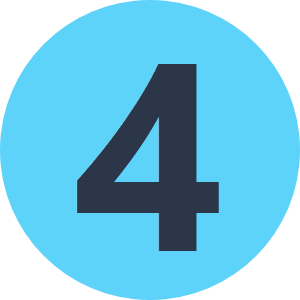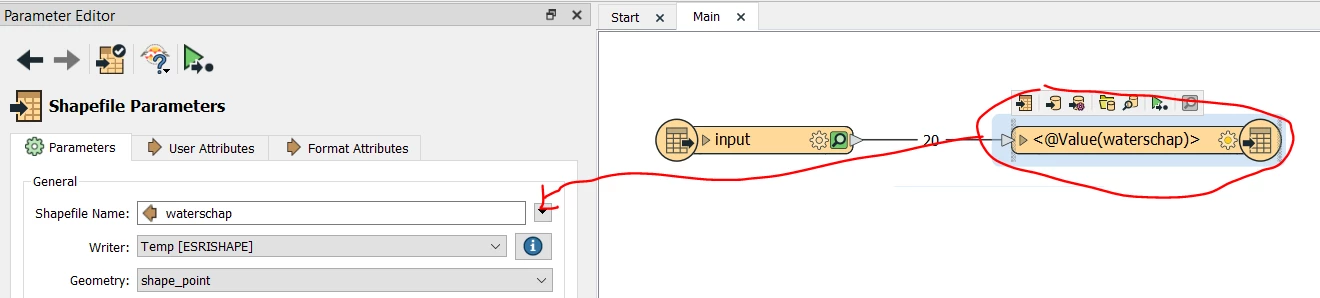Hello, I am new to FME and use Quick Translater on files downloaded from GeoFabrik. Is there a way to force Translator to make shape files for each subcategory? For instance, I am extracting the data highway. I would like Translator to make different shapes files for the subcategories primary and secondary in on single step. I tried out different options but did not find a solution. Also, with the default parameters some features are missing. I modified some parameters and now it goes better but I don't which parameter is responsible as the help is very parsimonious. Can you recommend me a set of parameters with which extraction unfolds like a charm?
Question
Subcategories in Quick Translator
This post is closed to further activity.
It may be an old question, an answered question, an implemented idea, or a notification-only post.
Please check post dates before relying on any information in a question or answer.
For follow-up or related questions, please post a new question or idea.
If there is a genuine update to be made, please contact us and request that the post is reopened.
It may be an old question, an answered question, an implemented idea, or a notification-only post.
Please check post dates before relying on any information in a question or answer.
For follow-up or related questions, please post a new question or idea.
If there is a genuine update to be made, please contact us and request that the post is reopened.