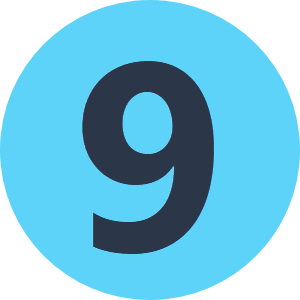Hi, very new to FME so I'm sure there's probably a very easy fix for this but I can't seem to find one anywhere.
I have an XML file I'm trying to read, and one of the attributes has a one-to-many relationship with the parent feature. When reading in the XML, the data for this attribute will be read in when only one instance of the attribute occurs. Where multiple instance of the attribute occurs, the field is missing. Example below:
The attribute <Activity> is read successfully for instances like this in the XML file:
<FacilityReport>
<NationalID>Example1</NationalID>
<Activity>
<RankingNumeric>1</RankingNumeric>
<ActivityCode>5.(b)</ActivityCode>
</Activity>
</FacilityReport>
But <Activity> will be missing for instances like this:
<FacilityReport>
<NationalID>Example2</NationalID>
<Activity>
<RankingNumeric>1</RankingNumeric>
<ActivityCode>5.(b)</ActivityCode>
</Activity>
<Activity>
<RankingNumeric>2</RankingNumeric>
<ActivityCode>5.(c)</ActivityCode>
</Activity>
</FacilityReport>
In this example the tabular data looks like this:
NationalIDRankingNumericActivityCodeExample115.(b)Example2<missing><missing>
I have been trying using Feature Paths, with flattening enabled. Does anyone have any suggestions where I'm going wrong?
Thanks,
Laurence